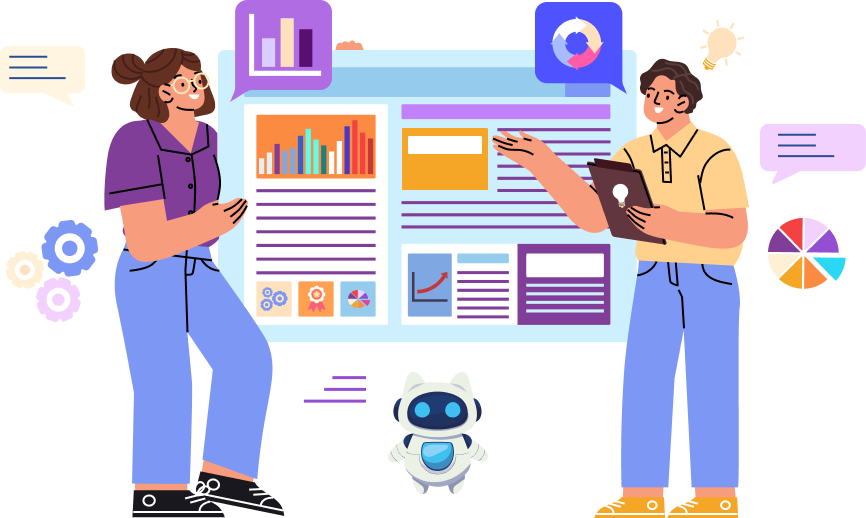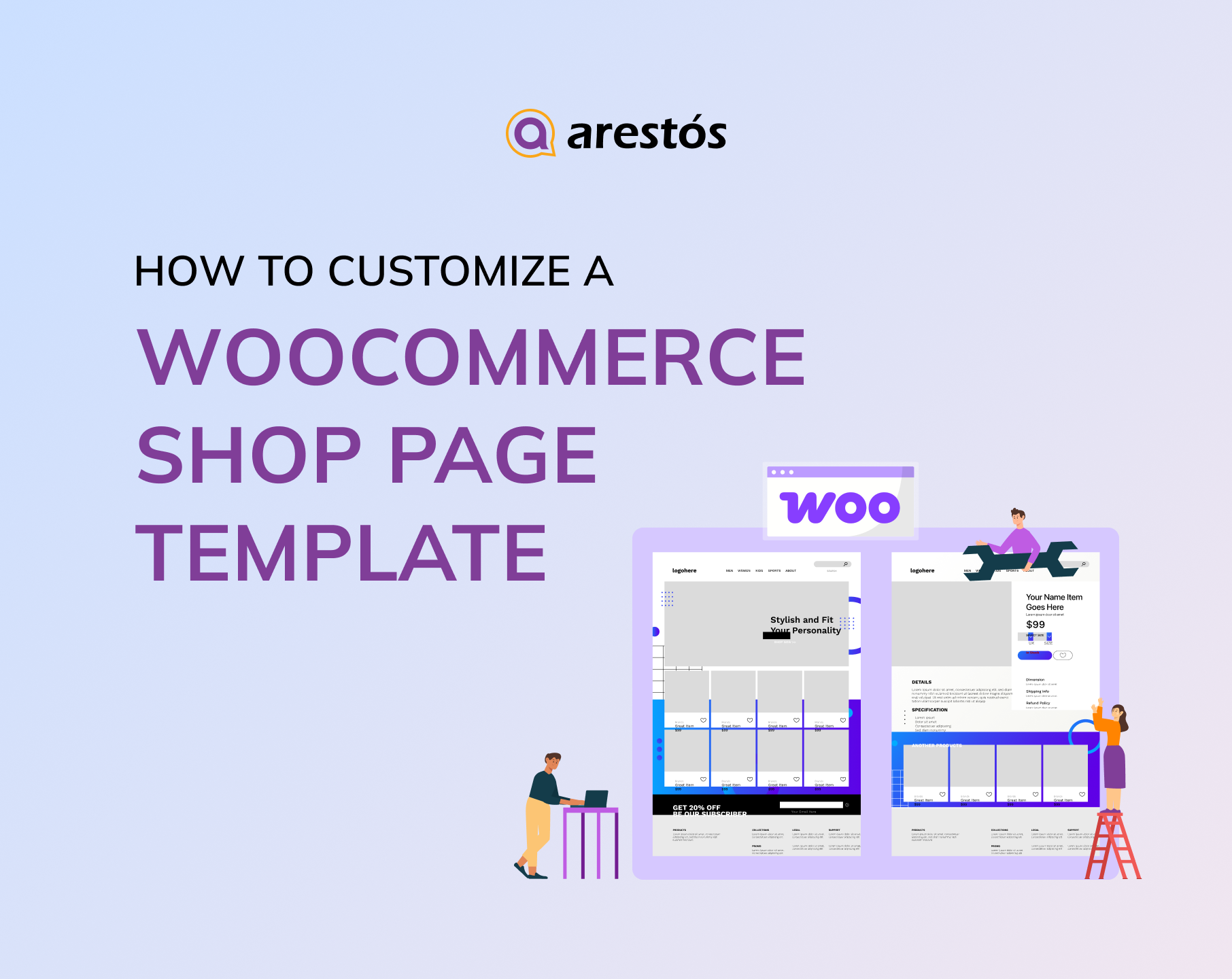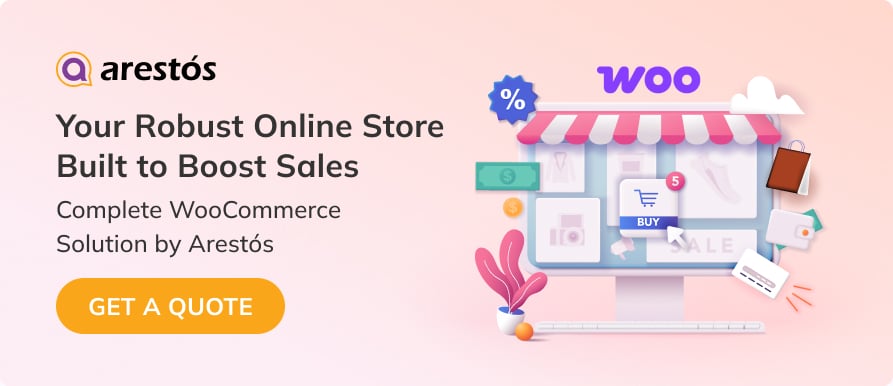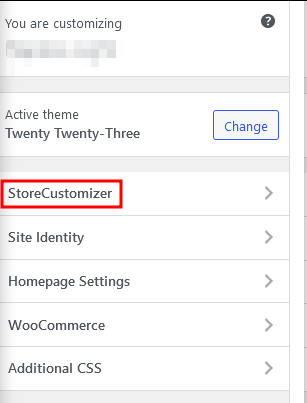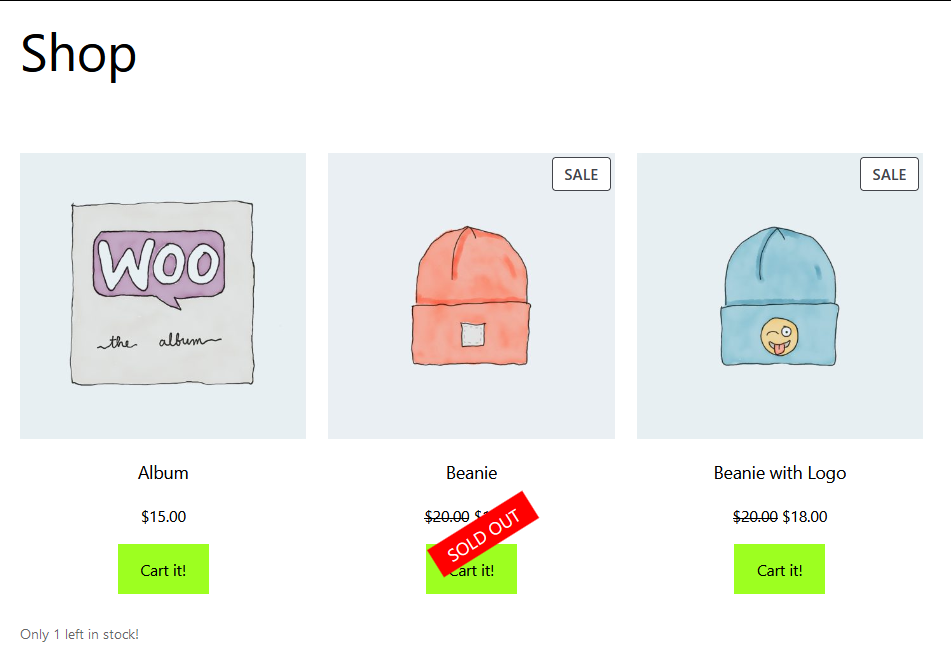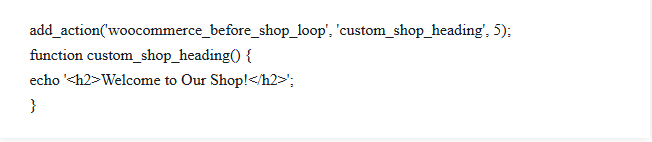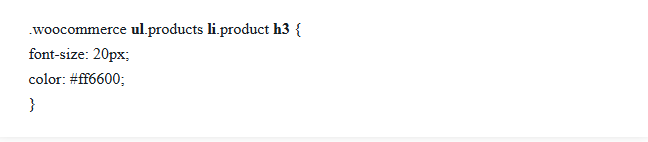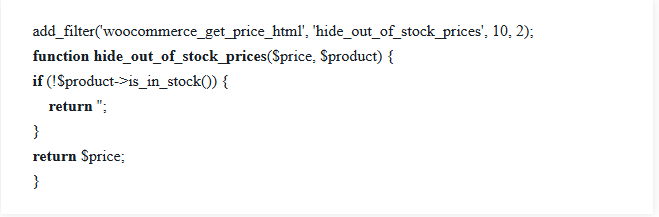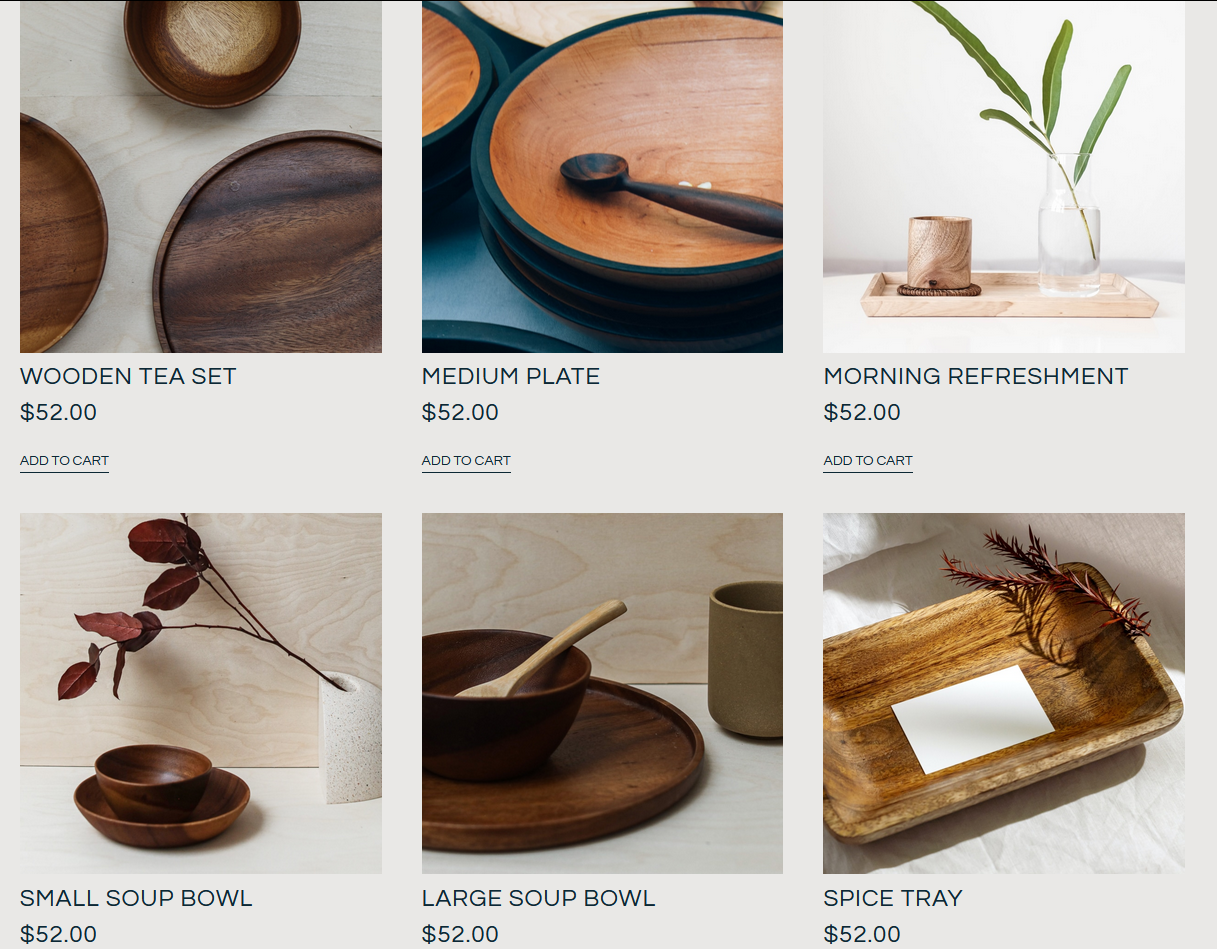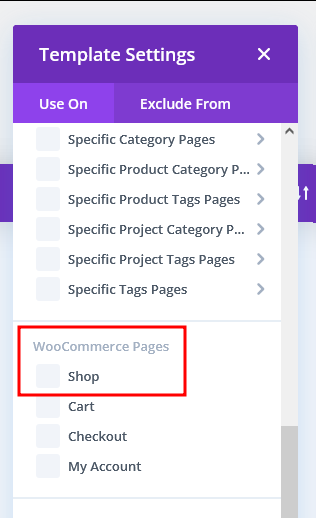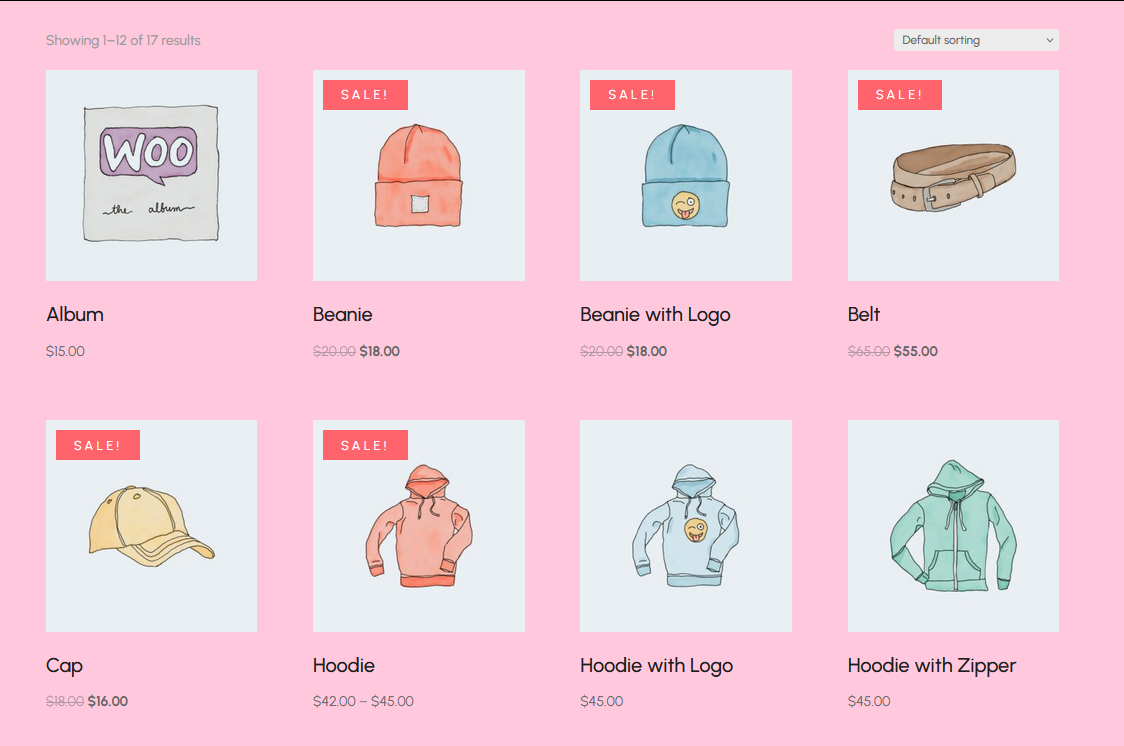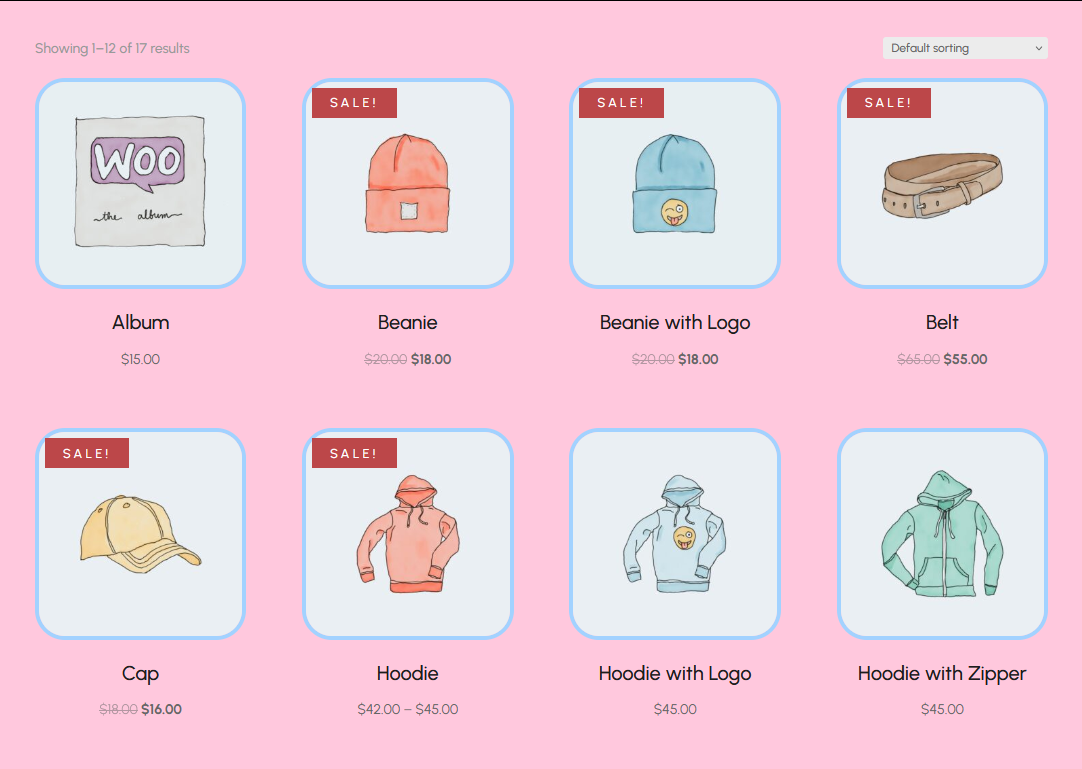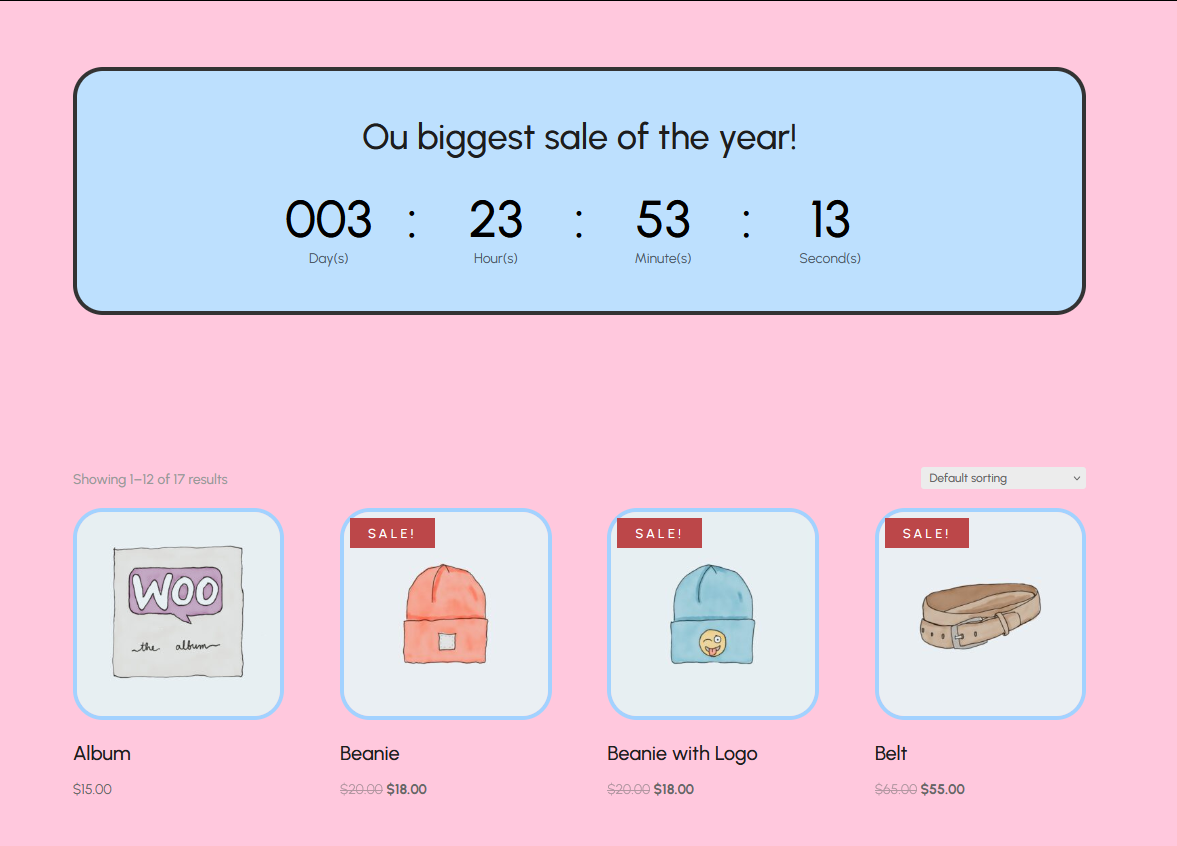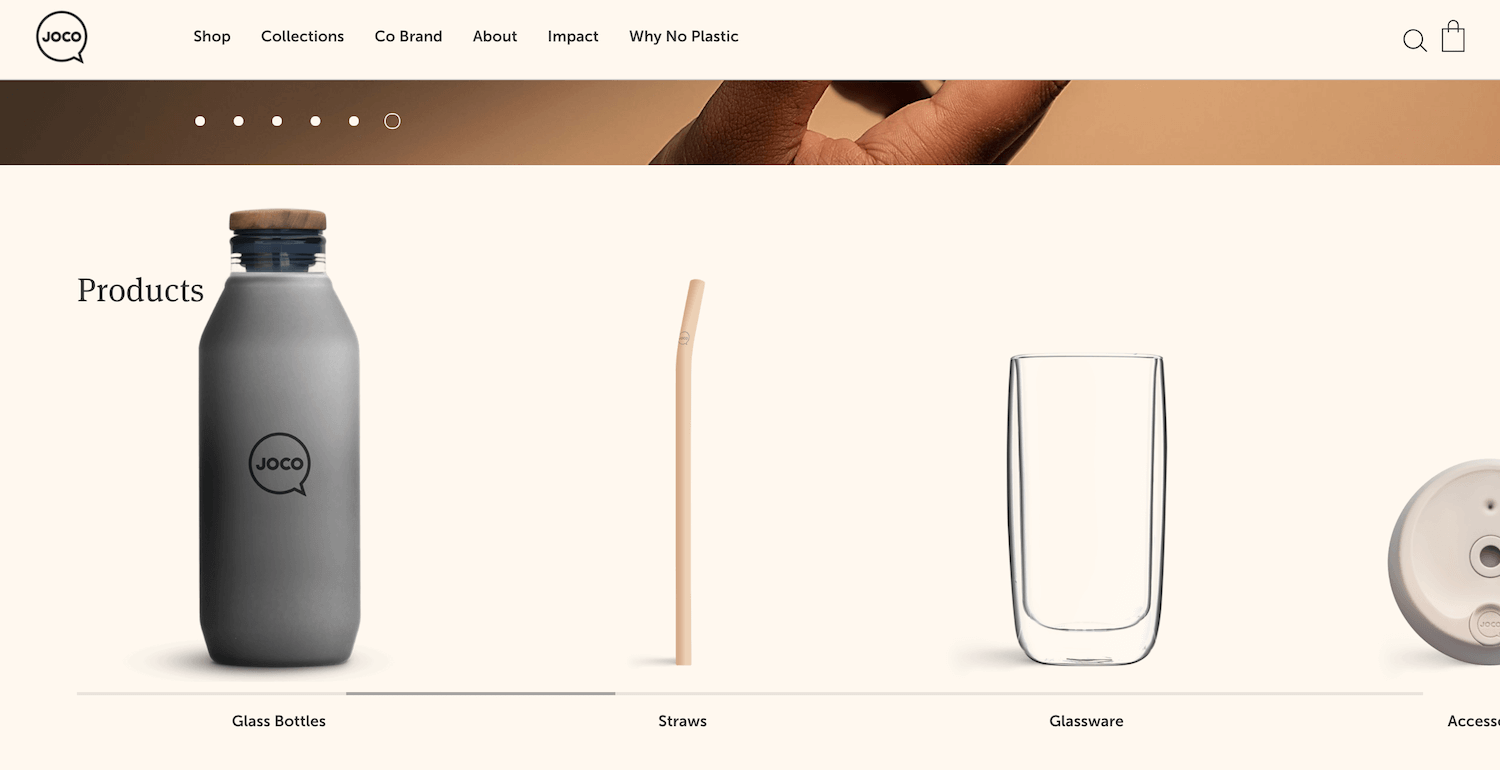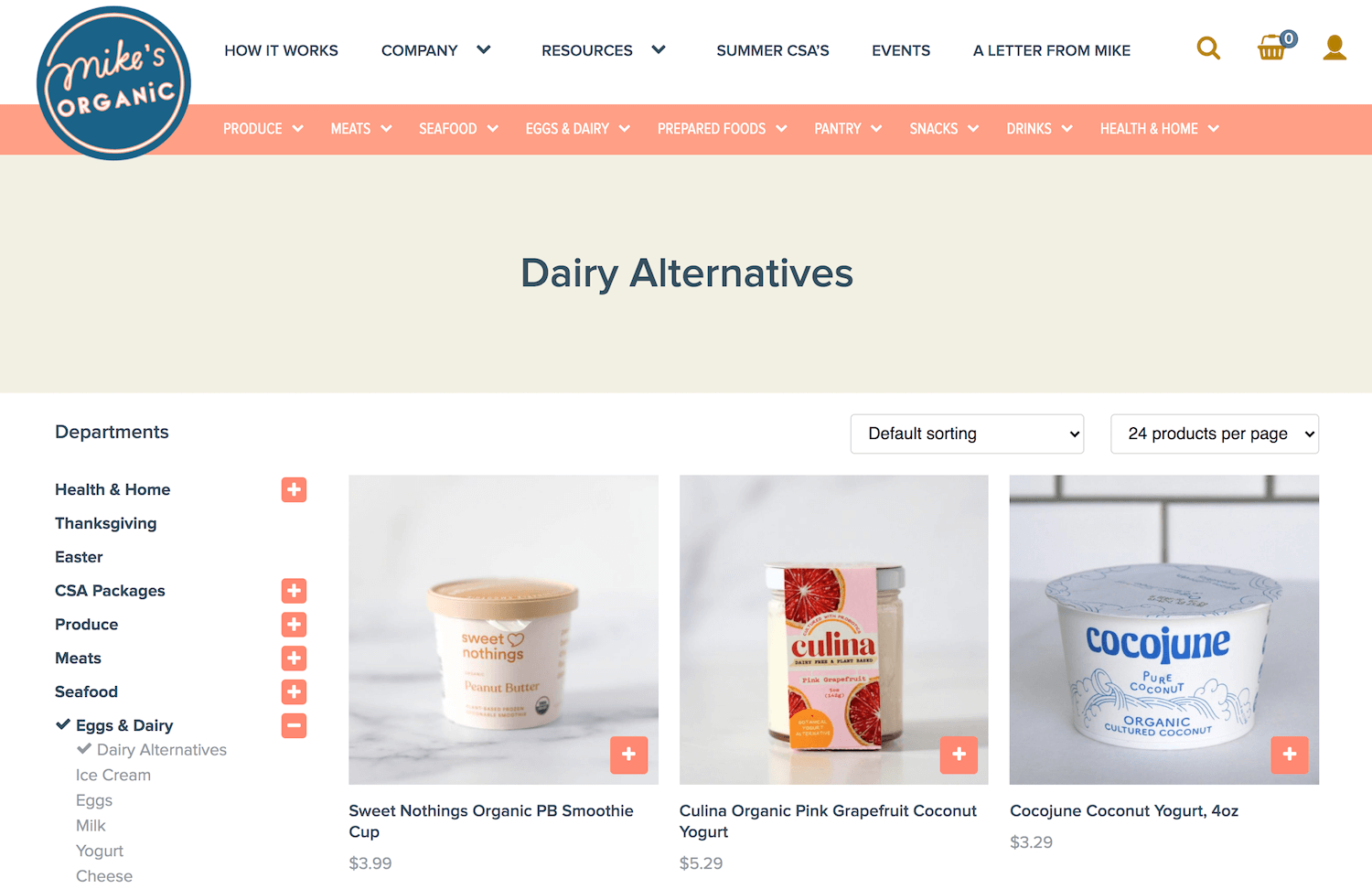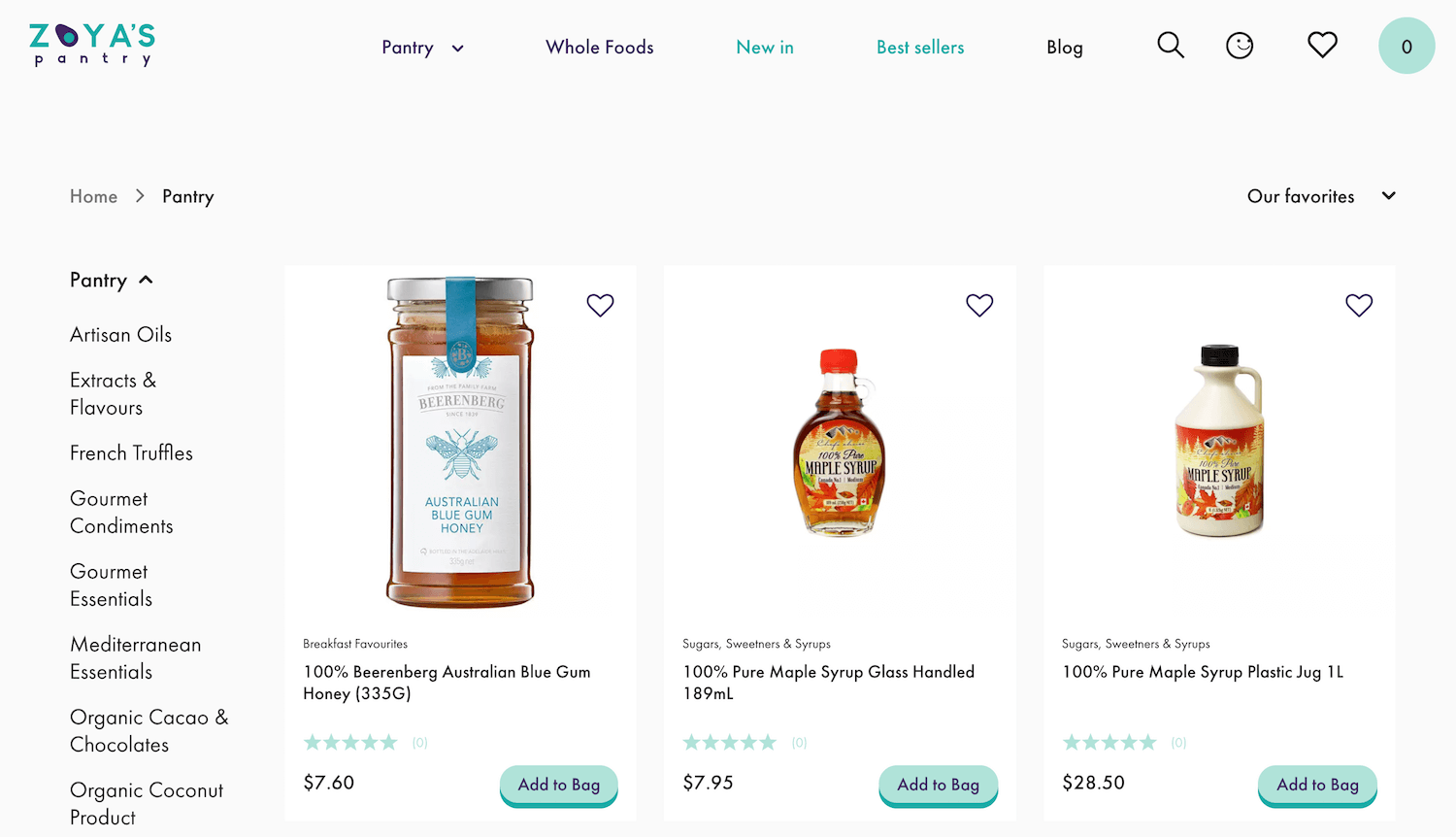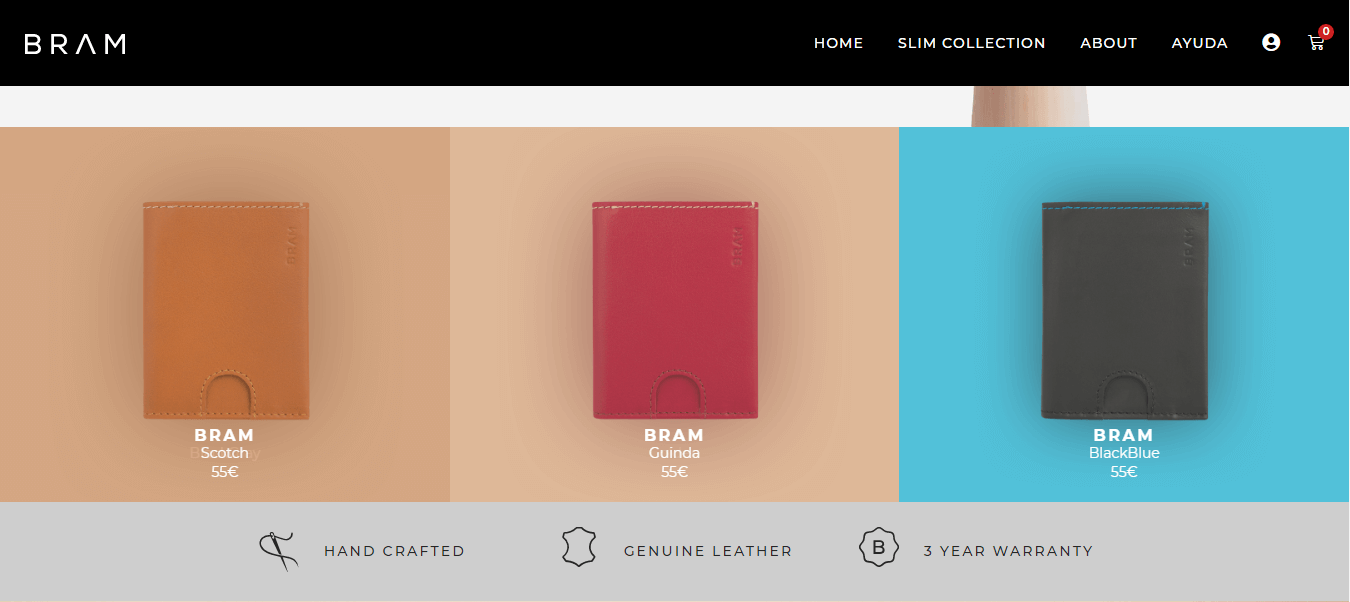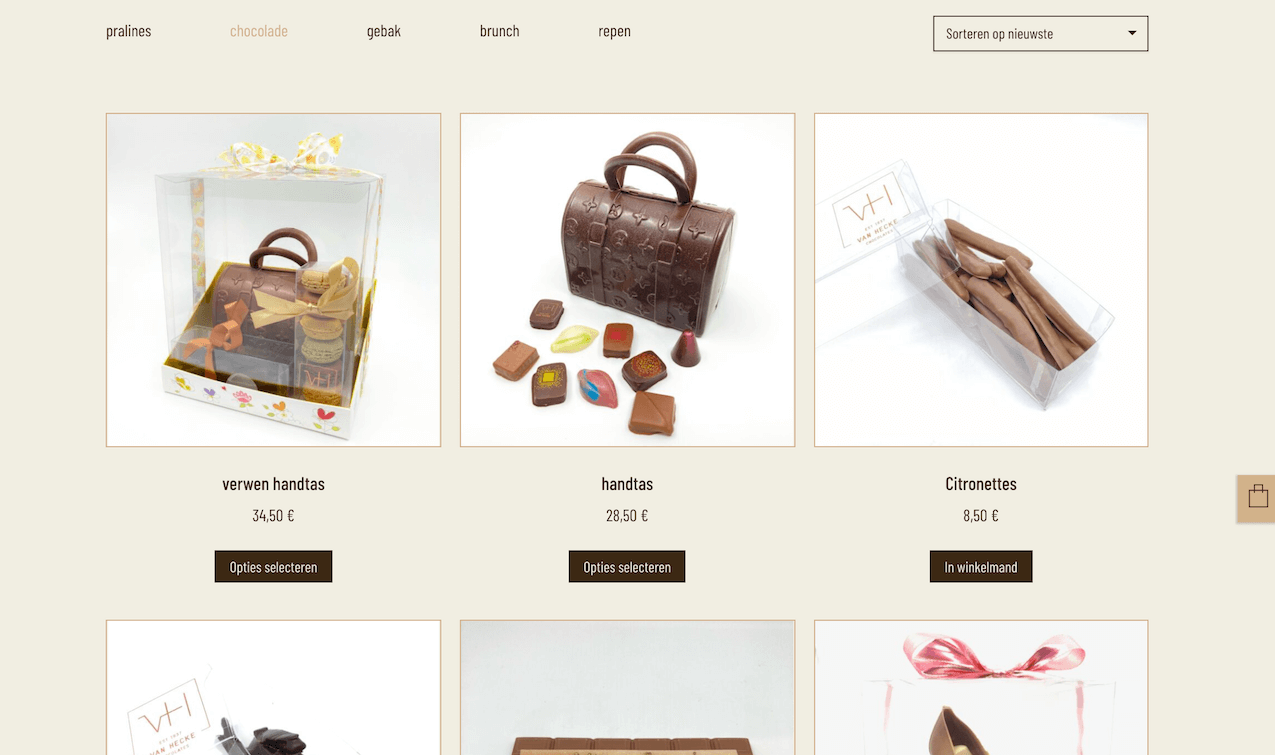Back to featured insights
How To Customize a WooCommerce Shop Page Template: The Complete Guide
Discover how to create a WooCommerce shop page template that perfectly showcases your products and boosts sales. From plugins and page builders to custom code, this guide walks you through everything you need to design a professional, user-friendly shop page.
Table of Content
Share
A WooCommerce shop page template is the foundation of how your products are displayed online. A well-designed template not only boosts your store’s visual appeal but also enhances user experience and conversions. This guide is perfect for WooCommerce store owners, WordPress beginners, and anyone looking to create a professional online shop.
In this guide, we’ll walk you through why and how to create a custom WooCommerce shop page template using plugins, code, and page builders.
Why You Should Custom Shop Page Template
While WooCommerce provides a default shop page, relying on it alone can limit your store’s potential. Here are the key reasons why creating a custom shop page template is worth the effort.
- Strengthen Your Brand Identity: A custom template allows you to match the shop page design with your brand’s style — colors, fonts, and layouts. This consistency builds trust and makes your store look more professional, which is critical in competitive niches like fashion, beauty, or electronics.
- Improve User Experience (UX): Default WooCommerce layouts can feel generic and limited. By customizing your shop page, you can add intuitive navigation, advanced filters, and better product sorting options. These enhancements make it easier for shoppers to find what they’re looking for quickly, reducing bounce rates.
- Increase Conversions and Sales: A well-structured shop page template highlights call-to-action buttons, product reviews, and special offers more effectively. This helps guide visitors toward completing purchases, directly boosting your conversion rates and revenue.
- Optimize for Mobile Users: Over half of eCommerce traffic comes from mobile devices. A custom template ensures your shop page is fully responsive, loads fast, and looks great on smaller screens — leading to a smoother mobile shopping experience.
- Gain SEO Benefits: Customizing your shop page also gives you control over heading structure, metadata, and internal linking. This optimization makes it easier for search engines to crawl your store, helping your products rank higher in search results.
How to Custom WooCommerce Shop Page template
Creating a custom WooCommerce shop page template means tailoring both design and functionality to match your brand. You can achieve this in three main ways: using plugins, page builders, or custom code.
Plugin-based customization
Plugins such as StoreCustomizer are great for making small tweaks like reordering elements, adjusting styles, or hiding products without any coding. They’re user-friendly for quick fixes, though not designed for major customizations.
Here’s an example of how to use StoreCustomizer:
After installing and activating the plugin, navigate to Appearance > Customize and select StoreCustomizer.
Click on WooCommerce Shop Page to open the shop page customizer. From here, you can adjust settings and see the changes live on the preview screen to the right.
Make the changes you need. In this walkthrough, let’s try the following:
- Check Remove Shop Page Breadcrumbs, Remove Shop Sorting Dropdown, and Remove Shop Sorting Results.
- Enable Add a banner to Sold Out products and set the Sold Out Banner Style to Angle Over Image.
- Check Show stock amount for Users.
- Check Edit Shop Button Texts and change the Simple Product Button Text to Cart it!
In the preview section, your shop page should now display the changes and look something like this:
Plugins for customizing your WooCommerce shop page often come with a free version for basic tweaks, while premium plans unlock advanced features. For example, StoreCustomizer Pro starts at $49/year for a single site and can even turn your shop page into a browse-only catalog. This is ideal for pre-launch hype, where visitors can view products but can’t make purchases until you’re ready to go live.
That said, be cautious. Adding too many plugins can hurt performance, slowing down your site and negatively affecting the user experience. For small stores, the trade-off might be fine for quick fixes, but if you expect high traffic and want seamless performance, using fewer plugins—or opting for custom solutions—is often the smarter approach.
Code-based customization
Coding gives you full control over the look and functionality of your WooCommerce shop page template. It lets you build unique designs, add custom features, and even integrate third-party services to achieve highly specific or complex customizations.
Here are a few customizations to help you get started:
- Create a child theme to ensure your changes are preserved during updates.
- Copy the archive-product.php file from wp-content/plugins/woocommerce/templates/ into your child theme’s woocommerce folder. For example, if you’d like to move the product title above the image, edit this file to reposition the code block.
- Use WooCommerce hooks to modify the product loop. For instance, you can add a custom heading before the product grid with a snippet like this:
In the style.css file, you can add CSS code to customize the appearance of your shop page. For example, the code below will change the font size and color of the product titles.
Finally, you can extend functionality by editing the functions.php file. For example, the snippet below hides prices for products that are out of stock:
Before customizing, make sure to back up your site and enable debugging by adding define( ‘WP_DEBUG’, true ); to your wp-config.php file. Apply changes incrementally, validate syntax, check for plugin conflicts, and use logs to trace issues. If something breaks, revert to the original file and try again.
While coding offers the most flexibility, it also demands solid programming expertise. Bugs and syntax errors are common when writing custom logic. Unless you’re confident in debugging and handling these challenges, it’s safer to hire a WordPress development expert to get the job done.
WooCommerce shop page builder
Page builders like Elementor and Divi make customizing your WooCommerce shop effortless with drag-and-drop interfaces. You can adjust layouts, add custom widgets, and highlight bestselling products within seconds — all without touching code. If you’re using Elementor, JetWooBuilder gives you an advanced set of WooCommerce widgets and design tools, letting you fully customize your shop, product, cart, and checkout pages.
Many page builders also come with ready-made templates that save time. In fact, some are polished enough to use straight out of the box. For example, here’s a template kit designed for Elementor:
Not satisfied with template kits? Here’s how to create a more tailored WooCommerce shop page template using Divi:
From your WordPress admin dashboard, go to Divi > Theme Builder.
Click Add New Template, then Build New Template, and scroll to the WooCommerce Pages section. Check Shop to apply the template to your shop page.
Once your template is set, you can start building it across three main areas: the header, body, and footer. Click the pencil icon next to Custom Body to dive in.
From here, work with Divi modules as usual. Start by creating a new row, then go to Woo Modules and select Woo Products to instantly display all your products on the page.
To show how flexible customization can be, let’s add a custom background color. Open the Background section under the Content tab and choose a color of your liking.
Next, head over to the Design tab and apply these adjustments:
- Under Image, set Image Rounded Corners to 30px, Image Border Width to 4px, and Image Border Color to #a2d2ff.
- Under Sale Badge Text, change the Sale Badge Color to #bc4749.
- Under Text and Price Text, set the alignment to center.
These tweaks should give your shop page a refreshed look, similar to this:
You can take your shop page customizations even further. Since products are displayed as modules, you have the flexibility to reconfigure and enhance them for a truly unique layout.
For example, you could place a styled countdown timer module at the top of the page — an effective way to capture attention immediately and create urgency as soon as visitors land on your WooCommerce shop.
While page builders make WooCommerce shop page customization easy, they also come with trade-offs. Here’s what to watch out for — and how to handle them:
- Performance impact: Page builders can bloat your site with extra code. Minimize unnecessary elements, compress images, and enable caching.
- Limited flexibility: Advanced features may be out of reach, so consider adding custom CSS or lightweight plugins.
- SEO challenges: Extra code can slow your site, hurting rankings. Optimize alt tags, use clean URLs, and test speed with tools like Google PageSpeed Insights.
- Mobile responsiveness: Designs may not scale perfectly across devices. Always test layouts and adjust settings for mobile.
Best practices for WooCommerce shop page templates
Creating a shop page template is only the first step — making it effective is what drives sales and enhances user experience. Follow these best practices to ensure your WooCommerce shop page is both functional and conversion-focused:
- Keep navigation simple: Make it easy for shoppers to find what they’re looking for. Use clear categories, filters, and a search bar.
- Prioritize speed: Optimize images, enable caching, and use a lightweight theme to keep load times fast. A slow shop page can turn visitors away.
- Highlight key products: Showcase bestsellers, new arrivals, or seasonal items at the top of the page to grab attention right away.
- Use consistent branding: Fonts, colors, and layouts should match your brand identity. A cohesive design builds trust and recognition.
- Make it mobile-friendly: Most users shop on their phones, so test responsiveness carefully. Ensure buttons are large enough and product grids adapt well to smaller screens.
- Add clear CTAs: Buttons like “Add to Cart” or “Buy Now” should stand out with contrasting colors and action-oriented text.
- Leverage social proof: Include ratings, reviews, or badges (like “Best Seller”) to boost credibility and influence purchase decisions.
- Track and optimize: Use analytics to monitor user behavior. If visitors drop off, test different layouts, CTAs, or product placements to improve conversions.
Common mistakes to avoid
Even with the best tools, many WooCommerce store owners make mistakes that hurt performance, usability, and sales. Here are the most common pitfalls to avoid when creating or customizing your shop page template:
- Cluttered design: Overloading the page with too many banners, colors, or widgets can overwhelm visitors. A clean, minimal design keeps attention on your products and improves overall user experience.
- Weak product organization: Without clear categories, filters, or sorting options, customers may struggle to find what they need. Proper product structuring not only improves navigation but also boosts conversion rates.
- Ignoring mobile optimization: More than half of online shopping happens on mobile, so a desktop-only design leaves money on the table. Always test your shop page across devices to ensure smooth browsing.
- Slow load times: Heavy images, large scripts, and too many plugins slow your store down. Optimize assets and use caching or a CDN to keep your shop page fast and responsive.
- Hidden or weak CTAs: If the “Add to Cart” or “Buy Now” buttons blend in with the background, customers might miss them. Make sure CTAs are bold, high-contrast, and strategically placed.
- Neglecting SEO basics: Missing alt tags, thin product descriptions, or poorly structured URLs can hurt your visibility. Small SEO tweaks make your shop more discoverable and improve long-term traffic.
- Not testing regularly: A page that looks fine today could break after a theme update or plugin change. Regular testing ensures your shop remains functional, attractive, and conversion-focused.
Examples of WooCommerce Shop Page Templates
Joco Cups
One great example of a stunning WordPress online store is Joco Cups. With its minimalist and neutral theme, the site appeals to customers who value simplicity. The brand targets people avoiding the health and environmental hazards of plastics by offering reusable glass cups designed for coffee lovers. For those who prefer their coffee hot, Joco provides separate rubber sleeves and covers to complement the cups.
Mike’s Organic Delivery
With growing awareness around healthy eating, organic food is in high demand. One business tapping into this trend is Mike’s Organics, a U.S.-based company offering weekly food delivery services. Their website highlights sustainability and freshness, featuring a mix of charming illustrations and product photos. Each item also comes with detailed ingredient information, helping customers make informed choices.
Zoya’s Pantry
Another standout organic online store is Zoya’s Pantry. Their website shines with a vibrant color palette and a playful moving avocado icon on the browser tab. Carefully curated photos and charming animations make the shopping experience engaging and delightful. With such a wide range of organic products, it’s hard for visitors to leave without filling their cart.
Bram
Based in Barcelona, Bram is an accessories brand specializing in handcrafted leather wallets. Their website showcases products using mosaic-style tiles set against earthy backgrounds, creating a sophisticated yet modern look. A standout feature is the filter effects, letting shoppers explore items seamlessly.
Another unique touch is the interactive image transition: customers can view all available colors of a wallet and even drag an arrow left or right to see how it looks with or without contents inside — a clever way to elevate the online shopping experience.
Van Hecke Chocolates
Chocolate Van Hecke has been delighting customers since 1937, when it was founded by a family of Belgian chocolatiers. Their WooCommerce-powered website reflects the brand’s heritage with a warm, chocolate-brown theme. Simplicity is the key highlight of the site: as you browse, hovering over each product reveals the ingredient list and allergen information, helping customers make informed choices with ease.
For more inspiration on WooCommerce layouts, check out our WordPress E-Commerce Templates and WooCommerce Shop Demos.
Frequently Asked Questions
1. What is a WooCommerce shop page template?
A WooCommerce shop page template is the layout file that controls how your products are displayed in your online store. You can customize it with plugins, code, or page builders to match your brand.
2. Do I need coding skills to customize my shop page?
Not necessarily. Plugins and page builders let you make design and layout changes without touching code. However, coding offers maximum flexibility if you want advanced customizations.
3. Will customizing the shop page affect my site’s performance?
It can, especially if you rely on too many plugins or heavy page builder elements. To avoid slow load times, use lightweight tools, compress images, and enable caching.
4. Can I create different shop page templates for different products?
Yes. With custom coding or advanced page builders, you can assign unique templates to different product categories, giving you more flexibility in design and customer experience.
Conclusion
Customizing your WooCommerce shop page template is one of the most effective ways to improve both user experience and conversion rates. Whether you choose to use plugins, custom code, or page builders, the key is finding a balance between design, functionality, and performance. By following best practices and avoiding common mistakes, you can create a shop page that not only looks great but also drives sales.
At Arestós, we specialize in building and customizing WooCommerce stores that truly reflect your brand identity. From theme development to advanced plugin integration and performance optimization, our team ensures your eCommerce site is both visually engaging and technically sound.
Contact us today to discuss how we can help you create a WooCommerce shop page that truly stands out.
Subscribe to our newsletter!
Get updated to
the lastest IT trends