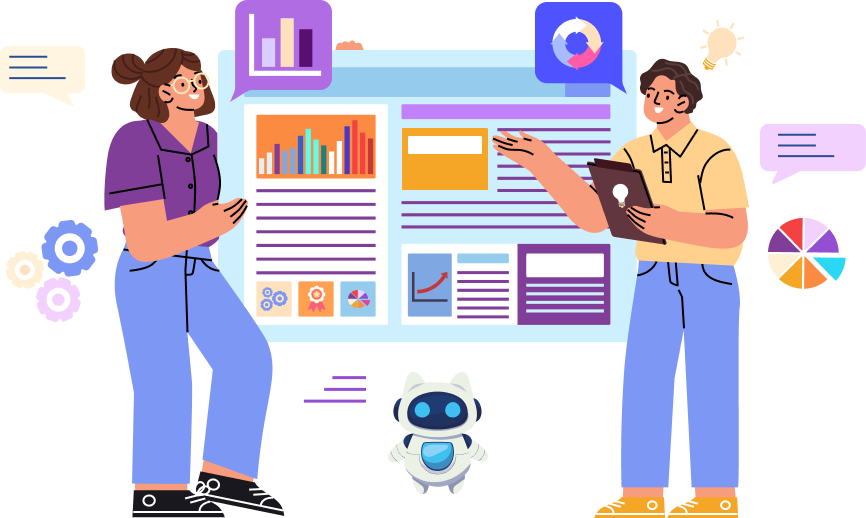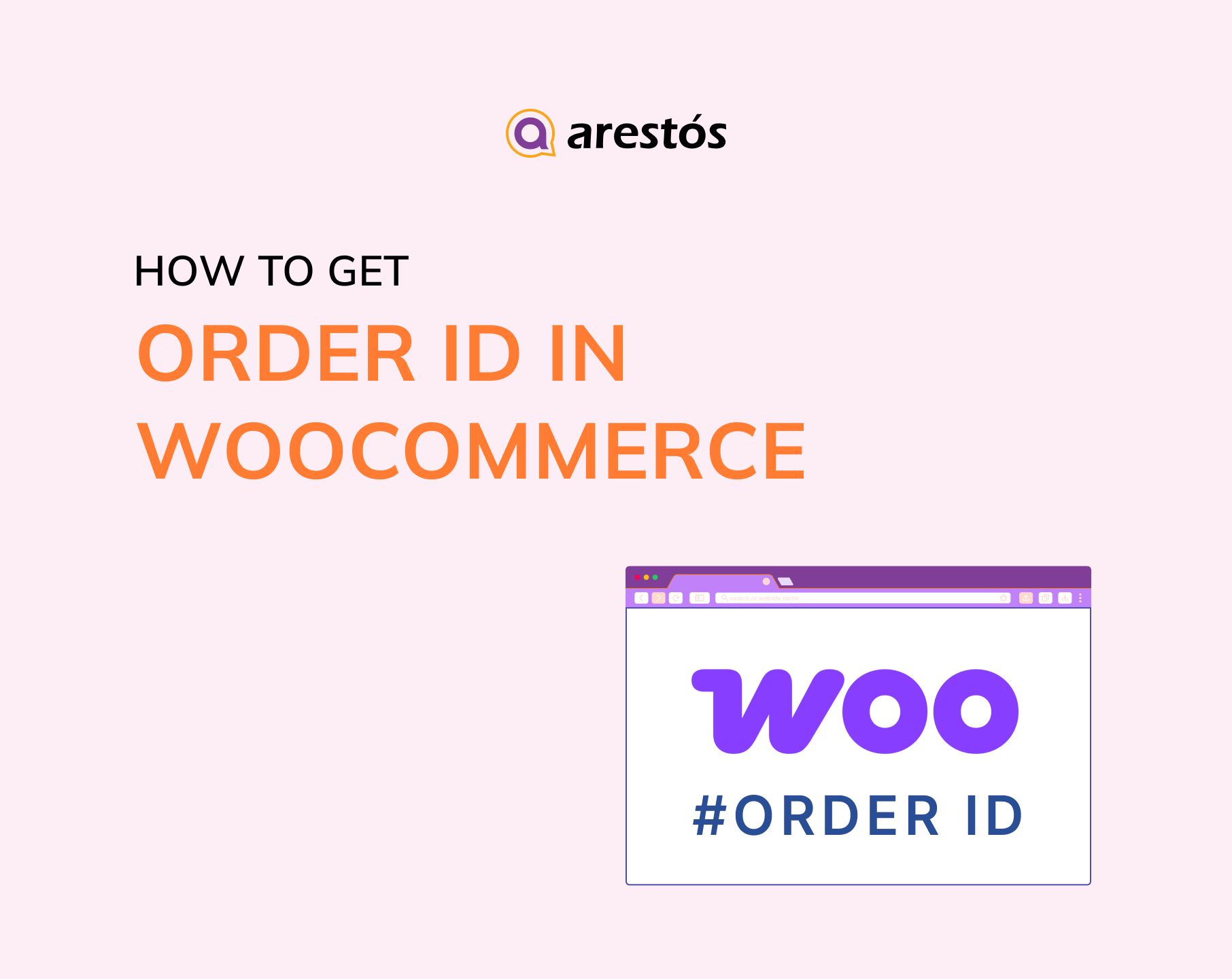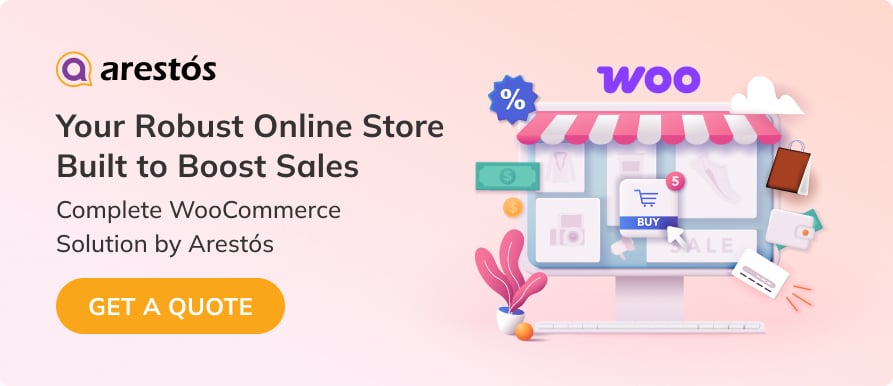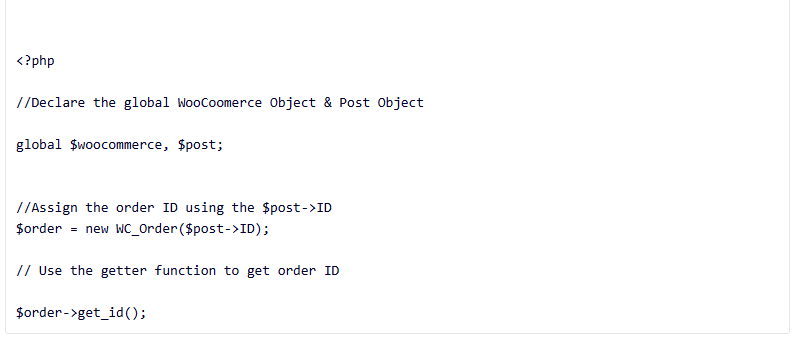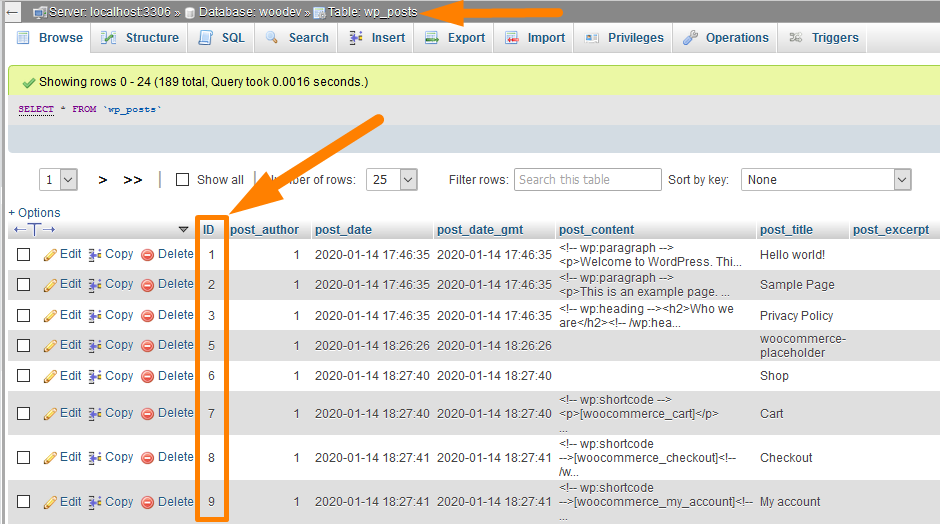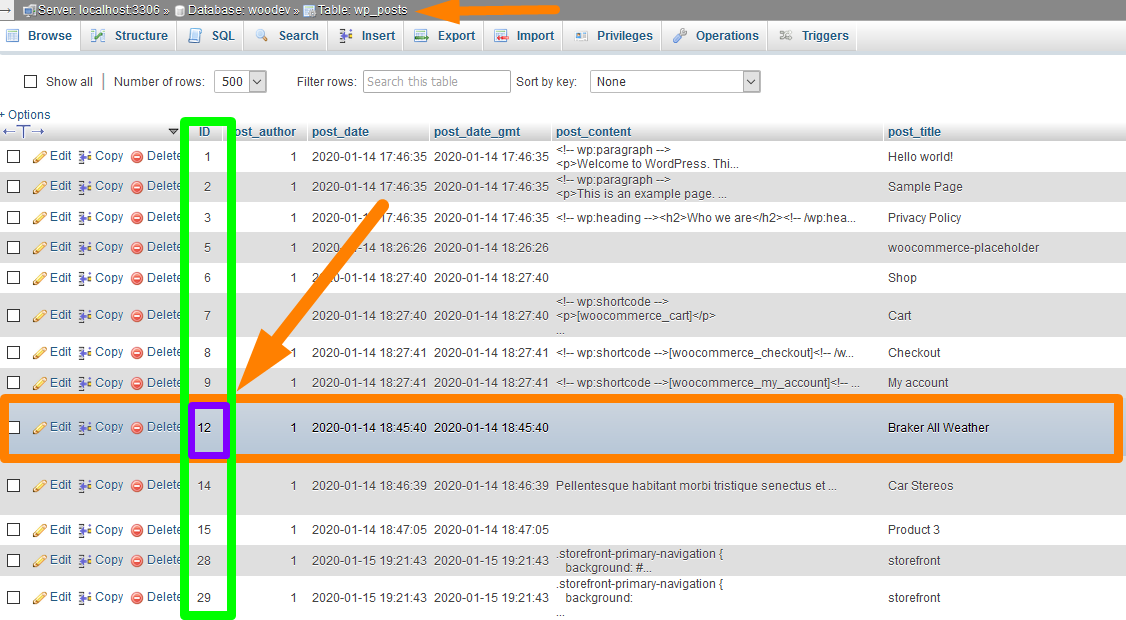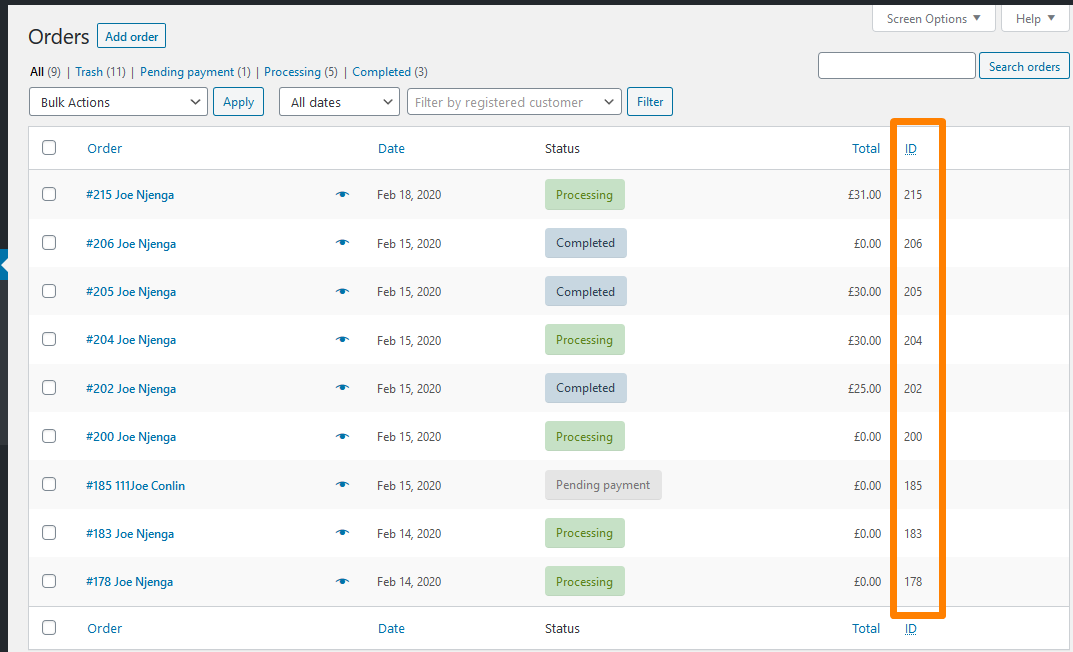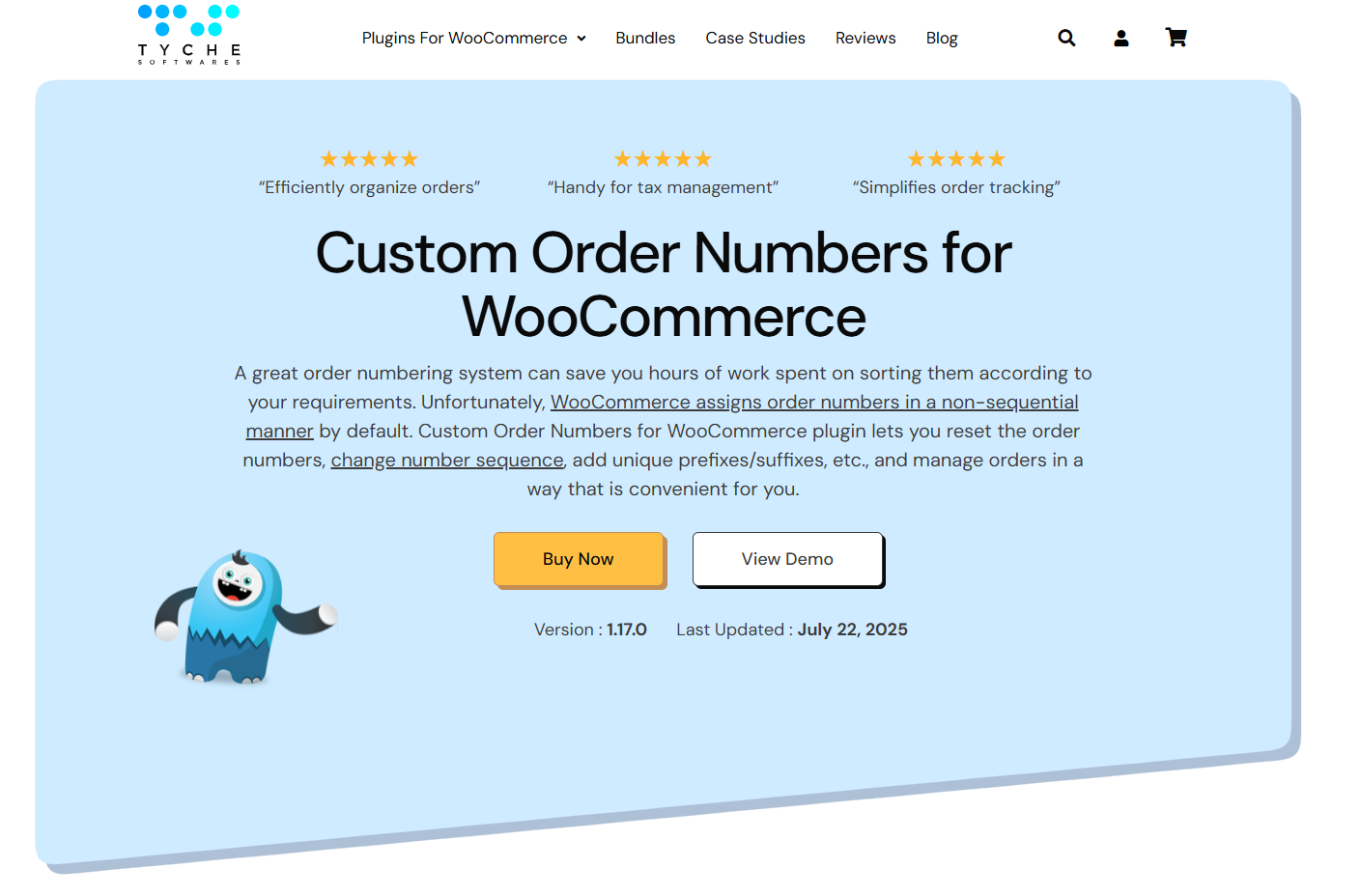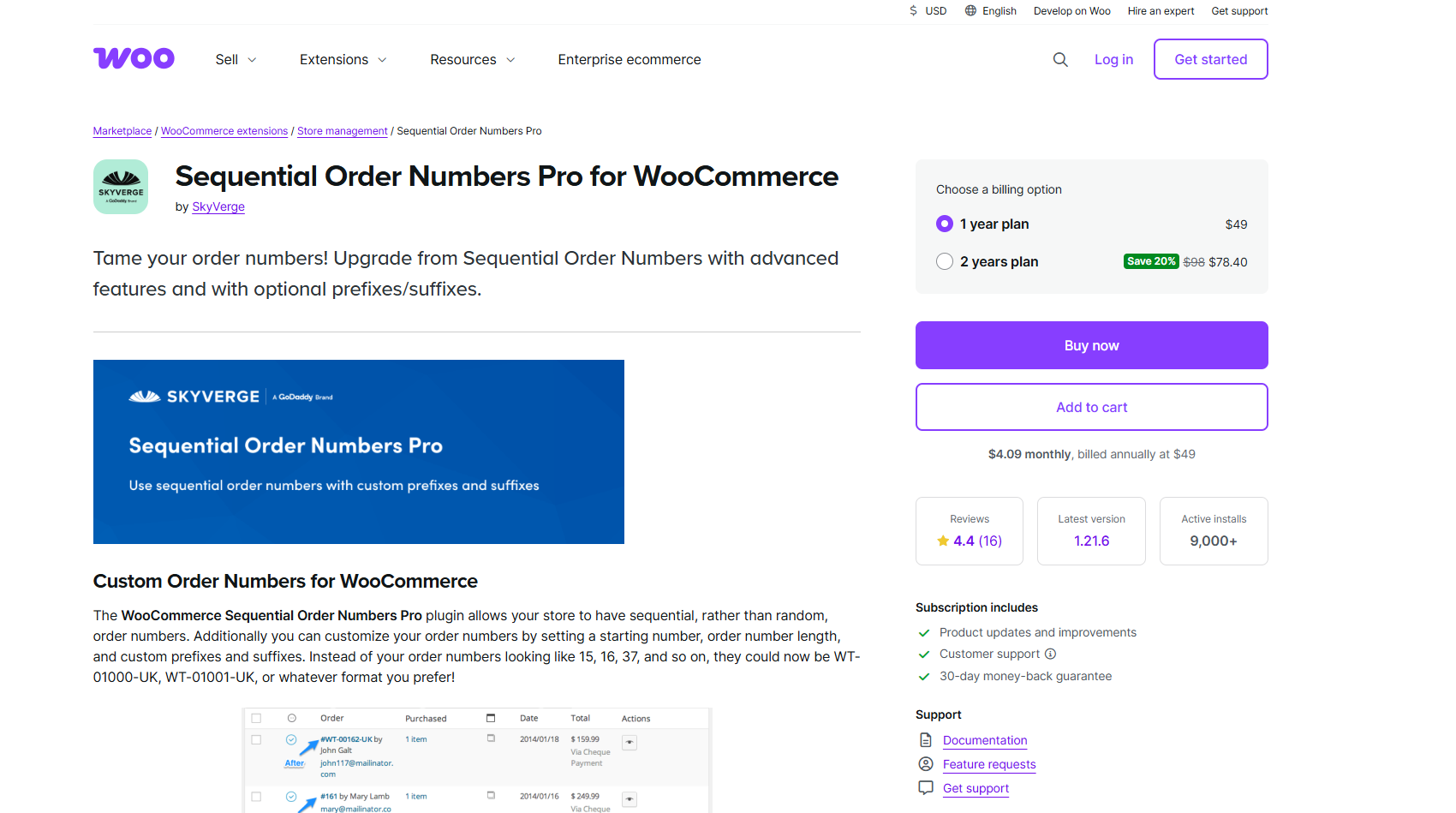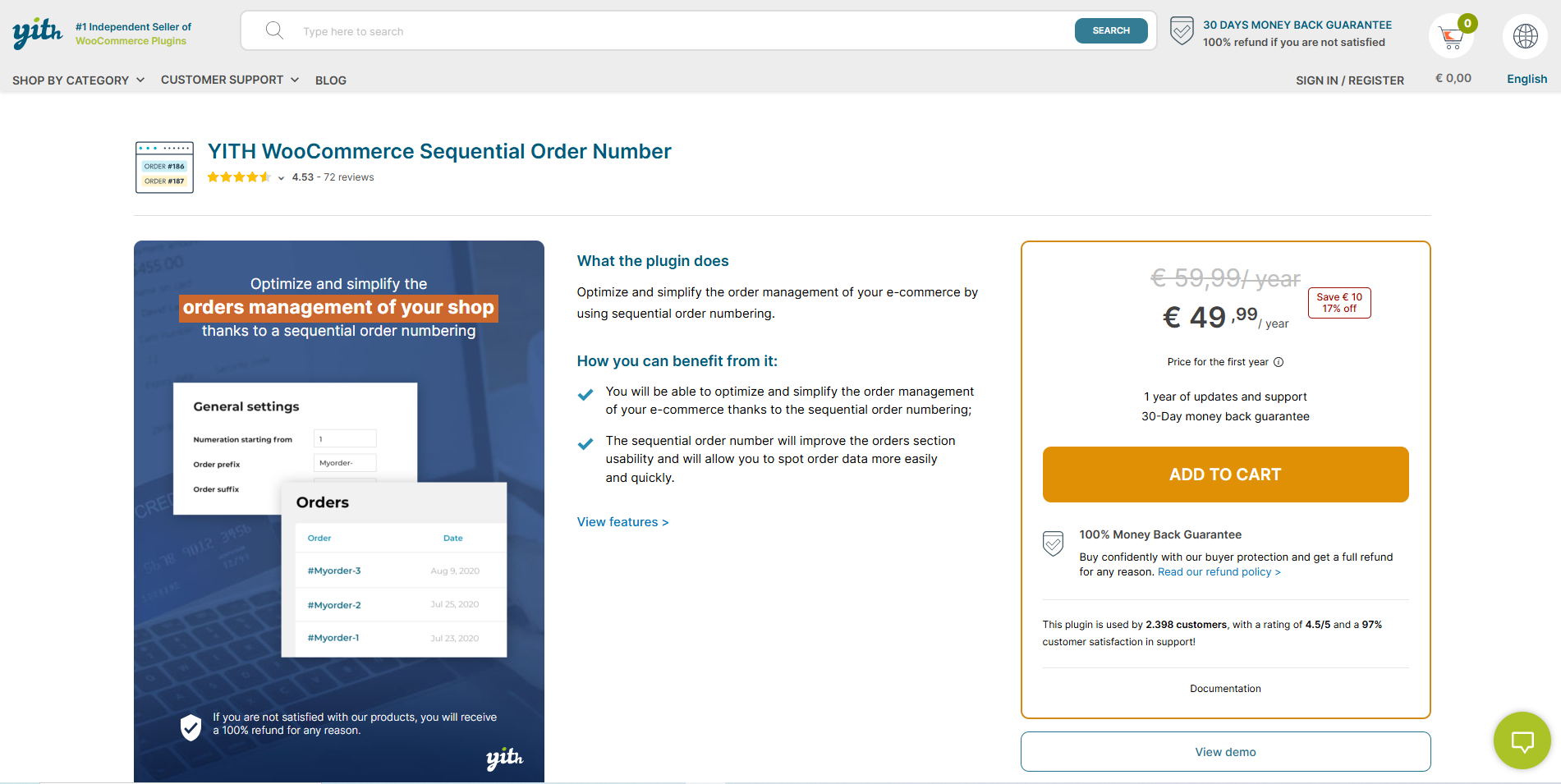Back to featured insights
How To Get Order ID WooCommerce (Step-by-step guide)
In WooCommerce, order IDs play a crucial role in tracking and managing orders effectively. Understanding how to retrieve order IDs is essential for smooth order processing and customer support. In this step-by-step guide, we will explore various methods to help you easily obtain order IDs in WooCommerce, empowering you to streamline your business operations and enhance customer satisfaction.
Table of Content
Share
If you run a WooCommerce store, you’ve probably wondered how to quickly get order ID WooCommerce when managing customers, customizing emails, or integrating with third-party tools. Order IDs are essential for tracking sales, resolving issues, and keeping your store organized.
In this post, we’ll show you the smartest ways to find and use order IDs so you can save time and run your store more smoothly.
Understanding Order IDs in WooCommerce
In WooCommerce, an Order ID is a unique number automatically assigned to every new order. It’s not just a sequential number — it’s a unique identifier that helps WooCommerce (and you) recognize, manage, and connect all data related to an order, including customer details, products, payments, and shipping information.
Key things to know about Order IDs in WooCommerce:
- Order ID vs. Order Number: While the Order ID is the internal identifier, WooCommerce or plugins may add prefixes (e.g., “#1023”) to make it more user-friendly for customers.
- Unique and permanent: Each Order ID is unique and never reused, even if an order is deleted or canceled.
- Practical use cases: You’ll need Order IDs when writing custom code, generating reports, integrating APIs, or simply assisting customers in tracking their purchases.
Understanding how Order IDs work will help you avoid confusion when managing your store and allow you to use WooCommerce more effectively.
Why do we need to get an order ID in WooCommerce?
Understanding the importance of Order IDs is the first step to optimizing your store management. Below are the main reasons why:
- Order Tracking: Easily locate and track specific orders for customers or internal purposes, essential for managing fulfillment and delivery.
- Customer Support: Quickly identify and resolve issues related to a particular order, improving customer satisfaction and response times.
- API Integration: Absolutely essential for connecting WooCommerce with external systems like CRM, ERP, hoặc các công cụ vận chuyển, đảm bảo dữ liệu luôn được đồng bộ.
- Custom Development: Needed when writing custom code or functions that interact with specific orders, such as creating custom order statuses or unique post-purchase flows.
- Reporting and Analytics: Critical for filtering and analyzing data based on individual order IDs, providing better insights into sales performance, product popularity, and customer behavior.
- Debugging: Pinpointing problems with specific transactions or order processes, helping developers or store managers troubleshoot issues efficiently.
How to get order ID in WooCommerce
You can also retrieve the order ID directly from the WordPress database. There are several approaches to achieve this, such as querying the database manually, leveraging a plugin, or using JavaScript to fetch the order ID dynamically. Let’s break down each of these three methods in detail.
Method 1: Coding
When building a WooCommerce plugin or theme, you may need to access the order page or trigger custom emails for customers and store admins after an order is placed. To achieve this, your code must reference the order ID. Below are some handy code snippets that will help you fetch the order ID and use it within your functions.
Method 2: Using the database
In WooCommerce, orders are kept in the same database table that WordPress uses for its posts and transactions. This table is named wp_posts, and the Order ID can be retrieved directly from the ID column, as shown below:
Locate the order in the wp_posts database table and identify its Order ID from the ID field. As mentioned earlier, products and payments are stored as custom post types, and their IDs can also be found in the database. The example below shows this for the product “Braker All-Weather.”
Method 3: Using a third-party plugin
For store owners who aren’t familiar with coding, using a plugin is by far the simplest option. Plugins like Reveal IDs, Show IDs, or Admin Columns can display the Order ID directly within your WooCommerce dashboard. Once installed and activated, you can go to the Orders page and see a new ID column right away. Some plugins also allow you to export order data, including IDs, to a CSV file for easy record-keeping.
Just keep in mind the distinction between the real Order ID stored in the database and the custom Order Number generated by sequential numbering plugins. Knowing which one you need to use will prevent confusion in management and reporting.
3 best plugins to get and customize order ID in WooCommerce
Custom Order Numbers for WooCommerce
The Custom Order Numbers for WooCommerce plugin allows you to generate not only sequential but also random order numbers. A standout feature of this plugin is its capability to reassign numbers to existing orders. You can further customize order IDs by adding a prefix or suffix, adjusting the number length, using templates, or including dates.
Another useful functionality is the admin tracking tool, which enables store managers to monitor orders with unique IDs. Additionally, you can set up an automatic reset counter to periodically refresh order numbers.
Outstanding features:
- Assign order numbers sequentially and reset the sequence on a daily, weekly, monthly, or yearly schedule.
- Add custom prefixes and suffixes to new orders, past orders, specific order IDs, or all orders.
- Use custom order numbers to search and filter orders in the backend.
- Set a fixed width for order numbers.
- Track and manage orders using custom numbering.
WooCommerce Sequential Order Numbers Pro
With the WooCommerce Sequential Order Numbers Pro plugin, you can define custom order numbers along with their length, prefix, and suffix. If your store already has existing orders, the sequence will continue from the latest order number.
You also have the option to include the current day, month, year, or time in the order ID, making it easier to distinguish between older and newer orders. An interesting feature of this plugin is that it allows you to skip assigning order numbers to orders that contain only free products.
Outstanding features:
- Create a sequence of continuous order numbers for your store.
- Add the current time (hours, minutes, seconds) to the prefix or suffix of your custom order numbers.
- Automatically format order numbers to a fixed length by padding leading zeros.
- Exclude orders with free products from the main sequence and assign them a distinct prefix to simplify accounting.
YITH WooCommerce Sequential Order Number
Another great option is the YITH WooCommerce Sequential Order Number plugin. Similar to the previous tool, it lets you define a starting number for sequential order IDs and customize them with prefixes and suffixes — including for free products.
What sets it apart is the flexibility in handling free items: you can either treat all zero-value goods in an order as free products or mark each zero-value product individually.
Outstanding features:
- Choose the starting ID for your numbering sequence.
- Assign order numbers in a progressive sequence.
- Manage free orders and quotations separately (this option is available only when YITH WooCommerce Request a Quote is enabled).
- Add both a prefix and a suffix to order IDs.
- Apply a distinct numbering system for free orders.
Frequently Asked Questions
1. What is an Order ID in WooCommerce?
An Order ID is a unique identifier automatically assigned to each order in WooCommerce. It helps you track, manage, and integrate order data with other systems.
2. What’s the difference between an Order ID and an Order Number?
The Order ID is the internal identifier stored in the database, while the Order Number may include prefixes, suffixes, or custom sequences (via plugins) shown to customers.
3. Can customers see their Order ID?
Yes. Customers see their order number (which is based on the Order ID) on the order confirmation page, emails, and in their account dashboard.
4. Why do my Order IDs look random or not sequential?
WooCommerce Order IDs are based on WordPress post IDs, which also count pages, posts, and other custom post types. This is why they may not appear strictly sequential.
Conclusion
Order IDs in WooCommerce are more than just numbers — they help streamline store management, improve customer support, and ensure smooth integrations. This post shared the most common methods to get Order ID WooCommerce, from coding to plugins, so you can save time and run your store more efficiently.
At Arestós, we specialize in building and customizing WooCommerce stores tailored to your business needs. Whether you need advanced order management, plugin customization, or full WooCommerce development, our team is ready to help your business grow.
Ready to take your WooCommerce store to the next level? Contact us now and let we transform the way you manage and grow your online business.
Subscribe to our newsletter!
Get updated to
the lastest IT trends