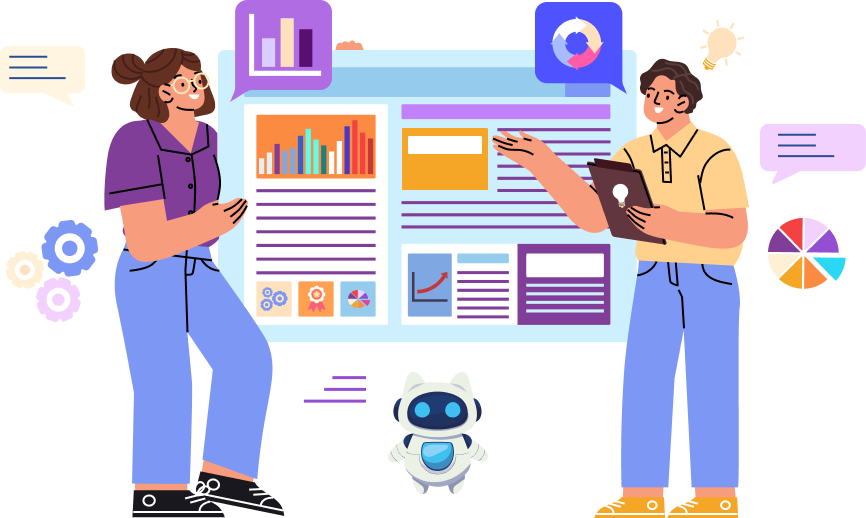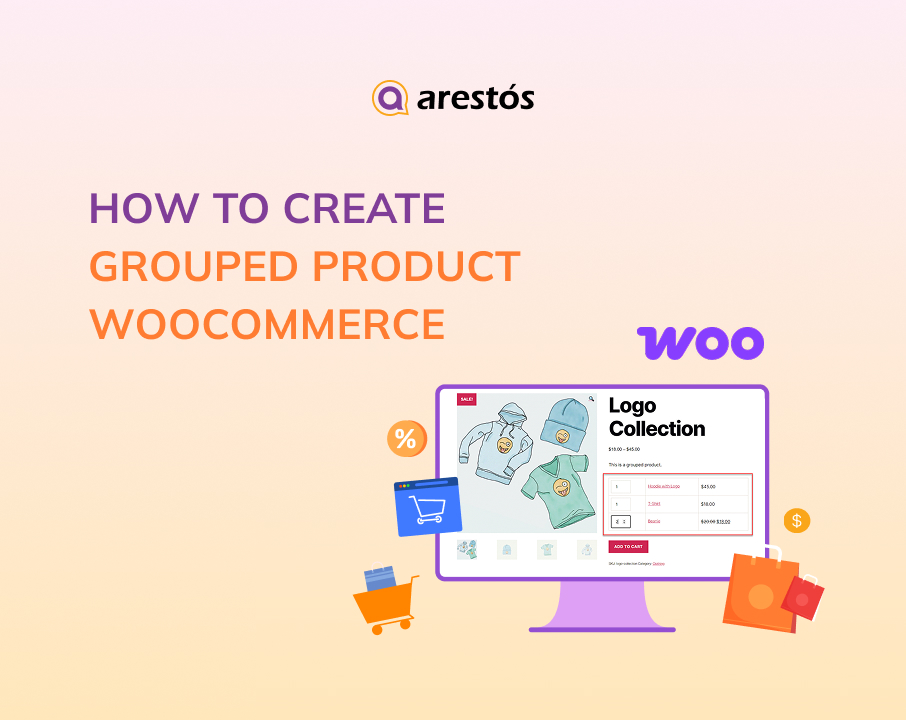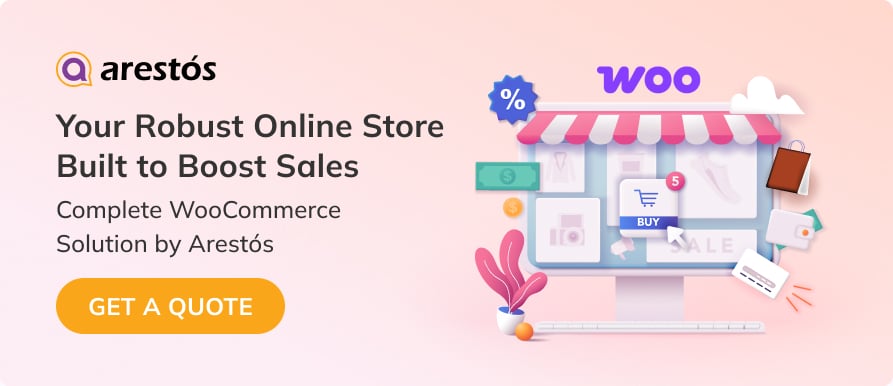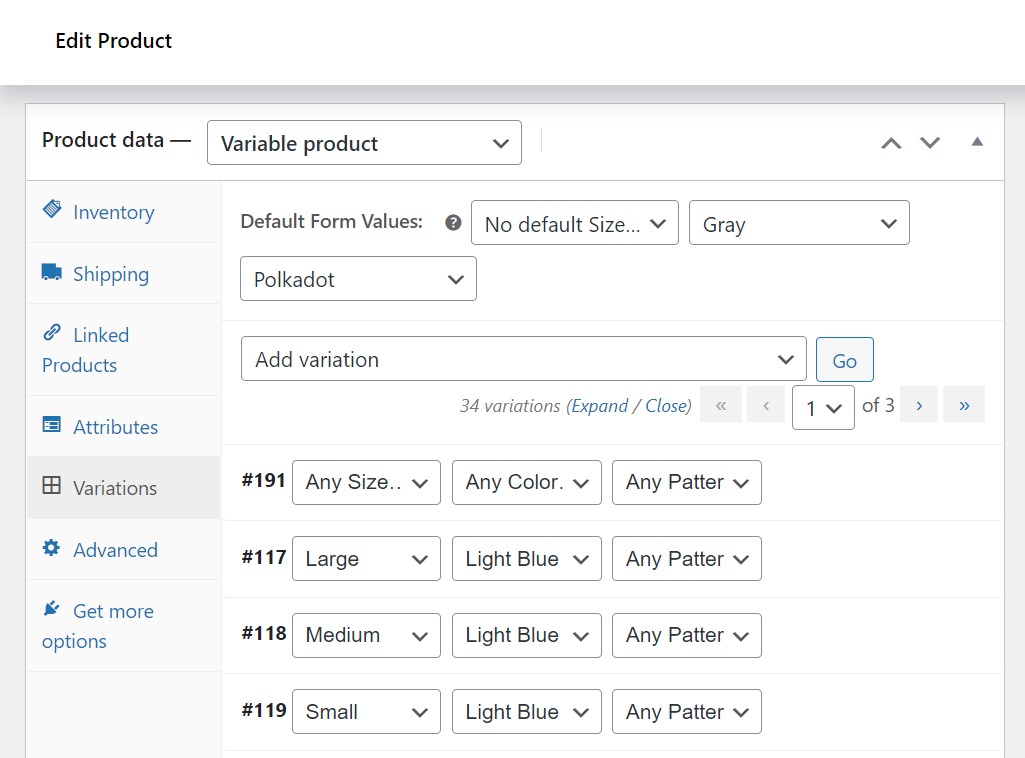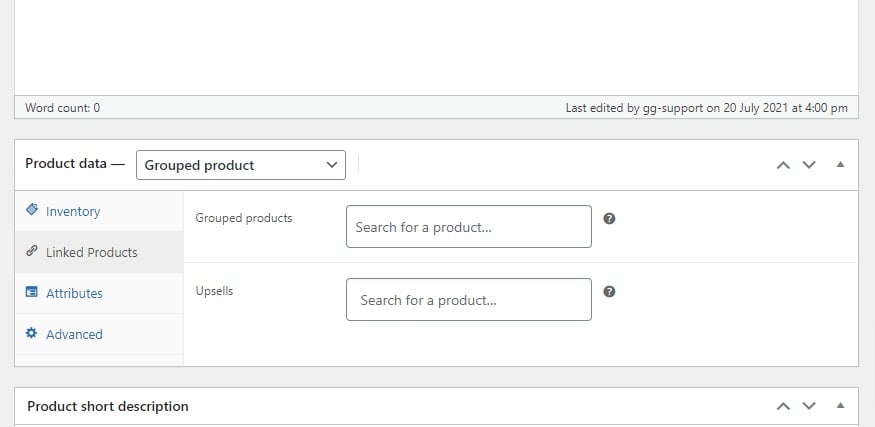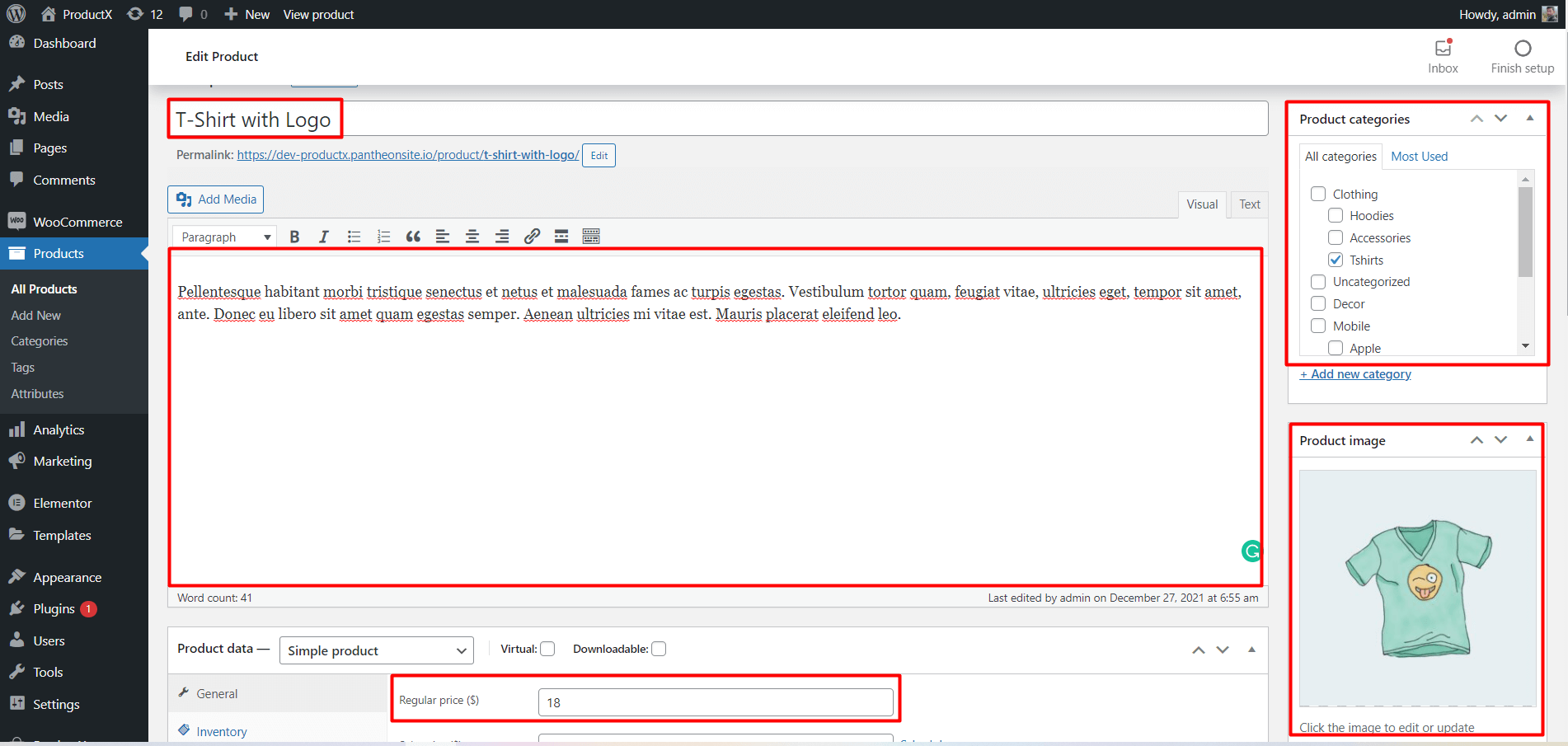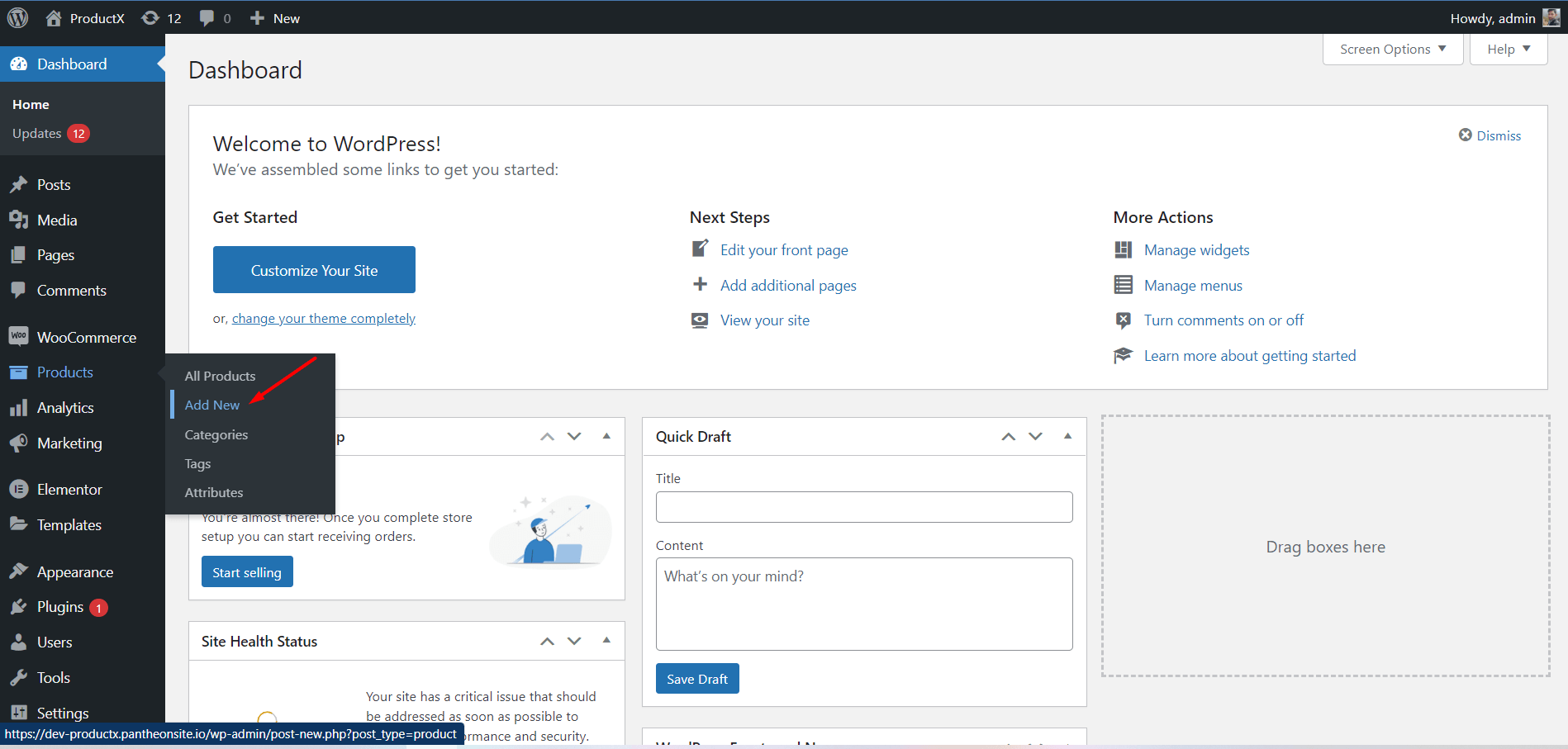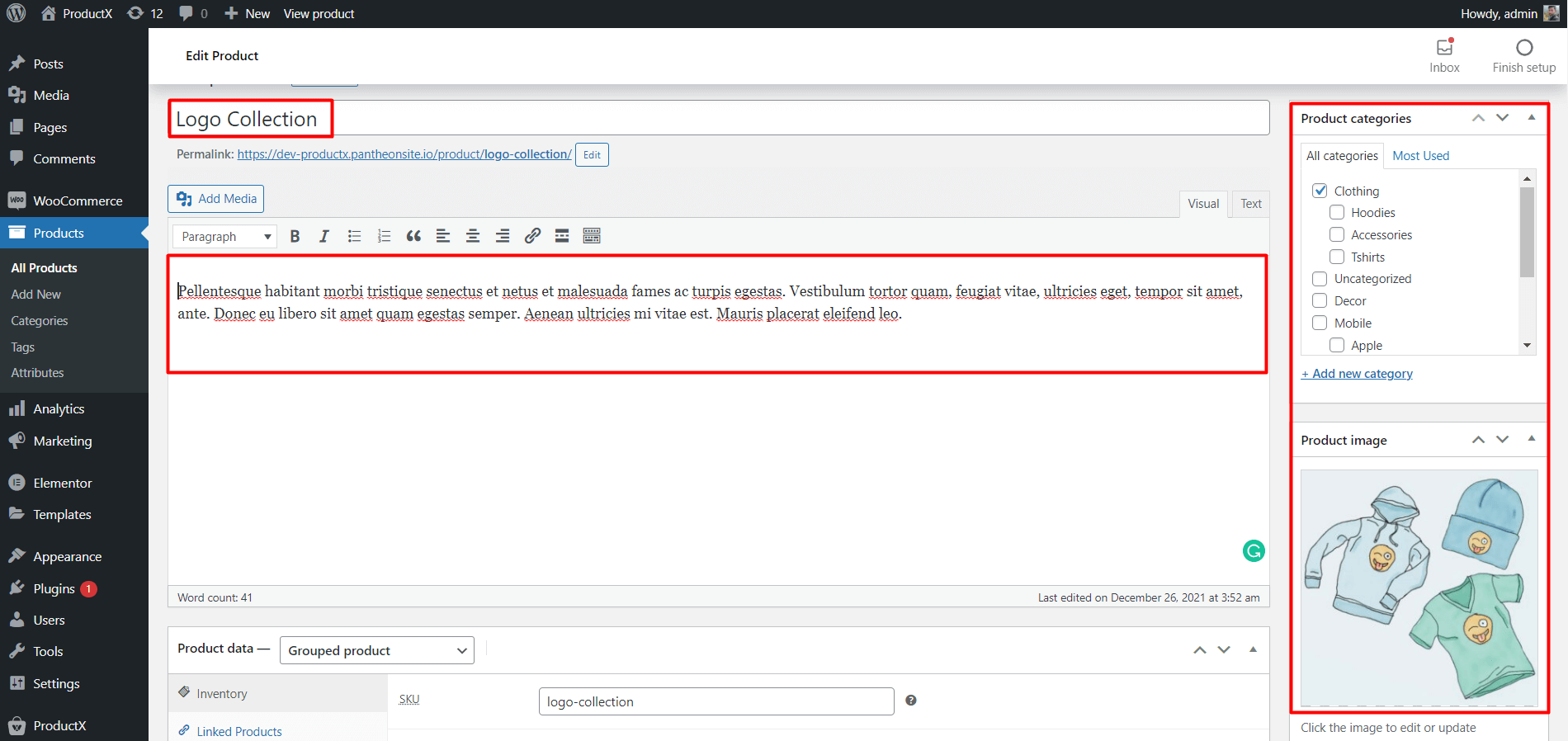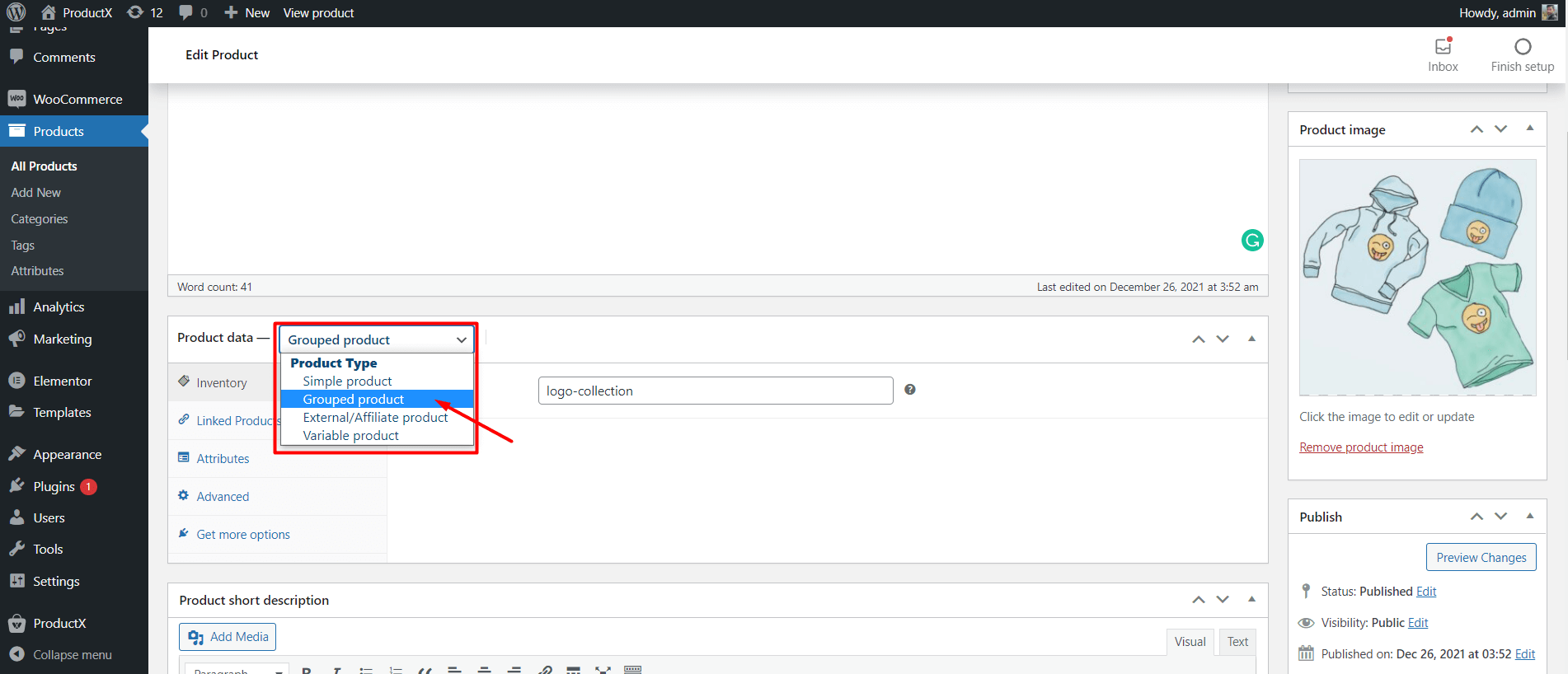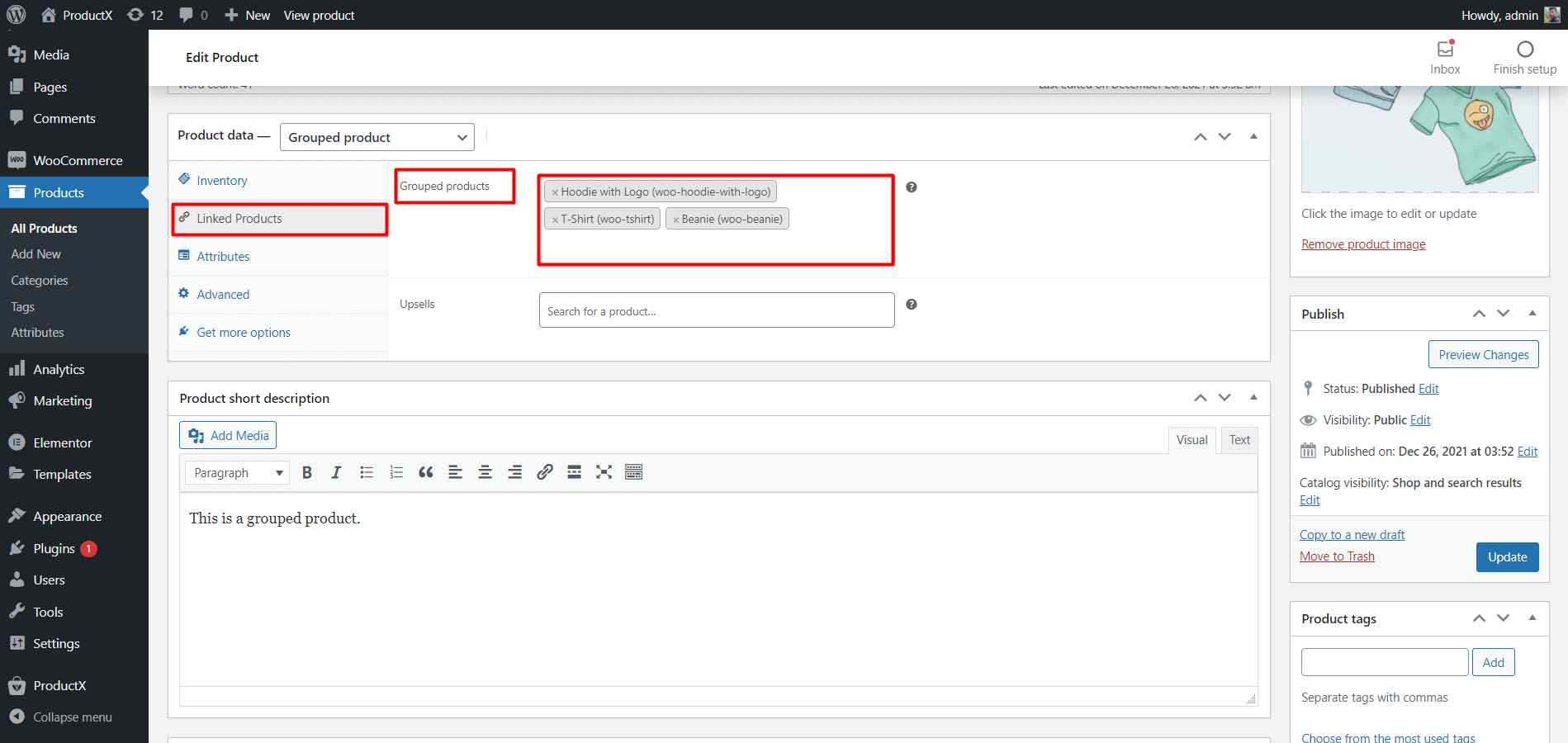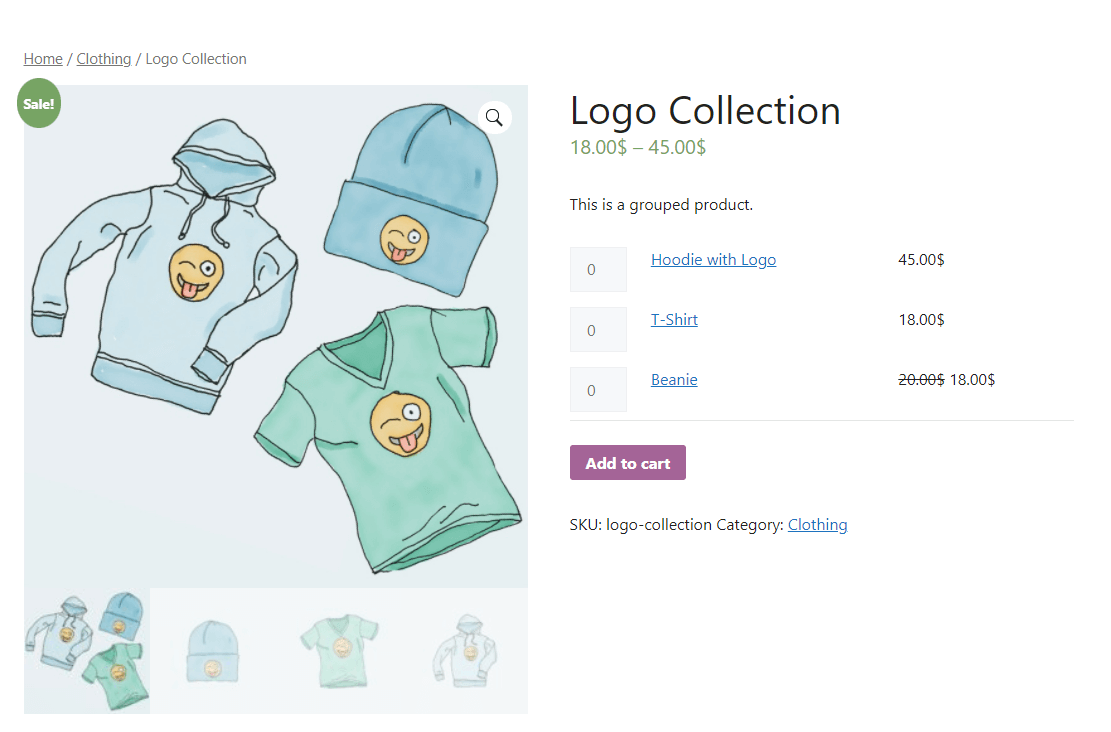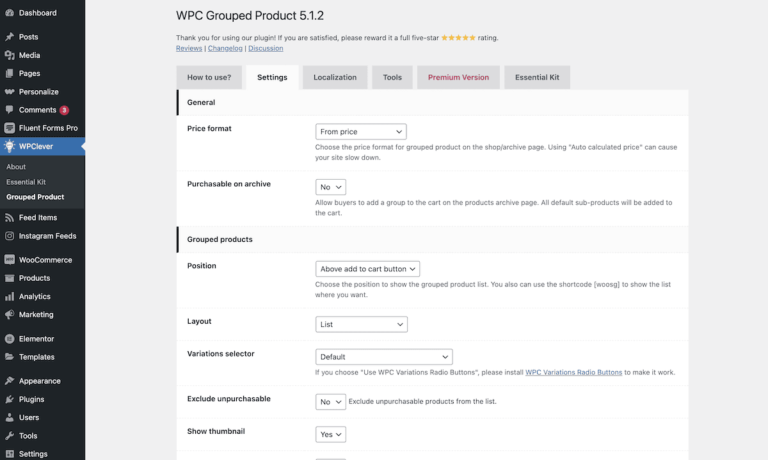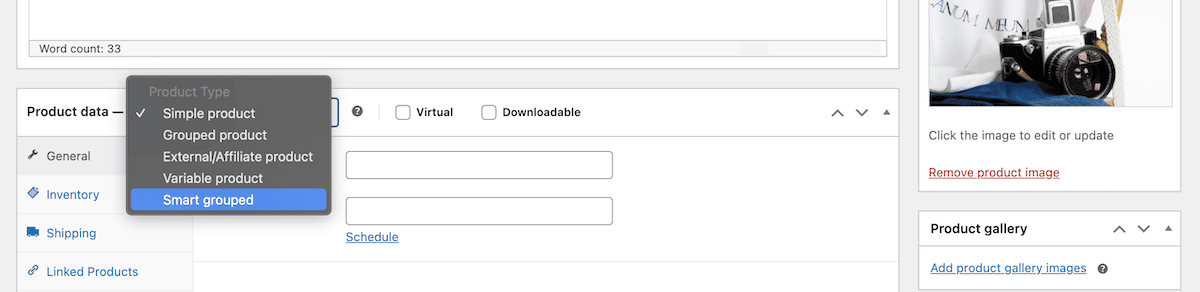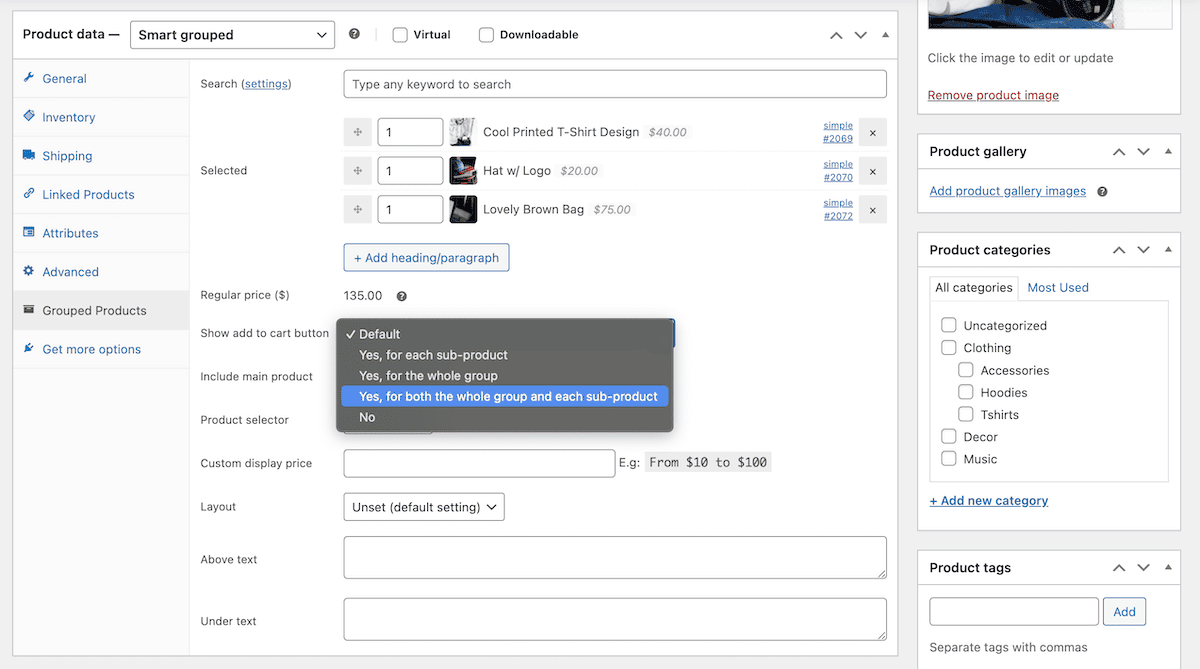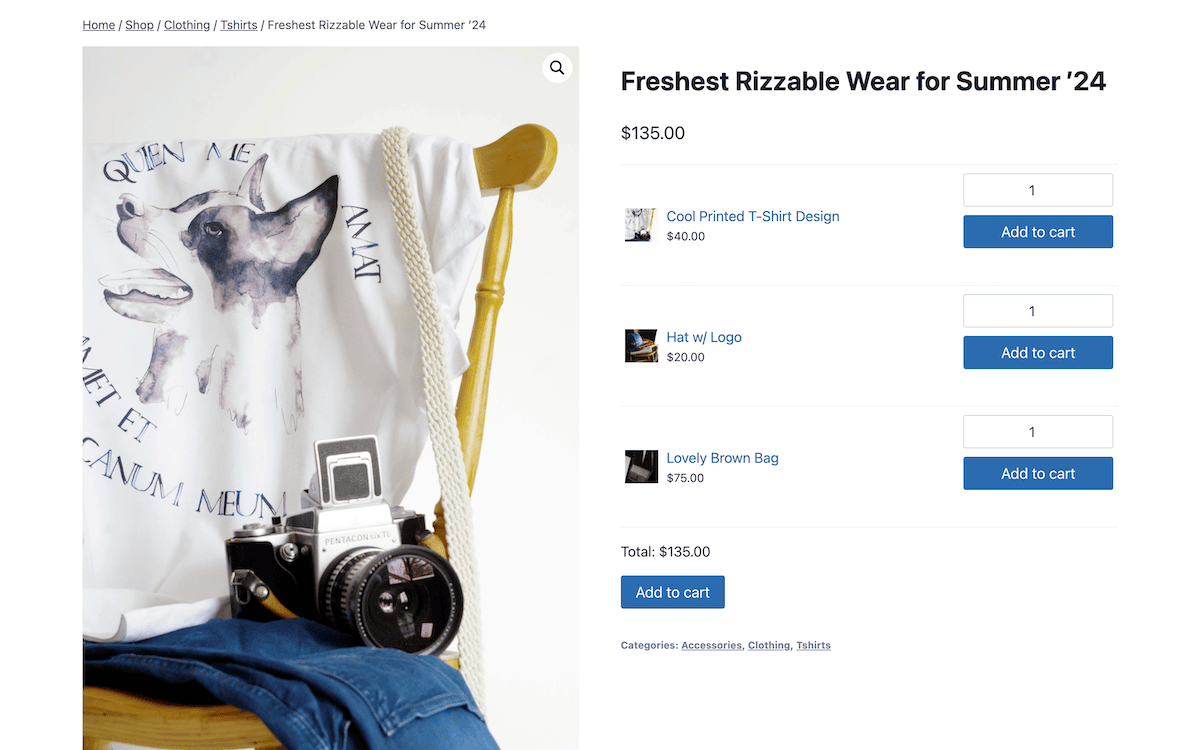Back to featured insights
How to Create a Grouped Product WooCommerce Tutorial for Beginners
Want to boost your WooCommerce sales? Grouped Products let you showcase related items together, perfect for bundles, collections, or upsells. Learn how to create them step by step and optimize your store for better customer experience and higher order value.
Table of Content
Share
If you run an online store with WooCommerce and want to increase your average order value or display related items together, using Grouped Product WooCommerce is a smart choice. Grouped products allow you to showcase multiple related items on a single product page. This is ideal for collections, product sets, or items often bought together.
In this guide, we’ll walk you through everything you need to know about creating and optimizing grouped products to improve your customer shopping experience and store performance.
What Is Grouped Product WooCommerce?
A Grouped Product in WooCommerce is a product type that allows store owners to present several related items on the same product page. Rather than viewing a single product, shoppers can explore a collection of complementary items grouped together.
For instance, instead of just one T-shirt, customers might see a coordinated set that includes a T-shirt, matching pants, and a cap — all displayed as part of a single grouped product offering.
Each item in the group comes with its own quantity selector and Add to Cart button, giving buyers the flexibility to purchase individual products or the entire set in one go.
The difference between WooCommerce grouped products and variable products
Before diving into the details, it’s important to distinguish between a grouped product and a variable product in WooCommerce.
A grouped product is a collection of individual products that are related and displayed together on a single product page. These items already exist in your store’s catalog and are grouped for the shopper’s convenience, not based on variations like color or size.
In contrast, a variable product allows you to create multiple variations of the same product. For example, a t-shirt available in different sizes and colors would be a variable product. Each combination, such as size M and color blue, is treated as a separate variation under one main product listing.
A grouped product lets you display a set of standalone items that customers can buy either individually or all at once. By default, WooCommerce doesn’t allow variable products to be included in a grouped product. To enable this functionality, you’ll need the support of a plugin.
Now that you understand what a grouped product is, let’s explore how it can bring value to your WooCommerce store.
Why You Should Use Grouped Products in WooCommerce?
Before diving into the technical steps, let’s first understand why grouped products are such a powerful feature in WooCommerce and when you should consider using them. Knowing the benefits will help you apply this feature more effectively to your store.
Here are the top reasons why you should use grouped products:
- Effective Upselling & Cross-selling: Show related products (e.g., camera body + lenses + memory card) on the same page to encourage larger purchases and increase average order value.
- Better Shopping Experience: Customers can find everything they need in one place, without navigating through multiple product pages.
- More Flexibility for Shoppers: Unlike bundled products, grouped products let customers choose what to buy — one item, two, or the entire set — with customizable quantities.
- Showcase Collections or Starter Kits: Perfect for themed product sets like “Basic Skincare Set,” “Gardening Kit for Beginners,” or a complete outfit (shirt, pants, accessories).
- Accurate Inventory Management: Each item in the group is a standalone product with its own SKU and stock level, so WooCommerce tracks inventory separately and automatically.
- Stronger Marketing Opportunities: Ideal for promotions like “Complete Your Weekend Camping Gear” or “Shop the Full Gaming Setup,” with direct links to grouped product pages that drive conversions.
How to Create a Grouped Product WooCommerce (Step by Step)
Setting up a grouped product in WooCommerce is straightforward and quite similar to adding a simple product. The only extra step is linking related items together. Let’s walk through the process step by step.
Method 1: Create a grouped product using WooCommerce’s default settings
Start by selecting the products you want to include in your grouped listing. If these items haven’t been added to your store yet, you’ll need to create each one separately, making sure to fill in all the necessary details.
Once all the individual products are ready, the next step is to create a new product that will serve as the container to group them together.
Next, enter all the necessary details for the grouped product, such as the product title, description or short description, category, featured image, and gallery images.
This is the key step: change the product type from Simple to Grouped. In the Product Data section, open the dropdown menu and select Grouped product from the list.
After setting the product type to Grouped, it’s time to add the individual products you want to include.
Go to the Linked Products tab, then use the Grouped Products field to search for and select the items you want to group together.
Once you’ve added all the desired products, go ahead and publish the grouped product. Now, let’s take a look at how it appears on the front end of your store.
Method 2: Using a Plugin to Create WooCommerce Grouped Products
While creating grouped products manually is perfectly fine, using a plugin can help you get even better results with less effort. In this section, we’ll be using the WPC Grouped Products plugin because it’s free and easy to follow along. It also has strong user reviews, which show it’s a trusted solution in the WooCommerce community.
Once the plugin is installed and activated, you can navigate to WPClever > Grouped Products in your dashboard to adjust the settings as needed.
Next, go to Products > Add New in your WordPress dashboard to start creating your grouped product. Enter the product title and description as usual. Then, scroll down to the Product data section and select Smart Grouped from the dropdown menu:
You’ll notice that the options here are far more flexible compared to WooCommerce’s default settings. Simply search for the products you want to include and add them to the group as before. This time, you also have a wide range of additional settings you can customize to better suit your needs.
For example, you can decide whether to show separate Add to Cart buttons for each product or just a single button for the entire group. Once you’re done configuring everything, go ahead and publish your grouped product, then preview it to see how it looks on the front end.
Using a plugin might take about the same amount of time as the default WooCommerce method, but it offers significantly more flexibility and customization options.
Frequently Asked Questions
1. What is the Difference between Simple and Grouped Products in WooCommerce?
The key difference between simple and grouped products lies in how many items are displayed. A simple product showcases just one item, while a grouped product allows you to display multiple related items together. This gives shoppers the option to purchase any or all of them from a single product page.
2. Will a grouped product affect my inventory tracking?
Each item in a grouped product is managed independently. When a customer makes a purchase, WooCommerce automatically updates the stock levels for each individual product in the group.
3. Can I include variable products in a grouped product?
By default, WooCommerce does not allow adding variable products to grouped products. However, you can use third-party plugins (like WPC Grouped Product or WooCommerce Bundled Products) to achieve this.
4. Are grouped products good for SEO?
Yes. Grouped products improve internal linking and product discoverability, especially if the grouped items are frequently bought together or part of a product series.
5. When should I use grouped products in my store?
Grouped products are ideal for showcasing related items such as outfits, furniture sets, toolkits, or product families. They are especially useful for increasing average order value and upselling.
Conclusion
Grouped products in WooCommerce offer a smart way to organize and display related items on a single page, making it easier for customers to discover and purchase complementary products. Whether you’re grouping existing products manually or using a plugin for greater flexibility, this feature can improve user experience and boost your store’s average order value.
At Arestós, we help businesses build and grow WooCommerce stores that are not only functional but also optimized for performance and scalability. Our team can support you in customizing product types, integrating essential plugins, and streamlining the user journey from product discovery to checkout.
Contact us now to get expert support with your WooCommerce store and turn your product pages into high-performing sales tools.
Subscribe to our newsletter!
Get updated to
the lastest IT trends