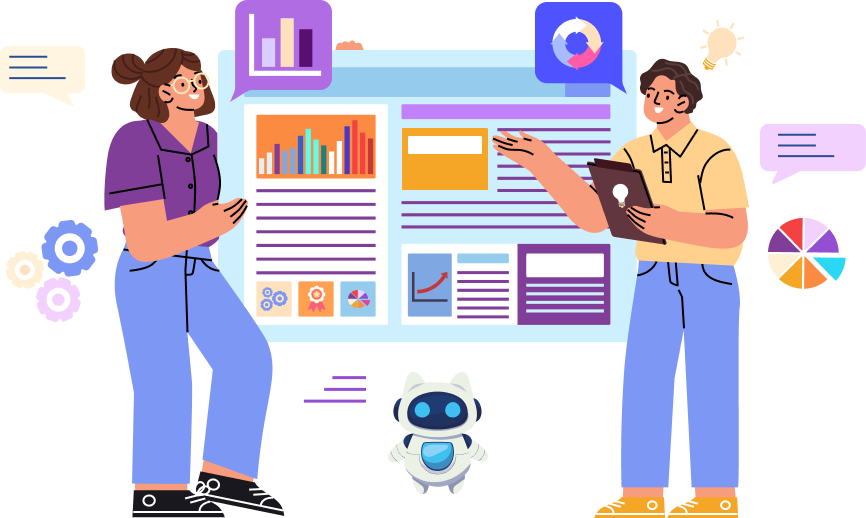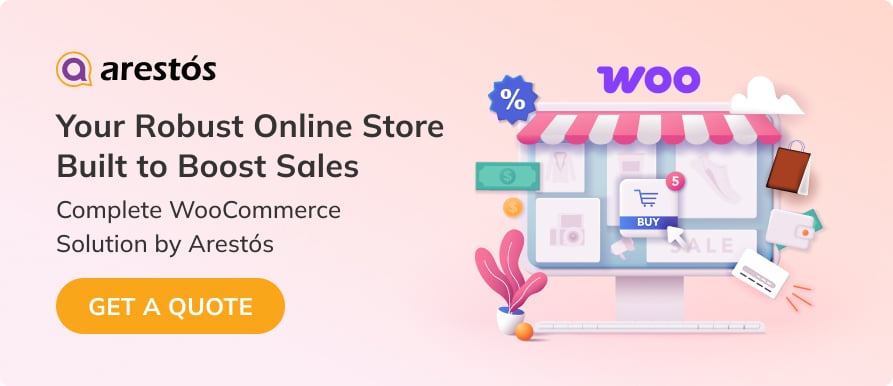Back to featured insights
Step-by-Step Guide: Migrating From Shopline To WooCommerce
Thinking of transitioning from Shopline to WooCommerce? This comprehensive guide covers everything you need to know to migrate smoothly, rebuild your store, and take full advantage of WooCommerce’s powerful features.
Table of Content
Share
If you’re currently using Shopline but feeling restricted by its limited customization, lack of flexibility, or control over your store’s features, migrating from Shopline to WooCommerce could be the right next step.
This guide will show you how to make the move smoothly, efficiently, and with minimal impact on your business operations.
Here’s what we’ll cover in this guide to help you migrate from Shopline to WooCommerce smoothly and effectively:
- What is WooCommerce
- What is Shopline
- Key Reasons to Switch from Shopline to WooCommerce
- What to Consider Before Switching from Shopline to WooCommerce
- How to migrate from Shopline to WooCommerce
- Frequently Asked Questions
What is WooCommerce
WooCommerce is a powerful and customizable e-commerce platform built specifically for seamless integration with WordPress. Trusted by over 3.6 million online stores, it provides everything needed to run a successful digital shop, from managing products and processing payments to handling orders efficiently.
With its vast ecosystem of plugins and extensions, WooCommerce empowers businesses to expand their store’s capabilities and tailor features to fit their unique needs. When combined with WordPress, it offers complete control over the store’s design, functionality, and user experience, making it an ideal solution for anyone looking to create a fully personalized online shopping environment.
What is Shopline
Shopline is an all-in-one e-commerce platform developed in Hong Kong, designed to help businesses easily build and manage online stores without the need for coding skills. It offers a comprehensive set of tools, including product management, payment integration, shipping, marketing, and omnichannel selling across websites, social media, and physical stores.
With its intuitive drag-and-drop interface, ready-made design templates, and localized features, Shopline is especially popular among small to mid-sized businesses looking for a quick and efficient way to launch an online store in the Asian market.
Before diving into the migration process, you may also want to explore our detailed comparison of Shopline vs WooCommerce to understand which platform best suits your business needs.
Key Reasons to Switch from Shopline to WooCommerce
If you’re considering switching platforms, it’s important to understand why WooCommerce is a smarter long-term choice for many businesses compared to Shopline.
- Full Ownership & Control: WooCommerce is self-hosted, giving you complete ownership of your data, site files, and customization. Unlike Shopline (a hosted SaaS platform), you’re not tied to a third-party provider’s ecosystem or pricing changes.
- Unmatched Customization: Leverage thousands of WordPress themes, plugins, and WooCommerce extensions to build a truly unique store. Shopline’s template-driven approach limits flexibility for advanced branding or functionality.
- Cost Efficiency Over Time: WooCommerce is free to use (open-source), with costs focused on hosting and optional plugins. Shopline’s recurring subscription fees can become expensive as your store grows.
- Scalability for Growth: WooCommerce supports large product catalogs, high traffic, and complex workflows (e.g., B2B pricing, subscriptions). Shopline’s tiered plans may restrict features or force upgrades.
- SEO & Marketing Powerhouse: Integrate with WordPress SEO plugins (e.g., Yoast, All in One SEO) and marketing tools (email, analytics) for superior visibility. Shopline’s built-in tools are less flexible.
- Vibrant Ecosystem & Support: Access a global community of developers, tutorials, and affordable freelancers. Shopline’s smaller ecosystem may limit troubleshooting or customization resources.
- Seamless WordPress Integration: Combine e-commerce with WordPress’s industry-leading CMS for blogs, landing pages, and content marketing. Shopline lacks native CMS depth.
- Future-Proof Flexibility: Migrate hosting providers, modify code, or adapt to new trends (e.g., headless commerce) without platform restrictions. Shopline’s closed system limits adaptability.
- Payment & Shipping Freedom: Choose from 100+ payment gateways (Stripe, PayPal, local options) and shipping integrations. Shopline may restrict options or charge extra for key features.
- Enhanced Security Control: Self-hosting lets you implement custom security measures (e.g., firewalls, SSL) and comply with regional data laws. Shopline’s shared infrastructure poses inherent risks.
What to Consider Before Switching from Shopline to WooCommerce
Migrating to a new platform takes more than just copying your site. You need to plan for hosting, data backups, and other technical details. Let’s take a closer look at the key factors to consider.
Find a WordPress-friendly hosting provider
Don’t underestimate the importance of choosing the right hosting provider. It’s the foundation that powers your entire WooCommerce store. A poor hosting choice can negatively impact your store’s performance, security, and long-term growth. As you compare hosting options, be sure to look for the following essentials:
- Performance Optimization: Choose hosting with SSD storage, server-side caching, and adequate resources (RAM, CPU) to ensure fast page load times and smooth shopping experiences.
- High Uptime and Reliability: Any downtime can lead to lost sales. Prioritize providers offering at least a 99.9% uptime guarantee to keep your store available around the clock.
- Scalability: Your hosting should grow with your business. Opt for a provider that allows easy plan upgrades to handle increased traffic during peak periods.
- Simple WordPress Setup: Look for hosting that includes one-click WordPress installation to help you get started quickly and with minimal hassle.
- Robust Security Features: Protect your store with key features like free SSL certificates, Web Application Firewall (WAF), and automated malware scanning.
- Expert Support for WordPress and WooCommerce: When technical issues arise, responsive and knowledgeable 24/7 support can make all the difference. Choose a host with proven WordPress expertise.
Back up your Shopline store
Before making major changes to your online store, it’s essential to create a full backup of your data. A key limitation of Shopline, like many SaaS platforms, is the lack of a built-in, one-click full backup feature.
Shopline allows you to export core data like products, customers, and order history as individual CSV files. While helpful for migration, this process does not include your store’s visual layout, theme settings, blog posts, or other content pages.
This means you’ll need to manually back up the remaining elements. The best approach is to copy and paste the text from your pages (e.g., “About Us”, “Contact”) and blog posts into a separate document, and manually download your images. Taking screenshots of your shipping and tax settings is also highly recommended for reference.
Although migrating from Shopline to WooCommerce is generally safe and doesn’t delete your existing store’s data, it’s still wise to back up everything beforehand. This extra step ensures you’re protected in case anything goes wrong during the transition.
How to migrate from Shopline to WooCommerce
Making the transition to a more flexible platform starts with the right process. In the section below, we’ll walk you through how to migrate from Shopline to WooCommerce step by step.
Here’s a quick overview of the 8 key steps you’ll need to follow to successfully migrate your store from Shopline to WooCommerce:
- Step 1: Set up WordPress
- Step 2: Install WooCommerce
- Step 3: Exporting Your Data from Shopline
- Step 4: Importing data into WooCommerce
- Step 5: Point your domain to WooCommerce
- Step 6: Configure Your WordPress Permalinks
- Step 7: Recreate your old Shopline store’s design (or start over)
- Step 8: Configure your WooCommerce settings
Let’s now go through each step in detail to help ensure your migration is smooth and successful.
Step 1: Set up WordPress
To set up WordPress, you can choose between two main methods:
One-click installation (the easiest option):
Getting started with WordPress is easier than you might think. Most hosting providers include a convenient “one-click install” option that simplifies the entire setup. After choosing a hosting plan, simply access your control panel and start the WordPress installation with a single click. It’s a quick and hassle-free way for beginners to launch their website.
Manual installation (requires some technical know-how):
If automatic installation isn’t available through your hosting provider, you can install WordPress manually. This involves downloading the WordPress package, uploading it to your server via FTP or a file manager, and configuring it through your hosting control panel. Although this process is slightly more technical, it gives you valuable insight into the structure and setup of your website.
If you’re not sure where to start, check out our detailed WordPress installation guide for beginners.
Step 2: Install WooCommerce
After installing WordPress, you’ll be able to access the dashboard — the control center for your website. From this panel, you can manage everything from site settings and layout to the content you create and share.
Since you want to move to an online store, the first step is to install the WooCommerce plugin. Navigate to Plugins > Add New in your WordPress dashboard, then enter “WooCommerce” into the search bar at the top to locate the plugin.
WooCommerce will typically appear among the top results in the search list:
Select the “Install Now” button next to the WooCommerce plugin. WordPress will begin downloading and installing it automatically.
The installation runs in the background, so stay on the page until the “Activate” button shows up. Once it appears, go ahead and click it to enable the plugin.
For detailed instructions, take a look at this step-by-step WooCommerce setup guide.
Great, WooCommerce is now up and running. You’re ready to start adding and managing products. However, since your current product catalog resides in Shopline, the next step is to import that inventory into your new WooCommerce store.
Step 3: Exporting Your Data from Shopline
The next phase of the migration involves retrieving all essential data from your Shopline store. This is a vital step to ensure everything is ready for a smooth transition into your new WooCommerce setup.
Follow these steps to export your data:
Log into Shopline Admin Panel: Start by accessing your Shopline dashboard. Head over to the relevant sections, such as products, customers, and orders, to get started with the export process.
In the ‘Products’ section, you can use the export tool to download key product data, including product titles, SKUs, descriptions, pricing, images, and inventory counts.
To export customer data, navigate to the ‘Customers’ tab and extract the necessary information, including customer names, email addresses, and purchase records, making sure the exported file format is compatible with WooCommerce’s requirements.
To export order data, at the top of the page, click on “Export Orders”, then select your preferred format from the dropdown menu such as Shipping List, Picking List, Order Details or Order Report, depending on the level of detail required.
To ensure data safety, store all exported files in a secure and well-organized location. It is recommended to create multiple backups in different formats, such as CSV or Excel, to minimize the risk of data loss during the migration process.
Completing this step properly guarantees that no critical information is missed during the migration, helping you preserve operational continuity when moving to WooCommerce.
Step 4: Importing data into WooCommerce
Once you have a blank WooCommerce website ready, the most important step is to migrate all your business data from Shopline to your new home. This data includes products, categories, customer information, and order history. There are two main methods to accomplish this.
We’ll begin by exploring the manual method first.
Manual import
Importing Products
To import products, go to your WordPress admin dashboard and navigate to Products > All Products. Here, click the “Import” button located near the “Add New” button.
In the import interface, select the prepared product CSV file and click “Continue”.
Next, you’ll see the Mapping screen, where you can match the columns in your CSV file to the corresponding WooCommerce data fields.
Once this step is completed, click “Run the Importer” to start the import process. WooCommerce will start processing your product data, which may take a few moments depending on the size of your catalog.
Once the import is finished, you’ll see a confirmation message on the screen.
By clicking “View products”, you’ll be taken to the Products > All Products section in your WordPress dashboard. This page displays a full list of the items that were successfully imported:
Note that product images are not included in the import process, so you’ll need to upload them manually. It’s also recommended to review each product to ensure all essential information has been imported correctly.
If you find any missing data, you can repeat the import process and carefully verify that each field is mapped accurately. Although this manual method is relatively simple, it does require some attention to detail to ensure a smooth transfer.
Importing Customer
WooCommerce doesn’t support customer import by default, so you’ll need to install a supporting plugin. A popular free option is the Import Export WordPress Users and WooCommerce Customers plugin.
fter installing and activating the plugin, go to its interface, select the Import tab, and upload the CSV file containing your customer data.
In the Mapping step, match fields such as name, email, billing address, and so on with the corresponding fields in the system.
Once everything is set, click “Import” to begin the data import process.
Importing Orders
Similar to customer data, orders cannot be imported directly without the help of a plugin. You can use a plugin like Order Import Export for WooCommerce by WebToffee to handle this process.
From your WordPress dashboard, go to WebToffee Import Export (Basic) > Import, select “Order” as the post type, and proceed to the next step.
Next, choose the Advanced Import Method. There are two import methods available: Quick Import and Advanced Import.
The Quick Import option allows you to import all the data from your CSV file with a single click, making it fast and simple. However, for more control, the Advanced Import method is recommended.
With Advanced Import, you can choose specific columns to import, manually map CSV fields to WooCommerce order fields, update existing orders, modify stock levels, and more.
To proceed, select Advanced Import, then drag and drop or upload your exported order CSV file. Once the file is uploaded, proceed to the next step.
Now, map the columns in the export file to the corresponding fields in your WooCommerce store for easy migration.
In the next step, you can configure the batch import count and choose whether to update existing orders. You also have the option to save these settings as a template for future use. Once ready, click the “Import” button to begin. The process duration will depend on the size of your import file.
After the import is complete, you can view the import log, which displays the number of successful entries and any failures, if applicable.
Use a service to import Shopline data into WooCommerce
Switching from Shopline to WooCommerce is a popular move for store owners looking for greater flexibility, customization, and control over their online business. While manual migration is possible, it can be time-consuming and prone to errors, especially with large amounts of data. That’s where automated tools like Cart2Cart provide a much more efficient solution.
Cart2Cart is a reliable and user-friendly data migration service that helps store owners transfer their content from Shopline to WooCommerce smoothly. It supports the migration of products, customers, orders, categories, images, SEO URLs, reviews, and other essential data without requiring any technical skills.
The platform works entirely online and offers a simple, step-by-step interface. One of its most helpful features is the free demo migration, which lets you test how a small portion of your data will appear in WooCommerce before launching the full process.
Step 5: Point your domain to WooCommerce
At this point, your WooCommerce store should be fully functional and include all the data from your Shopify store. However, there are still a few important steps to complete — one of them is updating your domain settings to direct visitors to your new hosting provider.
Right now, your domain is still linked to your Shopline store. Instead of registering a brand-new domain — which could impact your existing traffic and result in customer loss — it’s better to update the current domain to point to your WooCommerce store.
The exact steps for changing the domain direction depend on the service managing your domain. If you’re using a domain registrar, you’ll need to log in and adjust your DNS records accordingly. Each registrar has a slightly different interface and process for doing this.
Step 6: Configure Your WordPress Permalinks
With WordPress, you have the flexibility to customize your website’s URL structure, including the links used for WooCommerce product pages. By default, URLs may appear in a generic format like “yourwoocommercestore.com/?p=534”, which is neither user-friendly nor SEO-optimized.
To enhance both readability and search engine visibility, you can update the permalink settings in your WordPress dashboard. Simply go to Settings > Permalinks > Product permalinks and select a structure that aligns with your store’s branding and SEO goals.
As a general recommendation, it’s best to use the Standard permalink structure. This setting generates clean, straightforward URLs for your WooCommerce products, such as “yourwoocommercestore.com/product/sample-name”.
This type of URL is easy to read and makes it clear to both users and search engines what the page is about, especially when you use descriptive product slugs. Once you’ve chosen the structure that suits your store, don’t forget to save the changes.
It’s important to configure your permalink structure early in the setup process. Making changes later can harm your SEO and potentially result in broken links throughout your site. Setting a consistent URL format from the beginning helps ensure your store runs smoothly and maintains its search engine visibility over time.
Step 7: Recreate your old Shopline store’s design (or start over)
When you first access your WooCommerce store, you’ll probably notice that its appearance differs significantly from your previous Shopline site. That’s because it’s currently running on a default WordPress theme without any custom styling.
At this point, you have two main design directions to consider:
- Replicating the look and feel of your former Shopline store
- Designing your storefront from scratch using a new WooCommerce theme
Reproducing your previous layout can help preserve brand consistency and offer a familiar experience for existing customers. On the other hand, creating a new design from scratch allows you to take full advantage of WordPress’s flexible customization features.
With tools like the built-in Block Editor or popular page builder plugins, you can design a unique storefront that matches your business goals. Whether you choose to replicate your old design or start fresh, WooCommerce and WordPress give you the freedom to tailor your store exactly the way you want.
Step 8: Configure your WooCommerce settings
Importing your products and customizing your store’s design are just the initial steps. Before you can start selling, you’ll need to configure several key settings to ensure your WooCommerce store runs smoothly. These include:
- Setting up payment gateways and shipping options
- Configuring security measures
- Managing email notification settings
- Adjusting product display and inventory preferences
- Setting up taxes accurately
Taking the time to properly configure these elements will help create a reliable and professional shopping experience for your customers.
If you’ve used Shopline in the past, many of these settings might seem familiar. However, WooCommerce stands out by giving you significantly more flexibility and control when it comes to managing and customizing your store’s functionality.
The official WooCommerce documentation provides a detailed setup guide to help you configure all the essential settings step by step. Once your store is properly configured, consider exploring WooCommerce extensions to enhance and expand its functionality.
Frequently Asked Questions
1. Can I migrate my entire Shopline store to WooCommerce?
Yes, it’s possible to migrate most of your store data from Shopline to WooCommerce, including products, categories, customers, orders, images, and SEO URLs. You can do this manually using CSV files or use automated tools like Cart2Cart for a faster and more reliable process.
2. Do I need technical skills to move from Shopline to WooCommerce?
Not necessarily. While manual migration may require some familiarity with CSV files and the WordPress dashboard, automated services like Cart2Cart are designed for non-technical users and guide you through each step with a simple interface.
3. Can I preview the results before running the full migration?
Yes. Many migration tools, including Cart2Cart, offer a free demo migration. This allows you to transfer a small sample of your data to see how it will appear in WooCommerce, helping you ensure accuracy before doing the full transfer.
4. Can I expand my store’s functionality after migration?
Absolutely. One of WooCommerce’s biggest advantages is its flexibility. After migration, you can enhance your store using thousands of plugins and extensions—ranging from marketing tools and inventory management to loyalty programs, email automation, analytics, and more.
Conclusion
Migrating from Shopline to WooCommerce is a valuable move for merchants seeking more flexibility and control. With the right tools and planning, the process can be smooth and efficient, setting your store up for long-term growth and success.
At Arestós, we provide expert WooCommerce development and consulting services designed to meet your unique business needs. Our team creates high-performing, scalable eCommerce solutions that deliver smooth and engaging shopping experiences. Whether you’re migrating from another platform or launching a new store, we’re committed to supporting you throughout the entire process.
Contact us today to see how we can help you build a smarter WooCommerce store that grows faster and aligns perfectly with your business goals.
Subscribe to our newsletter!
Get updated to
the lastest IT trends