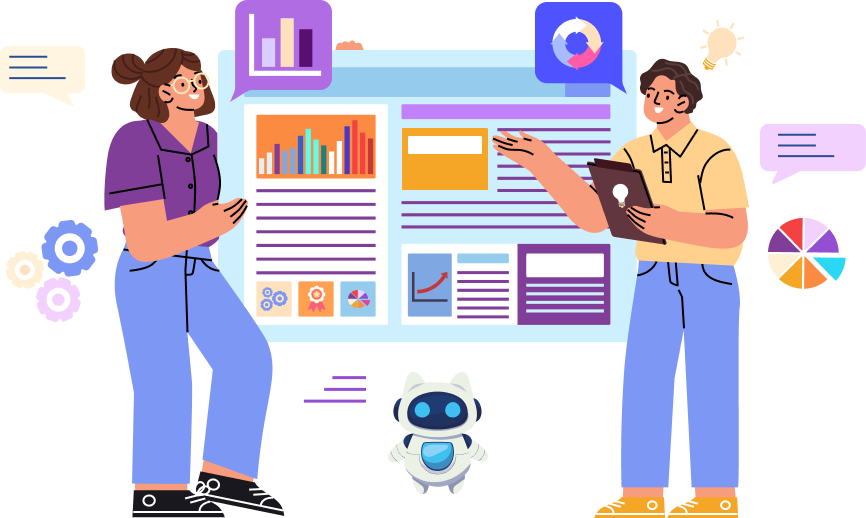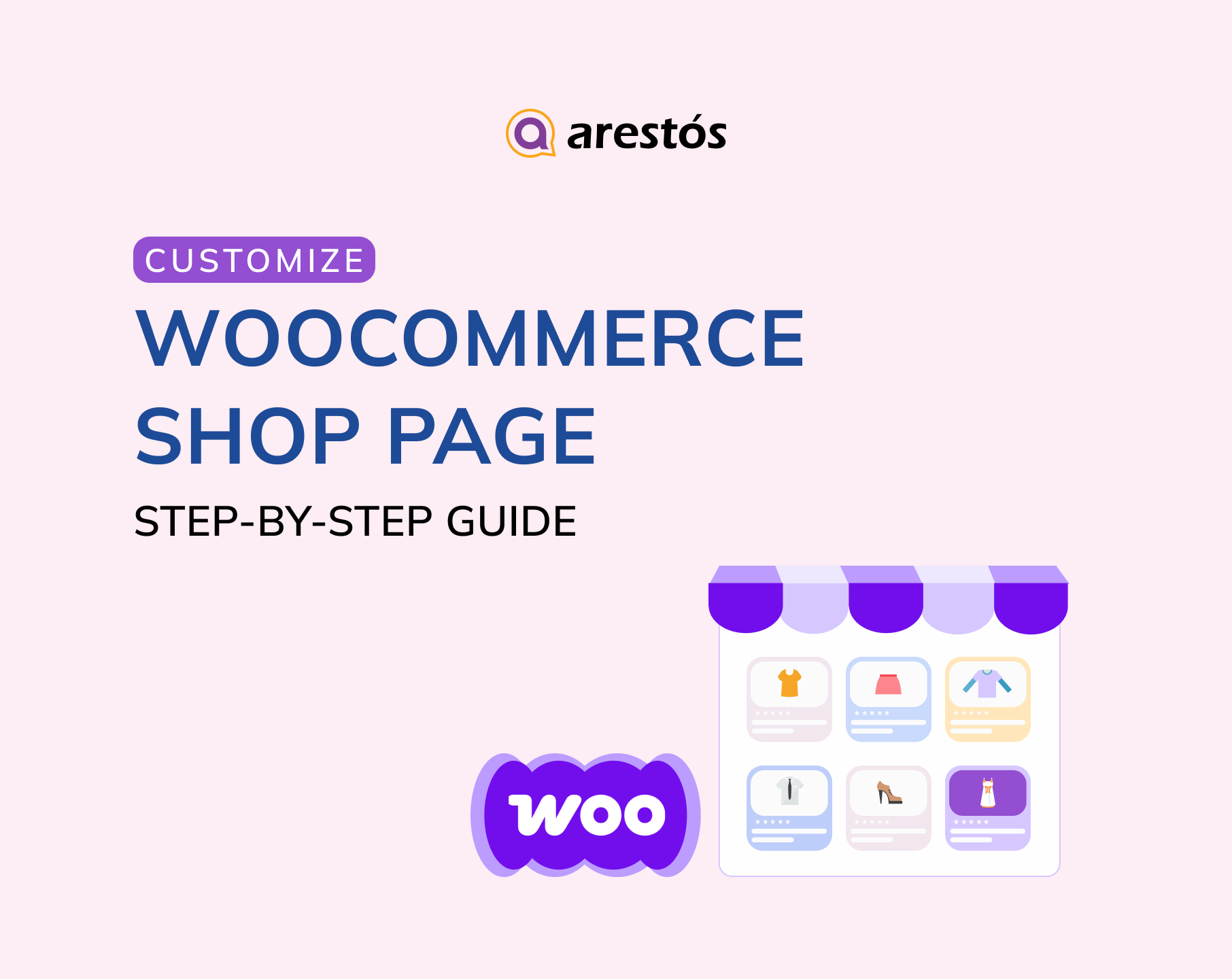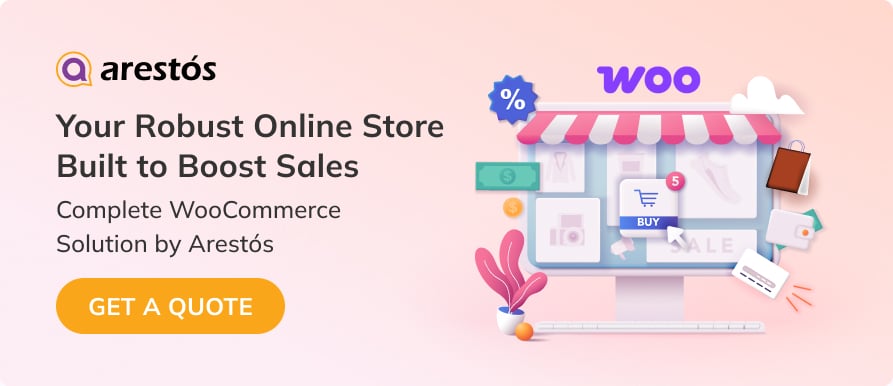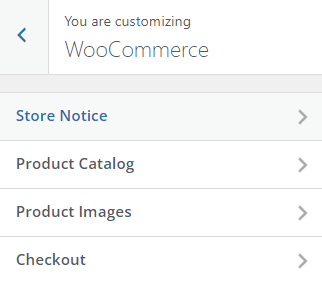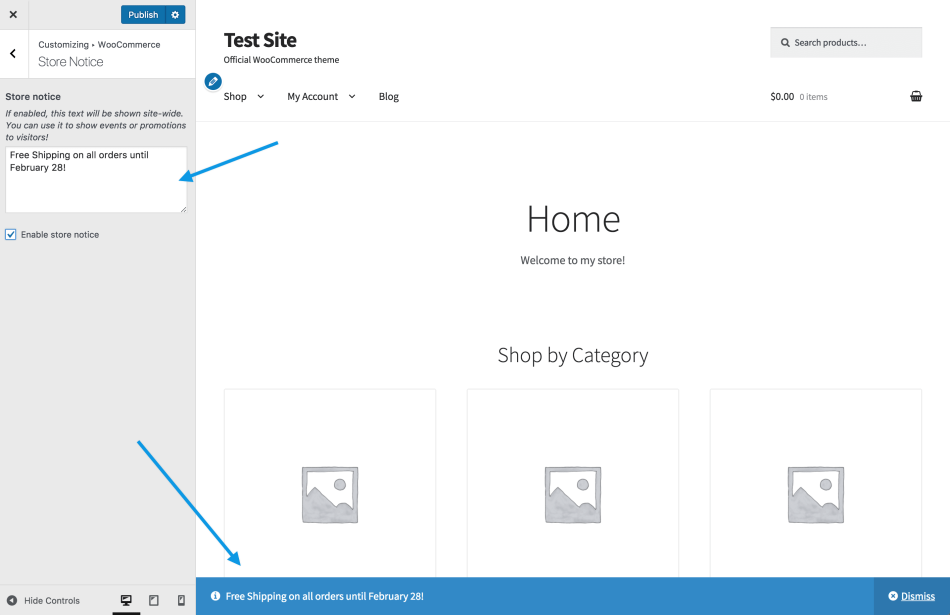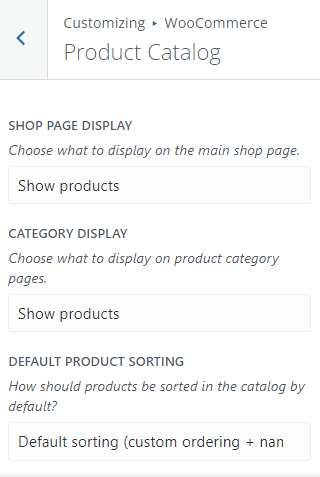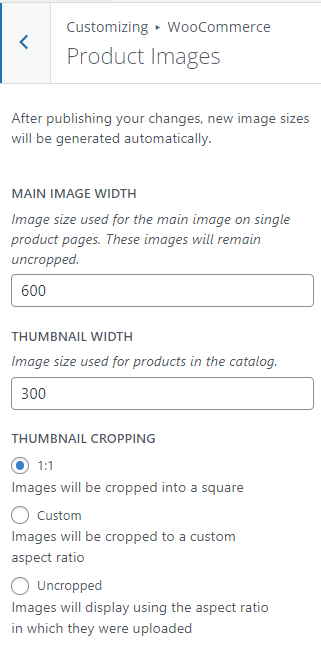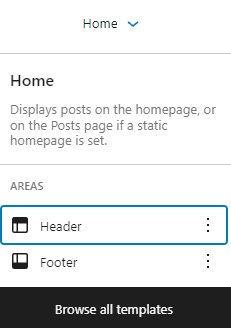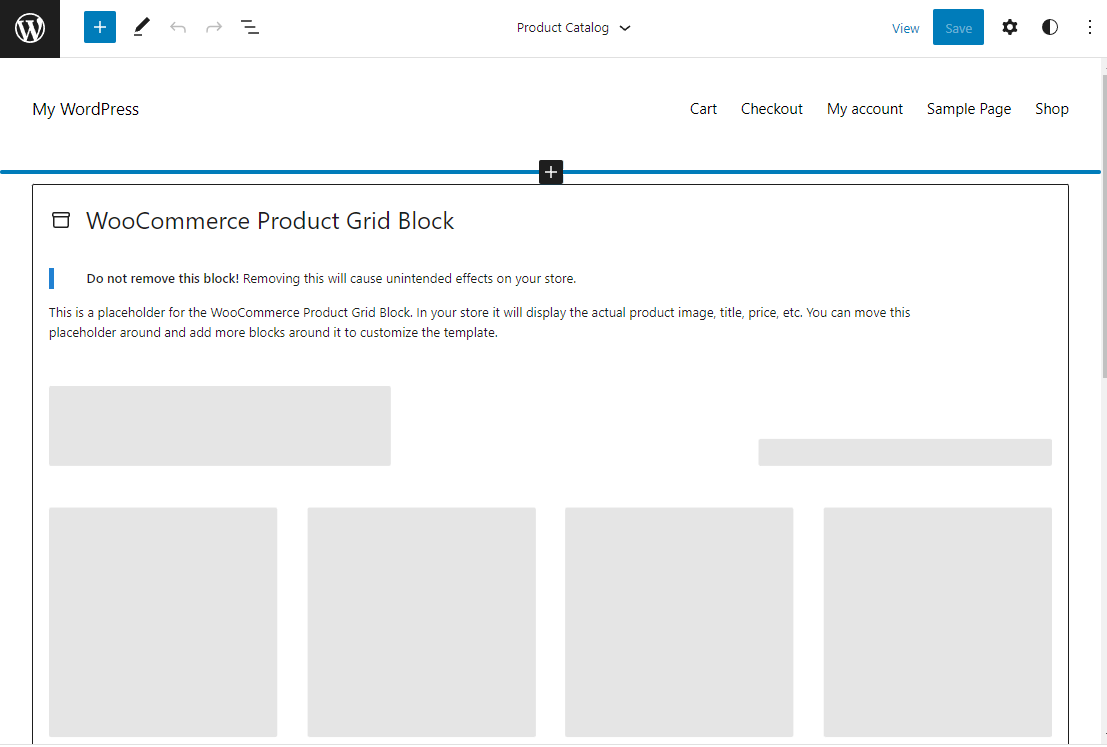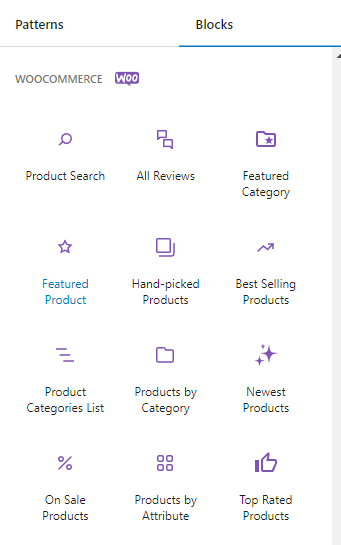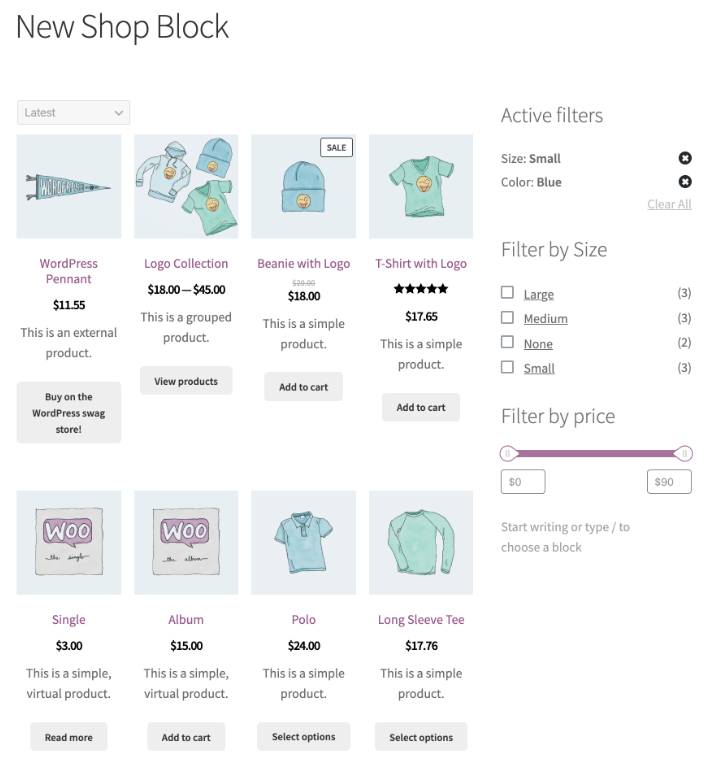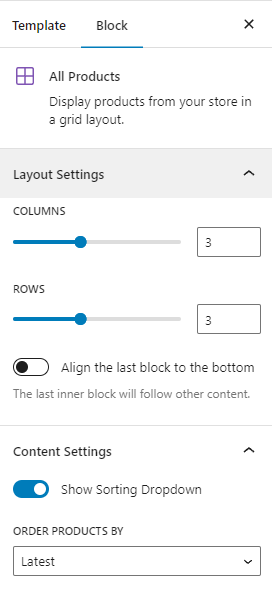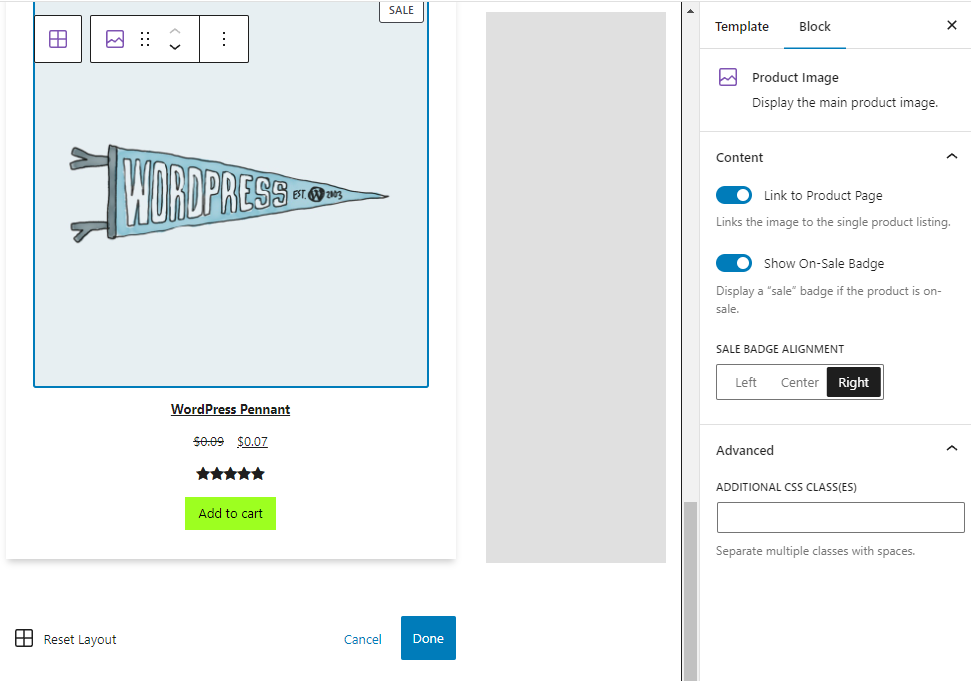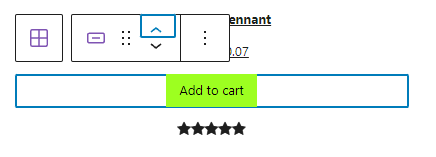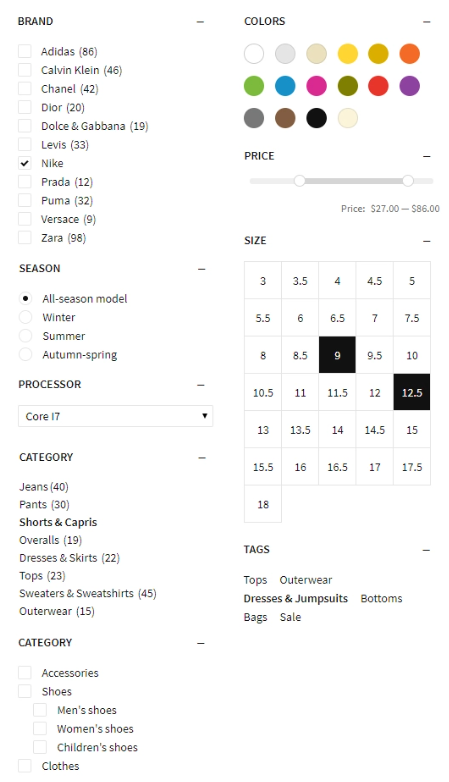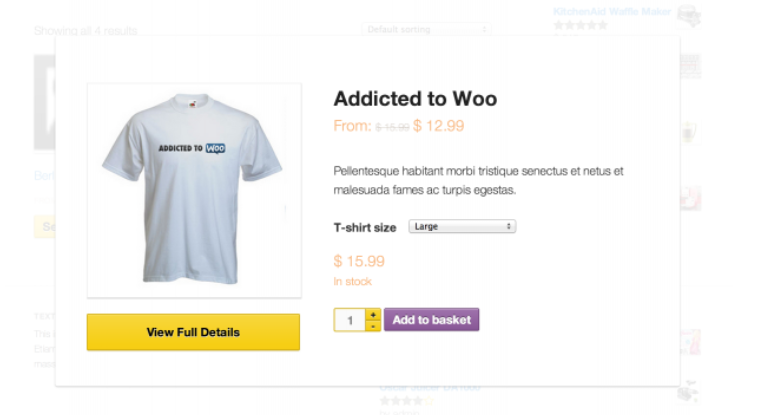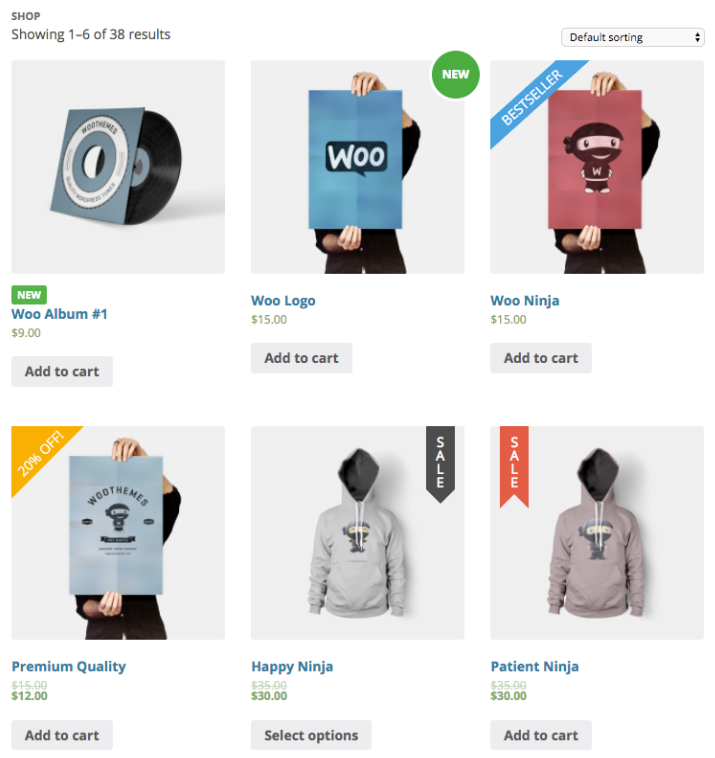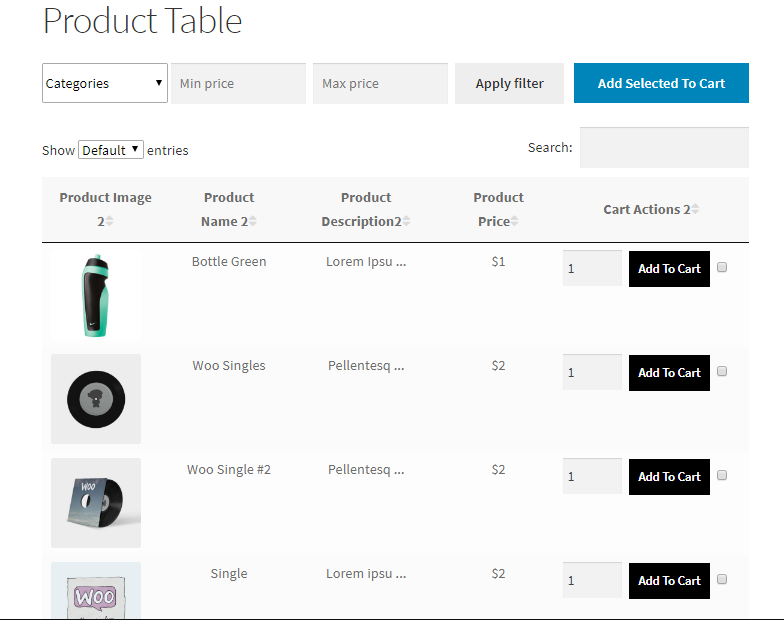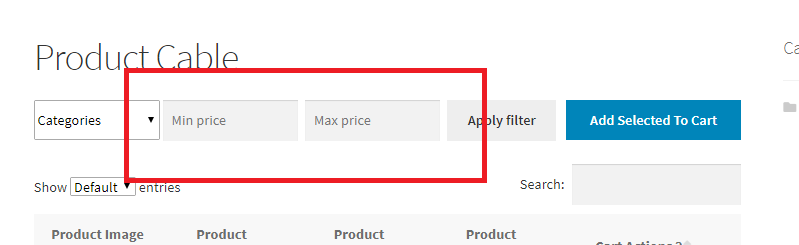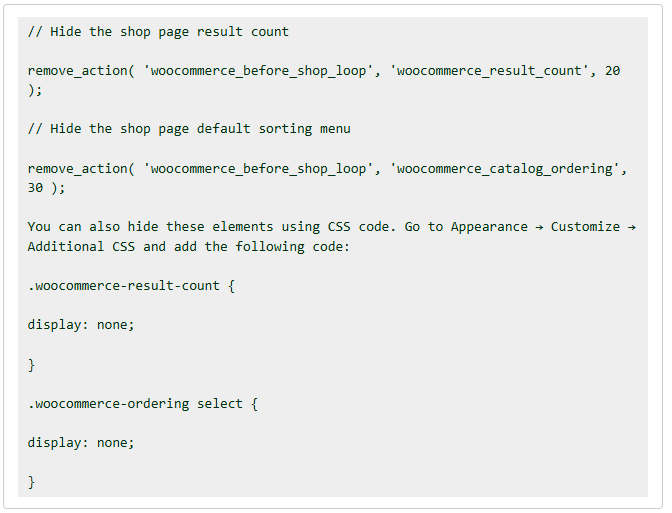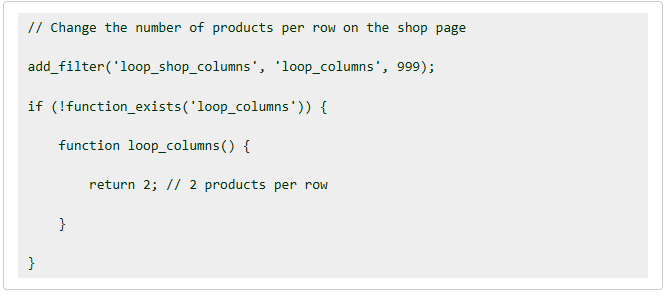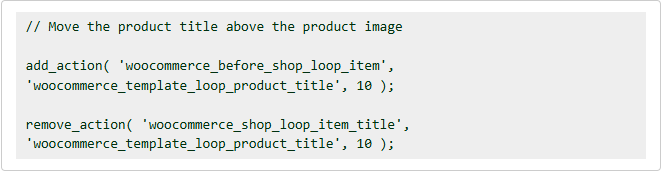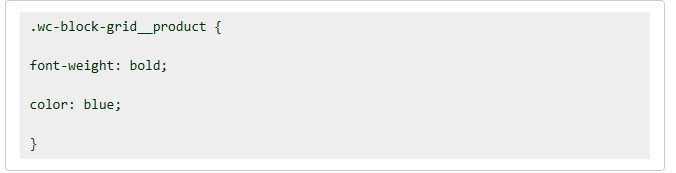Back to featured insights
Customize WooCommerce Shop Page : Step-by-Step Guide (No Code Required)
Discover how to customize your WooCommerce Shop page to create a unique shopping experience. From simple tweaks with the Customizer to advanced layouts and extensions, this beginner-friendly guide shows you how to improve design, boost engagement, and drive more sales.
Table of Content
Share
Your WooCommerce Shop page is the heart of your online store, where visitors browse and discover your products. By customizing it, you can improve the shopping experience, boost engagement, and increase sales.
This guide is perfect for anyone who wants more control over their store’s design. In this guide, we’ll explore different ways to customize your Shop page, from simple settings to advanced options.
What is the WooCommerce Shop Page?
The WooCommerce Shop Page is the default product listing page that WooCommerce automatically creates when you set up your online store. It works as a dynamic product catalog, meaning every product you add to your store will automatically appear here without manual updates. In short, this is the main storefront of your WooCommerce site, the page where customers can browse, sort, and explore your entire product range.
However, the default design of the WooCommerce Shop Page is quite basic. While it ensures functionality, it often lacks the branding, style, and unique features that modern eCommerce stores need. This is why many store owners choose to customize their Shop Page — to make it more engaging, aligned with their brand identity, and optimized for conversions.
Why customize your WooCommerce shop page?
Your WooCommerce Shop Page works well by default, but it often lacks the unique design and features that make an online store truly stand out. Customizing it can bring many benefits, such as:
- Improve User Experience (UX): A well-structured and personalized shop page makes it easier for customers to find what they’re looking for, increasing satisfaction and reducing bounce rates.
- Strengthen Branding: The default shop page looks generic. Customization allows you to align the design with your brand’s colors, fonts, and identity, making your store more memorable.
- Boost Conversions: Adding elements like call-to-action buttons, promotional banners, or featured products can guide shoppers toward making a purchase.
- Enhance Navigation: Advanced filters, product categories, and search options help customers quickly narrow down products, improving shopping efficiency.
- Optimize for SEO: Customizing meta descriptions, headings, and adding unique content ensures your shop page ranks higher on search engines.
- Mobile Responsiveness: A customized shop page can be optimized for mobile devices, which is crucial since most online shoppers use smartphones.
How to customize your WooCommerce shop page
If you’re looking to modify your WooCommerce Shop Page, there are different approaches you can take. Which method works best depends on your site setup and your technical background.
Customize your Shop page using the WooCommerce Customizer
Inside the WordPress Customizer, the WooCommerce panel provides options such as Store Notice, Product Catalog, Product Images, and Checkout. This is the easiest method for making simple adjustments to your Shop Page.
You can access it by navigating to Appearance → Customize → WooCommerce.
The Store Notice is a message bar that appears across your website, usually at the bottom (though some themes may display it at the top). It is visible sitewide and includes an option for visitors to dismiss it. This feature is especially useful for highlighting promotions, featured categories, upcoming events, or important store policies such as free shipping over a certain order amount.
Within the Store Notice tab, you’ll find a field where you can add text along with basic HTML tags for formatting and links. Simply check the Enable Store Notice box to activate it.
The Product Catalog tab provides dropdown menus that let you control key settings for your Shop page and Product Category pages. Here, you can decide how products are displayed, how categories appear, and the default sorting options for your store.
If your store contains a large number of products, displaying them all on a single Shop Page can overwhelm visitors. The Shop Page Display menu allows you to control what appears on the page — categories, products, or both. Choosing the Categories option will show a grid of category thumbnails, giving shoppers a more organized starting point.
You can also manage how items are arranged using the Default Product Sorting menu. By default, products are sorted by Custom ordering + name, but you can change this to:
- Popularity (based on sales)
- Average Rating
- Most Recent
- Price (ascending)
- Price (descending)
To set a custom order for the default option, navigate to Products → All Products, then click the Sorting tab at the top. From there, filter products by category, product type, stock status, or a combination of these, and then drag and drop items into your preferred order.
The Product Images tab allows you to adjust how product images are displayed on your Shop Page. You can choose from three options:
- 1:1 – Crops all product images into perfect squares.
- Custom aspect ratio – Lets you define a specific width-to-height ratio for consistency.
- Uncropped – Displays images in the original aspect ratio they were uploaded with.
Once you publish your changes, WooCommerce will automatically regenerate thumbnails to match the new settings, ensuring your product catalog looks consistent across the Shop Page.
Customize your Shop page using the Gutenberg Block Editor
If you’re using a block theme, you can edit and fully customize your WooCommerce Shop Page with the Site Editor. It’s important to back up your WordPress site before making any changes to the Shop Page template.
To start customizing:
- Go to Appearance → Editor.
- From the dropdown menu at the top center of the page, select Browse all templates.
- Locate and edit the Shop Page template according to your needs.
Click on the Product Catalog template to open it for editing. From there, you can adjust the layout, design elements, and blocks that control how products are displayed on your Shop Page.
The Product Catalog template is made up of three main parts: the header, the footer, and the body. You can click on the header or footer areas to edit their content and insert new blocks, such as an image or a paragraph block.
By default, the body section contains the Product Grid block, which automatically displays product details like the image, title, and price.
To further customize your Shop Page template, you can add blocks above or below the Product Grid block. Any block type can be used, including more than 20 dedicated WooCommerce Blocks available in the Block Inserter for quick access.
For example:
- Use the Best Selling Products and Top Rated Products blocks to highlight your most popular items.
- Add the All Reviews block to showcase customer testimonials directly on your Shop Page.
In the example below, a custom Shop Page uses a Columns block to build a layout with both a content area and a sidebar. The All Products block displays the product catalog in the main content area, while filter blocks in the sidebar make it easy for customers to quickly find what they’re looking for.
The settings for the All Products block — available through the gear icon in the top-right corner — let you fine-tune how your catalog appears. From here, you can adjust the grid layout, hide the sorting dropdown, and define the default product ordering.
You can further customize your WooCommerce Shop Page by editing the All Products block. Simply click on the block and then select the Edit icon.
Once in editing mode, you can adjust individual elements within the sample product, such as the Product Image, Product Title, and more, to control how each item is displayed in your catalog.
You can rearrange the elements shown for each item in the grid. For example, you might place the Add to Cart button above the product ratings. To do this, click on an element and then use the up or down arrows to change its position in the layout.
Customize your shop page using WooCommerce extensions
Extensions are specialized plugins designed for WooCommerce stores. They help improve the shopping experience and add extra features or content to your Shop Page.
With Product Filters for WooCommerce, you can let customers refine their search using criteria like category, price, average rating, and stock status.
Filters make large catalogs with thousands of products much easier to navigate, as shoppers can quickly find relevant results. The extension uses AJAX to update results instantly without requiring a page reload.
Filtering options can appear in various formats, such as checkboxes, radio buttons, price sliders, size charts, and color swatches. You can also create custom filters based on tags, like “Staff favorites,” to personalize the shopping experience.
WooCommerce Quick View allows shoppers to learn more about products, select variations, and add items to their cart without ever leaving the main Shop Page.
This extension adds Quick View buttons to your Shop Page. When clicked, they open a popup window that displays key product details, along with options to choose variations and add the item directly to the cart.
By eliminating the need to load multiple product pages, Quick View speeds up the shopping process and makes it easier for customers to compare products and make faster purchase decisions.
WooCommerce Advanced Product Labels helps you add eye-catching visual elements to your Shop Page that draw customer attention. With this extension, you can create custom labels to highlight products such as new arrivals, items on sale, bestsellers, or limited stock.
These labels make it easier for shoppers to spot promotions or special products at a glance, which can encourage faster buying decisions and boost sales.
Labels can be applied globally, to a specific product, or to a group of items that meet certain conditions.
You have a wide range of options when setting up conditions for each label. For example:
- Add a “New” label to all items added within the last two weeks.
- Display a “Sale” label for discounted products.
- Highlight your most popular items with a “Bestseller” label.
Conditions can be based on product category, type, price, stock status, popularity, shipping class, featured status, and more. You can even use tags to create flexible custom groups.
There are six built-in label graphics available to help shoppers browse visually, or you can upload your own custom label designs. You can also choose from a predefined color palette or apply brand-specific custom colors. A live preview feature makes it easy to see how your labels will appear to shoppers before publishing.
Product Tables for WooCommerce allows you to display your catalog in a table format, making it easier for shoppers to reference and compare products on a single page. You can customize the column titles and set a default sorting order to fit your store’s needs.
The extension fully supports variable products, providing dropdown menus for shoppers to select variations. Each row includes an Add to Cart button as well as a checkbox, enabling customers to add multiple items to the cart at once.
Shoppers can use the fields above the table to filter products by category or price range. They can also narrow results further by selecting variation attributes such as size or color.
All filtering is powered by AJAX, which means results load instantly without requiring a page refresh, creating a smoother and faster shopping experience.
You have the flexibility to build unlimited custom product tables and embed them on your Shop page using shortcodes. Decide which product details to show and adjust settings for each table individually.
This plugin is ideal for stores where customers select multiple products at once — such as B2B wholesalers or restaurants showcasing menu items for online orders.
Customize your hop page manually (using code and hooks)
Hooks let you customize templates—like the Shop page—without the risks of editing core files. By default, WooCommerce uses the template file archive-product.php to display the Shop page. A full list of available hooks is available in the WooCommerce Action and Filter Hook Reference.
Before making any changes, always back up your site. Even a small mistake in your code can break your site. A reliable solution is Jetpack VaultPress Backup, which automatically saves your site whenever changes are made. If something goes wrong, you can quickly restore a working version.
Also, avoid editing WooCommerce plugin files directly. Any updates will overwrite your customizations. Instead, add your code to your child theme’s functions.php file, or use a plugin like Code Snippets for easier management.
Here are a few examples of what you can customize on your Shop page using hooks and code:
Hide the Shop page result count and default sorting dropdown
These elements are handy for large catalogs, but unnecessary if your store only has a few products. Use the code snippet below to remove them from your Shop page.
Use the following code snippet to override the default number of products displayed per row on your Shop page.
- Set a higher number → more products visible at once, less scrolling.
- Set a lower number → larger product images for a more detailed view.
In this example, we set the layout to display two products per row:
Use the following code snippet to move product titles from below the product image to above it on your Shop page.
This adjustment helps your store stand out visually and ensures that shoppers see product names sooner, without needing to scroll past the images.
Make your product prices stand out by adding the following CSS to the Additional CSS field in the WordPress Customizer.
This example makes the price bold and changes the text color to blue:
Add a colored border to your product images using the following CSS. In this example, the border is 2px wide and orange:
For more advanced and detailed customization tips, don’t miss How To Customize a WooCommerce Shop Page Template: The Complete Guide.
SEO Tips for WooCommerce Shop Page
Optimizing your WooCommerce Shop page for search engines not only improves visibility but also helps attract qualified traffic that’s more likely to convert. Here are some effective SEO tips to implement:
- Use a descriptive page title and meta description: Clearly describe your store and product offerings with relevant keywords in both the title and meta description.
- Optimize product categories and tags: Organize products with SEO-friendly categories and tags so search engines can understand your site’s structure.
- Include keyword-rich headings: Use H1, H2, and H3 headings that include target keywords naturally. This improves readability and SEO.
- Add unique content to the Shop page: Instead of showing only products, include a short intro or descriptive content that highlights your store’s niche
- Optimize product images: Use descriptive file names, alt text, and compressed images for faster loading and better ranking.
- Improve page speed: A faster Shop page enhances user experience and boosts SEO performance. Use caching, image optimization, and a reliable host.
- Enable breadcrumbs: Breadcrumbs improve navigation for users and search engines, making it easier for both to understand your site hierarchy.
- Make your Shop page mobile-friendly: Ensure your page design and layout are fully responsive, since mobile-first indexing is a ranking factor.
Frequently Asked Questions
1. Can I customize the WooCommerce Shop page without coding?
Yes. You can use the WordPress Customizer, block editor (Site Editor), or page builder plugins like Elementor to make changes without writing code.
2. Will customizing the Shop page affect my store’s performance?
It depends on how you customize it. Heavy use of third-party plugins or large images may slow down your site. Always optimize performance after making changes.
3. Does customizing the Shop page help with SEO?
Yes. Adding unique content, optimizing product images, and improving page speed can significantly boost your SEO rankings.
4. Do I need to add content to my WooCommerce Shop page for SEO?
Yes. Adding a short, keyword-rich description at the top or bottom of your Shop page helps search engines understand your store and improves rankings.
Conclusion
Customizing your WooCommerce Shop page is one of the most effective ways to create a unique shopping experience, improve user engagement, and boost conversions. Whether you’re making small adjustments with the Customizer or building advanced layouts with blocks and code, the possibilities are endless.
Arestós offers comprehensive WooCommerce solutions designed to help your business succeed online. From setting up and customizing your store to developing tailored features, optimizing performance, and improving SEO, our team provides end-to-end support. We focus on creating scalable, user-friendly, and conversion-driven WooCommerce stores that grow with your business.
Ready to elevate your online store? Contact us now and let us craft a solution that drives growth and sales.
Subscribe to our newsletter!
Get updated to
the lastest IT trends