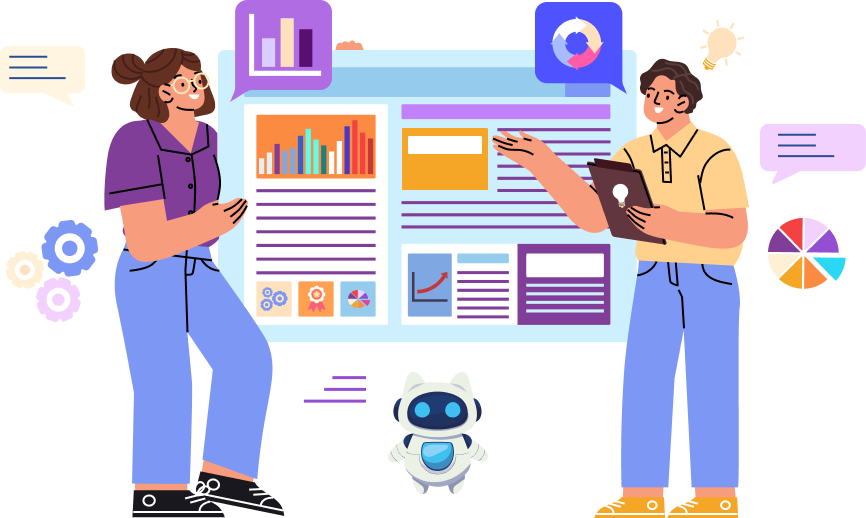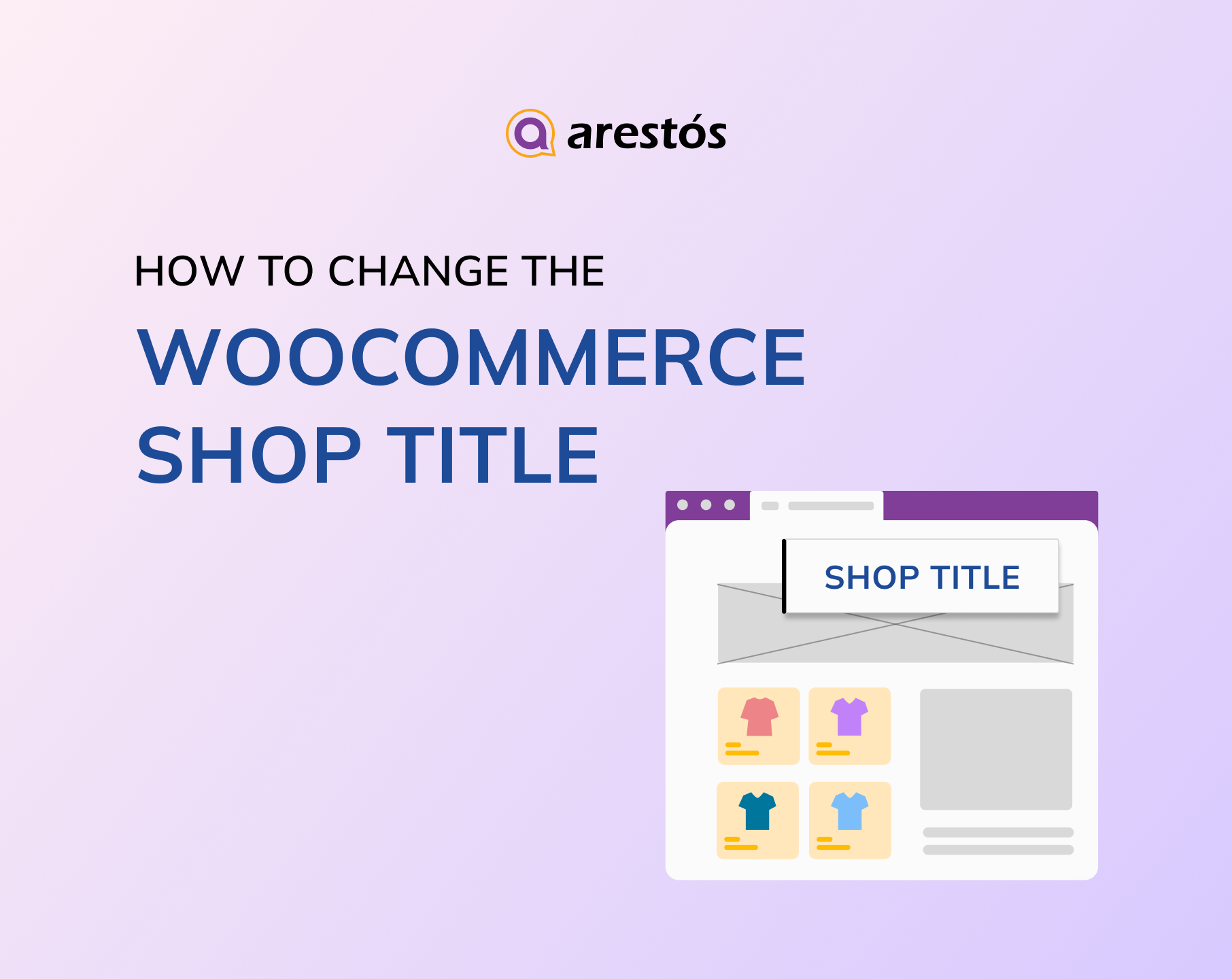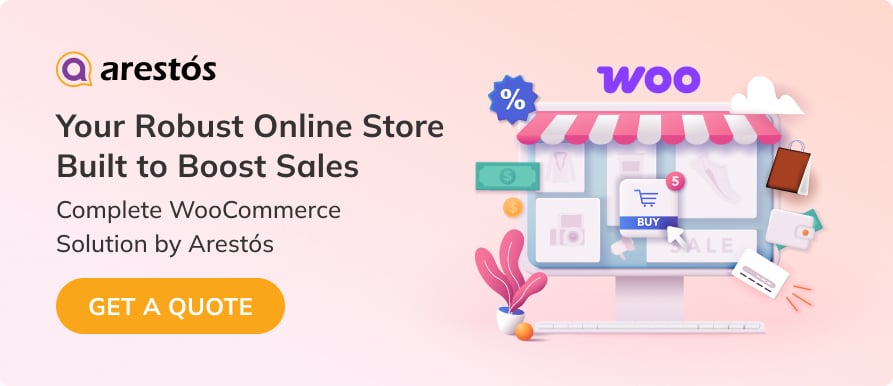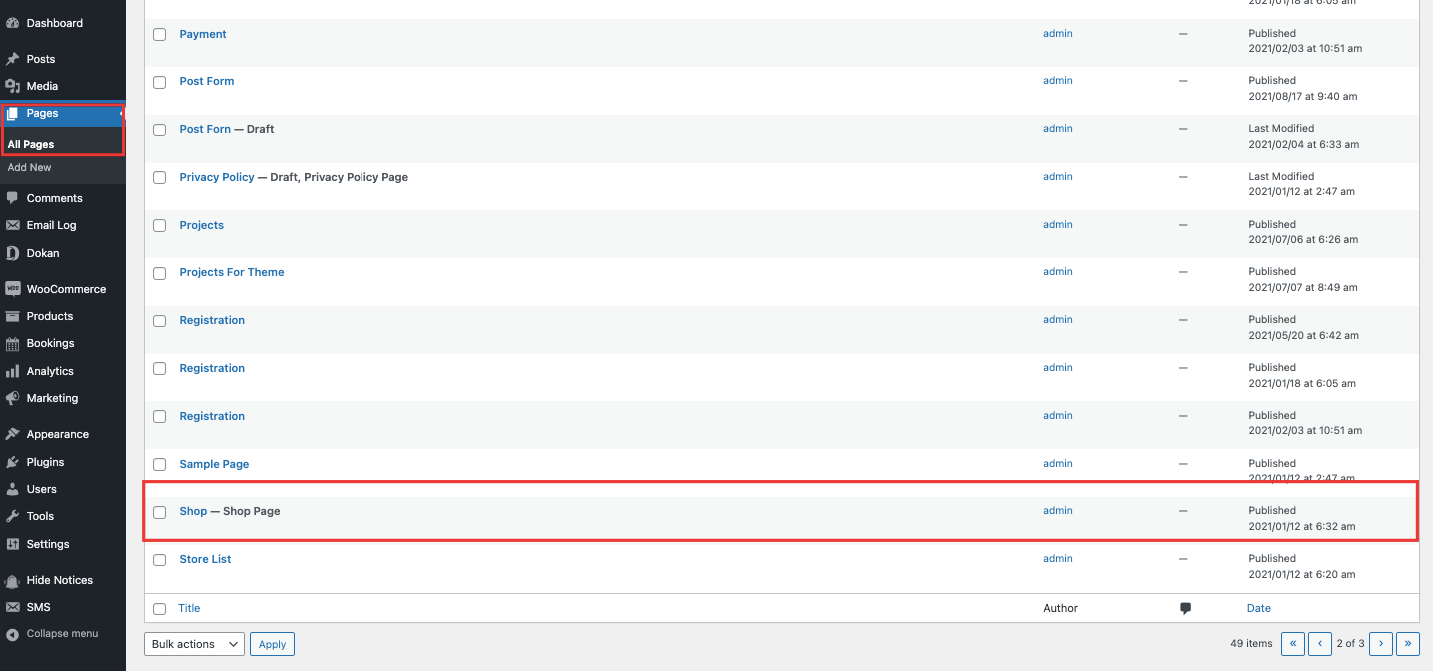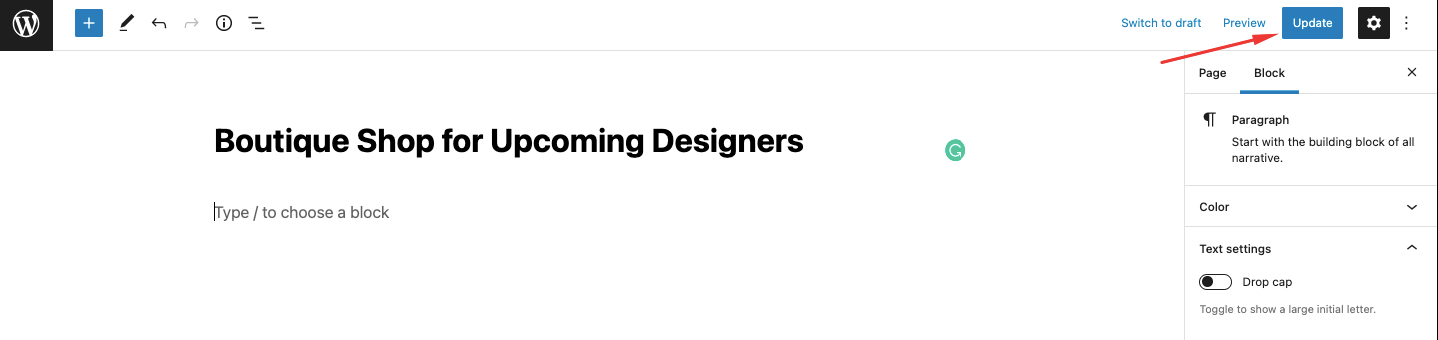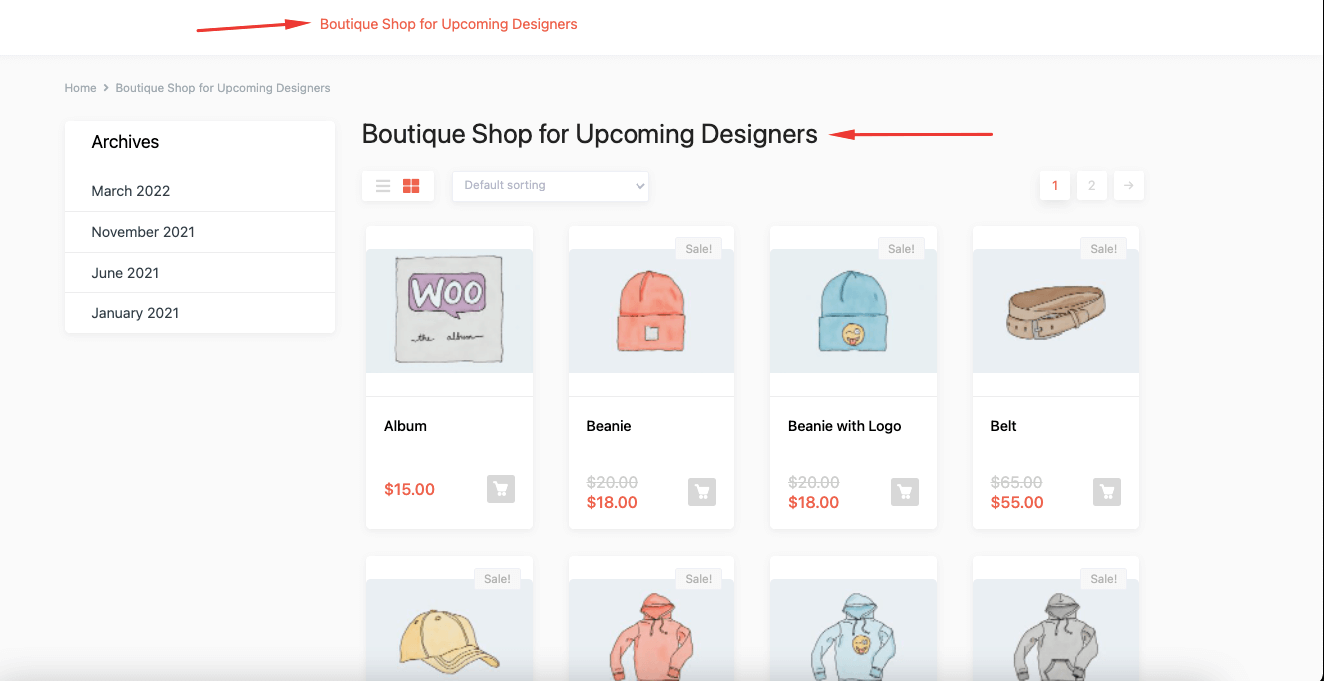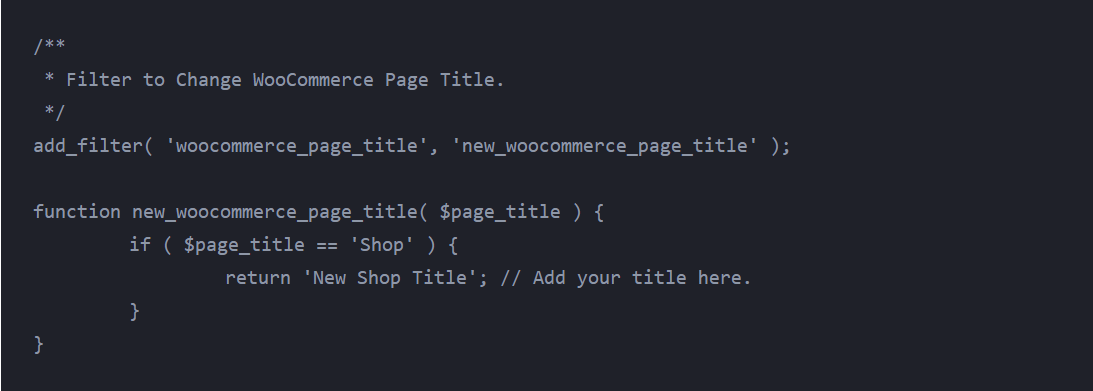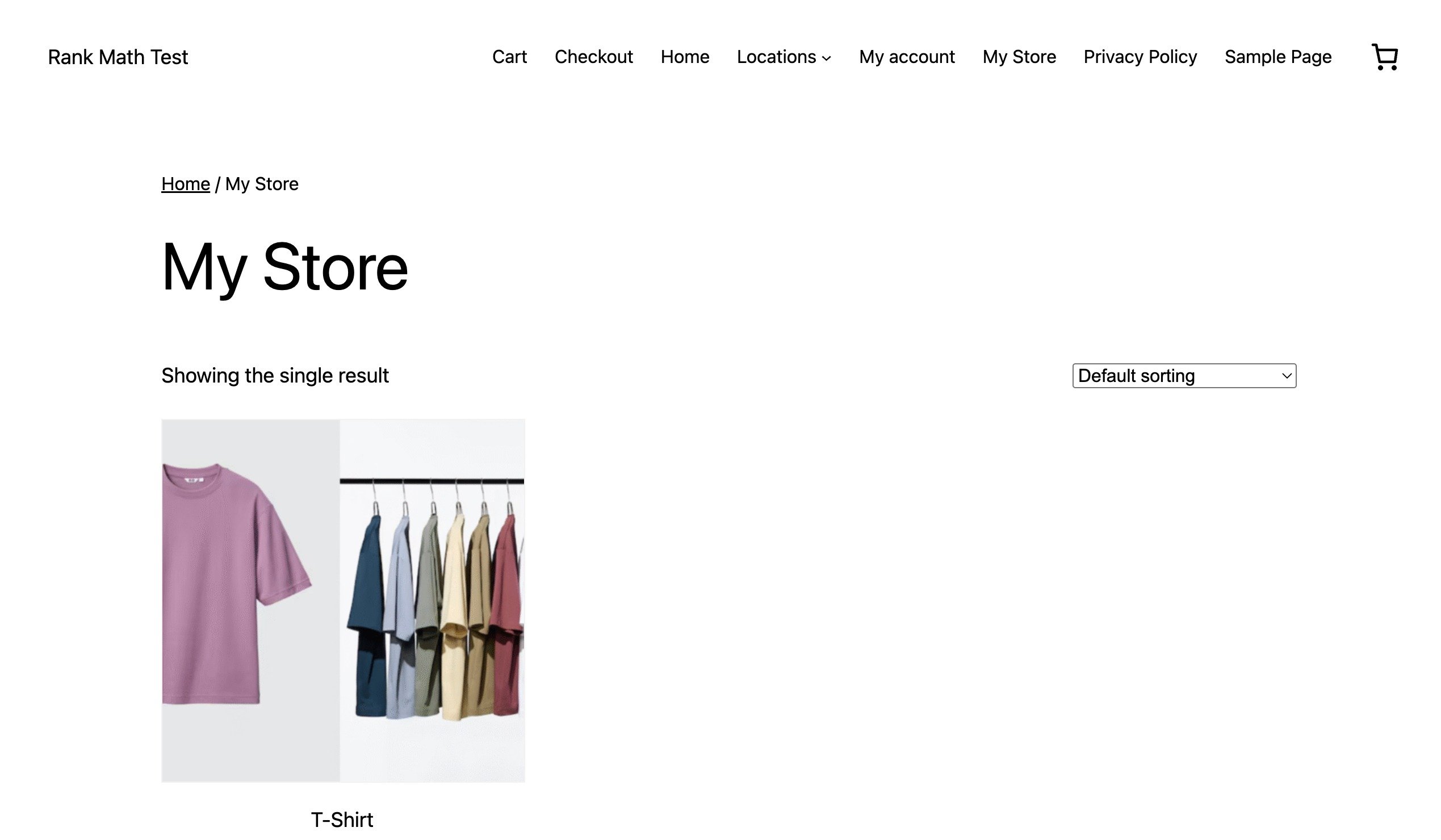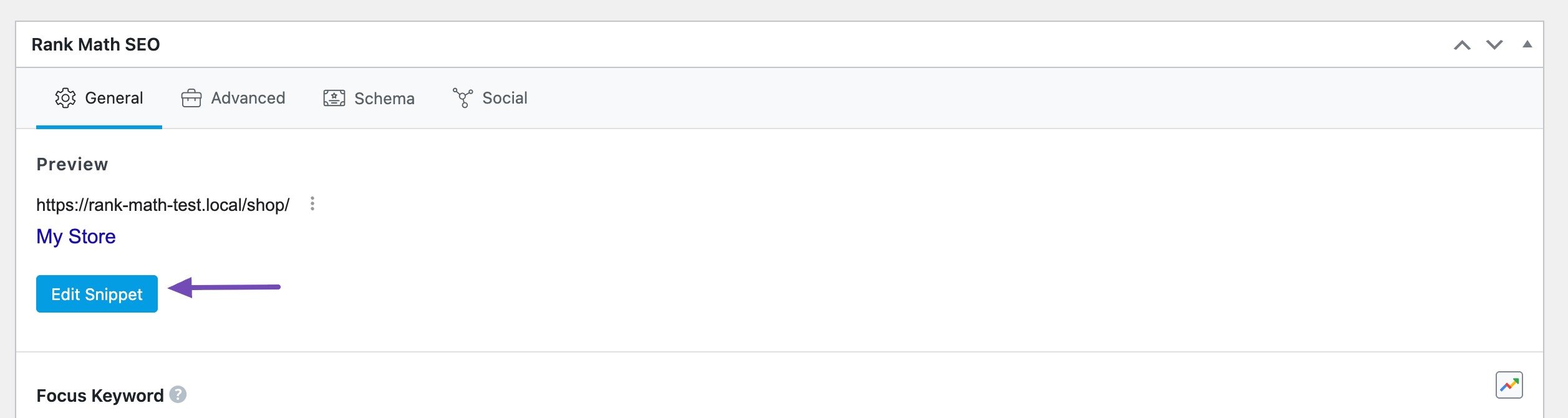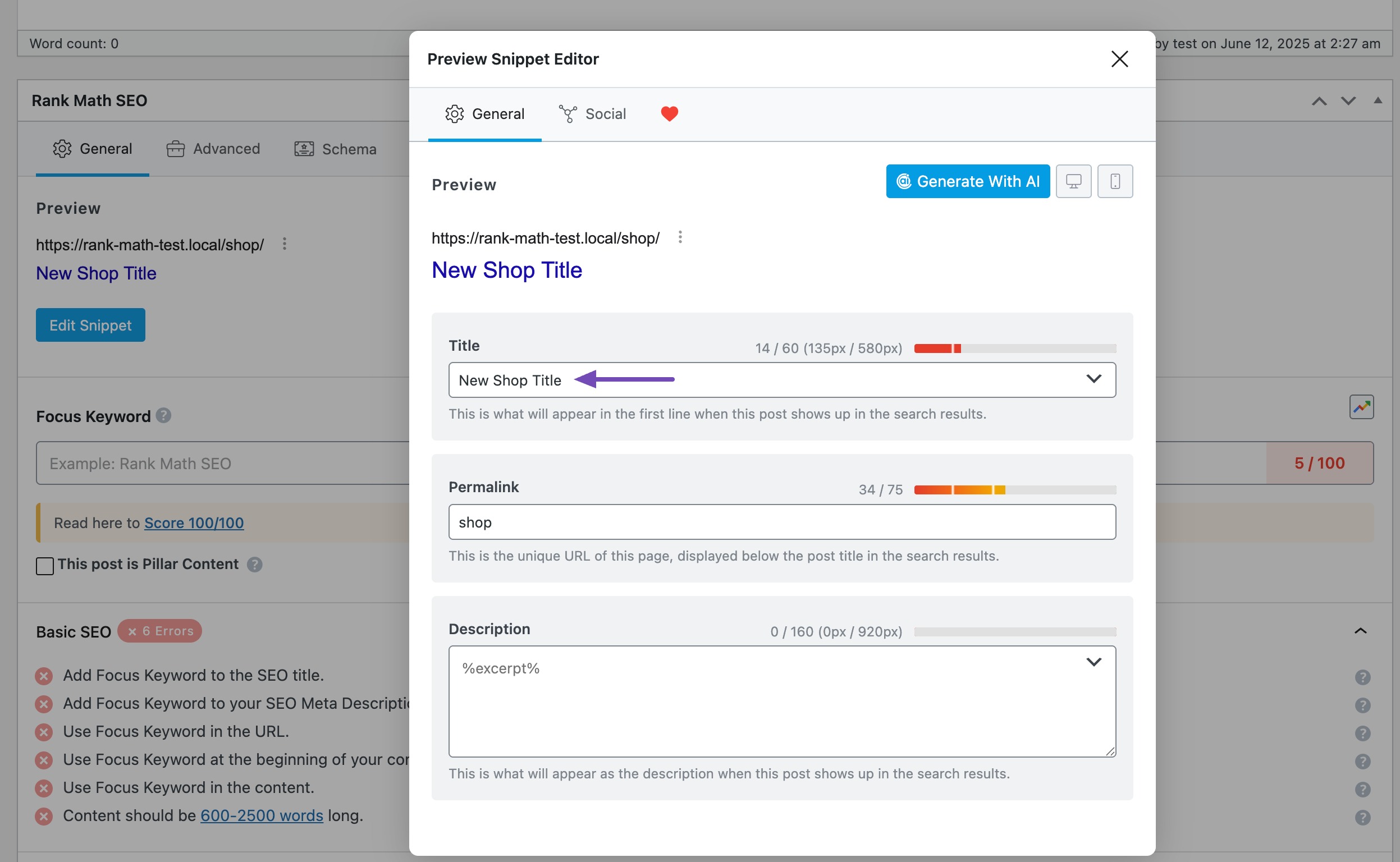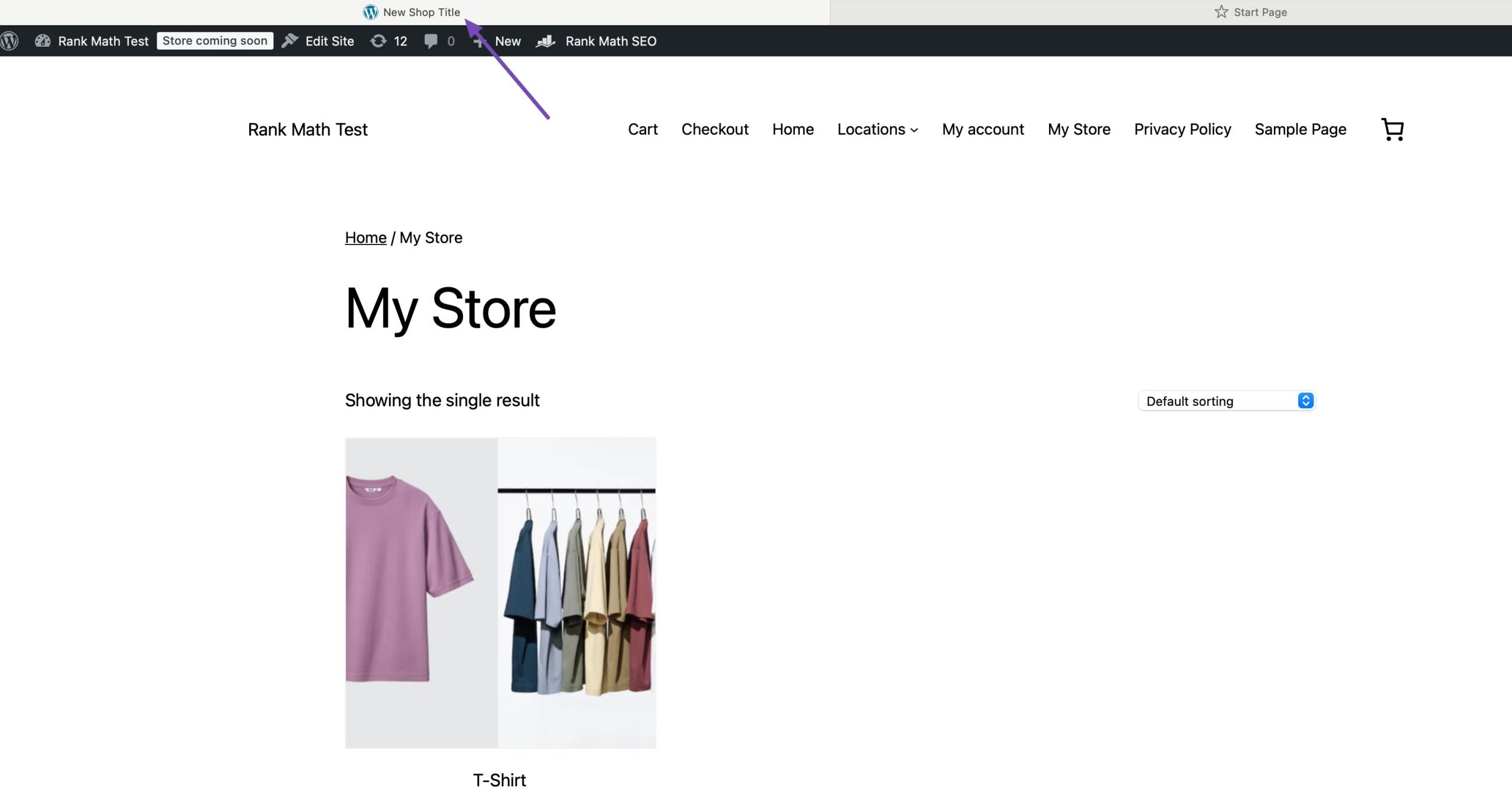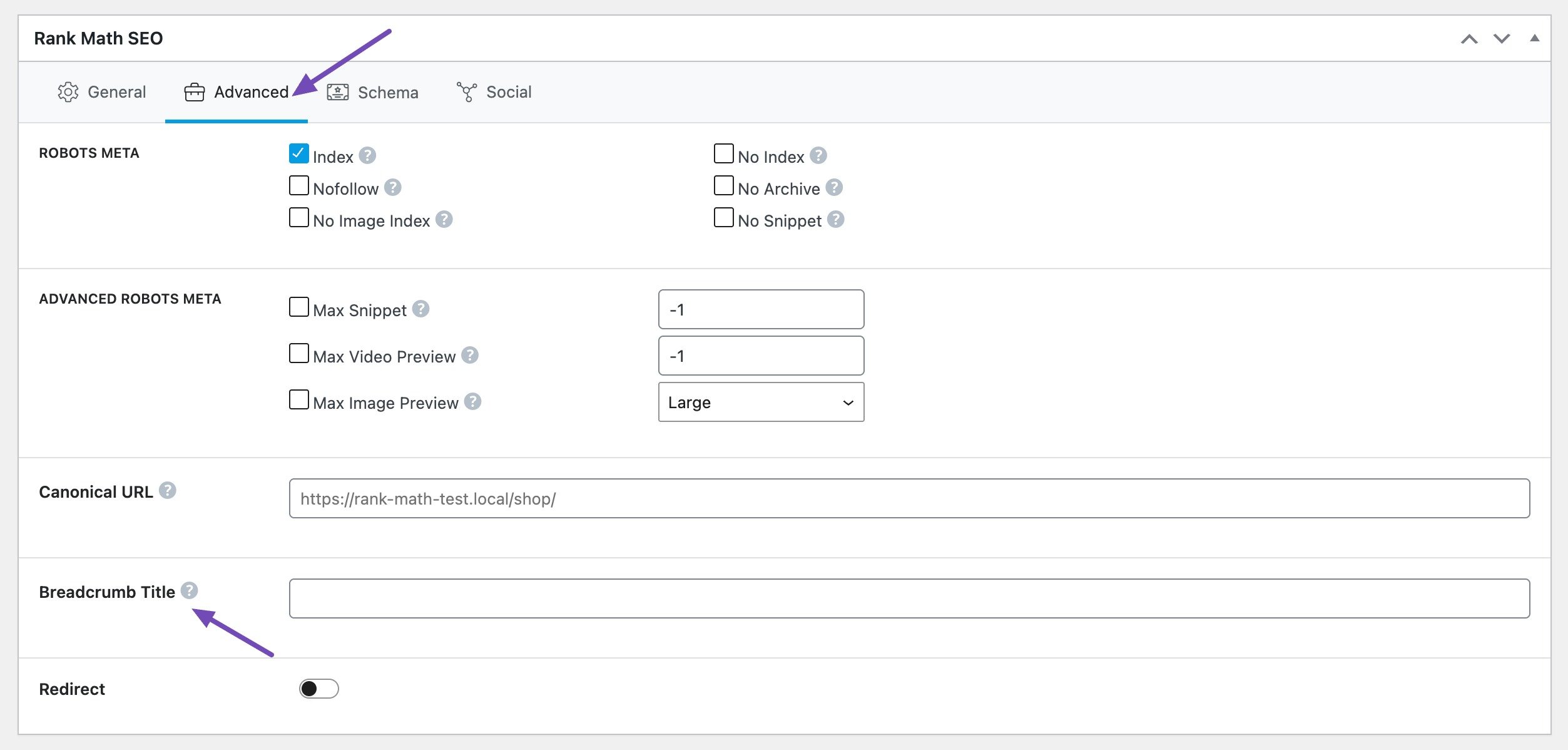Back to featured insights
How to Change the WooCommerce Shop Title? (Step-by-Step)
The WooCommerce shop title is more than just a name—it affects SEO, navigation, and brand identity. In this guide, we’ll explain why it’s important and show you step-by-step methods to change and optimize your WooCommerce shop title for better visibility and performance.
Table of Content
Share
Are you struggling to figure out how to change the WooCommerce shop title on your online store? By default, WooCommerce sets your shop page title to simply “Shop,” which isn’t always ideal for branding or SEO. A well-optimized shop title not only makes your store look more professional but also helps search engines understand what your business is about.
In this guide, we’ll explain why the WooCommerce shop title is important and show you step-by-step how to change it for better results.
What is the WooCommerce shop title?
The WooCommerce shop title is the default heading displayed at the top of your Shop page in a WooCommerce-powered website. When you install WooCommerce, it automatically creates a “Shop” page that serves as the main product listing or storefront. By default, this page displays the simple title “Shop” as its heading.
It’s important to note that the WooCommerce shop title is different from other types of titles in WordPress:
- Page Title: The title you set for the Shop page in WordPress.
- SEO Meta Title: The title that appears on search engine results pages (SERPs).
- Breadcrumb Title: The label shown in your site’s navigation path.
In other words, the shop title is what customers see directly on your store page, usually rendered as an H1 heading. This makes it an important element for both branding and SEO, because it communicates what the page is about and can influence how search engines understand your site’s structure.
Why should you change the WooCommerce shop title?
Changing your WooCommerce shop title isn’t just a minor tweak; it brings several significant benefits to your website. Here are the main reasons why you should consider altering it:
- Boost SEO: An optimized shop title with relevant keywords can help your store rank higher in search engines, attracting more potential customers.
- Improve User Experience: A clear, easy-to-understand title helps customers easily recognize where they are on your website, creating a smoother shopping experience.
- Brand Consistency: The default WooCommerce title might not accurately reflect your brand name or style. Changing it helps maintain consistency and professionalism for your store.
- Distinguish from Other Pages: If you have multiple pages on your website, giving your shop page a unique title helps customers avoid confusion and navigate easily.
- Make a Strong First Impression: The page title is one of the first things customers see. An appealing title can create a positive impression and encourage them to explore more of your products.
How to Change Shop Page Title in WooCommerce (3 Easy Methods)
WordPress is highly flexible thanks to its open-source nature, which means you can tailor almost every part of your site. With the right adjustments, your WooCommerce store can look unique and more professional.
If you want to customize the WooCommerce shop title, there are three simple approaches available:
- Update the shop page title directly in your WordPress page settings.
- Insert a custom code snippet into the functions.php file.
- Install and configure a plugin designed to manage shop titles.
In the following sections, we’ll explain each method in detail so you can choose the one that best fits your needs.
Method 1: Change the shop page title using WordPress settings
If you want the simplest method to update the default WooCommerce shop page title, this is it. You can easily adjust the title by editing the built-in page settings in WordPress.
From your WordPress admin dashboard, navigate to Pages → All Pages. Locate the page labeled “Shop – Shop Page”. Hover over it and click the Edit option to open the page editor.
Simply replace the default WooCommerce shop title with the page title of your choice. Once you’ve made the change, don’t forget to click Update to save your settings.
Once updated, the new page title will not only appear on the Shop page itself but also show up in your site’s navigation menu.
That’s all it takes—quick and simple. Now, let’s move on to method 2.
Method 2: Adding a custom code to the function.php file to change the shop page title
Some WooCommerce themes don’t allow you to change the shop page title directly, while others may require upgrading to a premium version to unlock that option. To work around this limitation, you can use a bit of custom code.
By adding the code snippet we’ll share into your theme’s functions.php file, you can easily update the shop title without relying on theme restrictions.
If your current theme doesn’t automatically update the shop page title in the browser tab, or if you simply want more flexibility in how the title is displayed, you can apply a quick customization with a code snippet.
Just add the snippet below to your theme’s functions.php file to adjust the WooCommerce shop page title. For best practice, place this code inside your child theme’s functions.php file instead of the main theme. This way, your customizations will remain intact even after theme updates.
In the code snippet above, don’t forget to replace ‘New Shop Title’ with the title you want for your shop page.
Once updated, visit your online store page to see the new title in action. Keep in mind that this method only changes the page title, not the shop page URL or the WooCommerce breadcrumbs.
Method 3: Using a WordPress SEO plugin to change the shop page title
Changing the visible title of your WooCommerce shop page is a great first step—but it’s equally important to optimize the SEO title (or title tag), since this is what search engines display in the search results.
The simplest and most effective way to edit your SEO title is by using the Rank Math SEO plugin. This powerful WordPress tool comes withadvanced features that save you time and give you greater control over your on-page SEO.
To get started, install and activate Rank Math on your WordPress site. Then, open your shop page and scroll down to the Rank Math SEO meta box. Click on Edit Snippet, as shown below, to update your shop page SEO title.
Enter your new shop page title in the Title field of the Rank Math snippet editor, then click Update to save the changes.
You can now visit your online store to see the updated shop page title in action.
If your breadcrumbs are generated by Rank Math instead of WooCommerce, you can customize them directly from the Advanced tab in Rank Math, as shown below.
SEO Considerations for WooCommerce Shop Title
Optimizing your WooCommerce shop title isn’t just about design—it plays an important role in SEO as well. Here are some key considerations:
- Include primary keywords: Make sure your shop title contains your main keyword (e.g., WooCommerce shop title, Online Store, Shop) to improve relevance in search results.
- Keep it concise and clear: Avoid overly long or stuffed titles. A clear and short title improves readability for both users and search engines.
- Maintain brand consistency: Add your brand name alongside keywords to build recognition (e.g., Shop – YourBrand).
- Optimize the SEO title tag separately: Remember that the visible shop page title and the SEO title (title tag) are different. Use plugins like Rank Math or Yoast SEO to fine-tune the SEO title for better search engine performance.
- Improve click-through rate (CTR): A compelling title with action words (e.g., Shop the Latest Trends at YourBrand) can encourage users to click on your store in search results.
Pro Tips to Optimize Your WooCommerce Shop Title for SEO
Here are some expert tips to help you get the most out of your WooCommerce shop title in terms of SEO:
- Use long-tail keywords: Instead of just “Shop” or “Store,” include descriptive long-tail keywords like Organic Skincare Shop or Men’s Sportswear Store.
- Place the main keyword at the beginning: Search engines give slightly more weight to words that appear earlier in the title.
- Balance keywords with branding: A good format is [Keyword] | [Brand Name], which helps you rank for keywords while building brand authority.
- Avoid duplication: Make sure your shop title isn’t the same as other page titles on your site to prevent SEO conflicts.
- Optimize for both users and search engines: Write titles that are keyword-rich but also engaging and easy to read for visitors.
- Test and adjust: Use SEO tools like Google Search Console to track impressions and clicks. If your title doesn’t perform well, refine it.
Troubleshooting common issues
Even after updating your WooCommerce shop title, you may run into some common issues. Here’s how to fix them:
- Title not updating on the front end: Clear your site cache and browser cache. If you’re using a caching plugin (like WP Rocket or W3 Total Cache), purge the cache and check again.
- SEO title not appearing in search results: Search engines take time to re-crawl your site. Make sure your SEO title is properly set in Rank Math or Yoast SEO, then submit your sitemap in Google Search Console to speed up indexing.
- Breadcrumbs showing old title: If you’re using WooCommerce breadcrumbs, update them in your theme settings. If you’re using Rank Math breadcrumbs, adjust them under the Advanced tab.
- Conflicts with the theme or plugins: Some themes or plugins may override your changes. Temporarily switch to a default theme (like Storefront) or deactivate plugins one by one to identify the conflict.
- Changes lost after theme update: Always use a child theme when adding custom code. This ensures your modifications remain intact after updates.
Frequently Asked Questions
1. Will changing the shop title affect my SEO rankings?
If done properly (with relevant keywords and no duplicate titles), it can actually improve your rankings and click-through rate.
2. Can I change the shop page URL along with the title?
Yes, you can edit the shop page slug from the page editor in WordPress. However, make sure to set up proper redirects to avoid broken links.
3. Do I need coding knowledge to change the WooCommerce shop title?
Not necessarily. You can change it through WordPress settings or SEO plugins like Rank Math. Custom coding is just one of the methods.
4. Why doesn’t my new WooCommerce shop title show up immediately in Google search results?
Because Google needs time to re-crawl your site. Submitting your sitemap in Google Search Console can speed up the process.
Conclusion
Changing your WooCommerce shop title might seem like a small tweak, but it plays a big role in both user experience and SEO. From simple WordPress settings to custom coding or plugins, you now have multiple methods to update and optimize your shop title for better visibility and engagement.
At Arestós, we specialize in building tailored WooCommerce solutions that go beyond the basics. Whether you need advanced customization, seamless integrations, or full-scale eCommerce strategies, our team ensures your store is designed to perform and built to grow.
Ready to take your WooCommerce store to the next level? Contact us today and let’s make it happen.
Subscribe to our newsletter!
Get updated to
the lastest IT trends