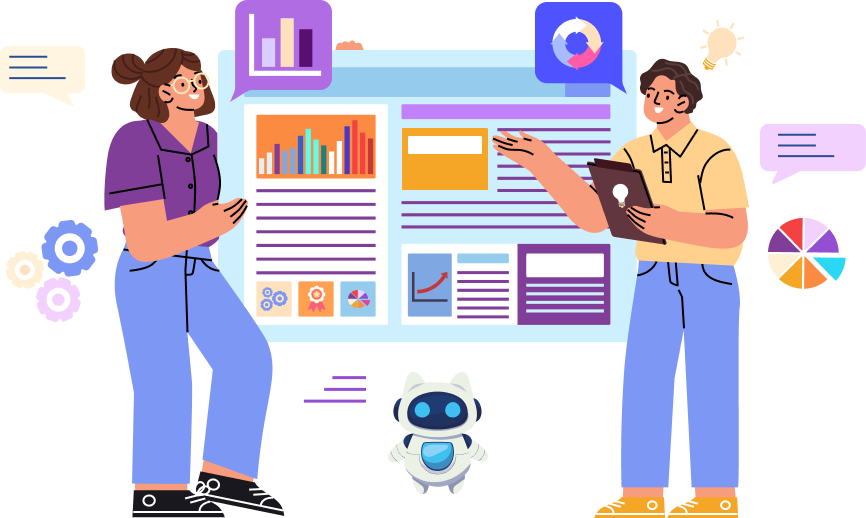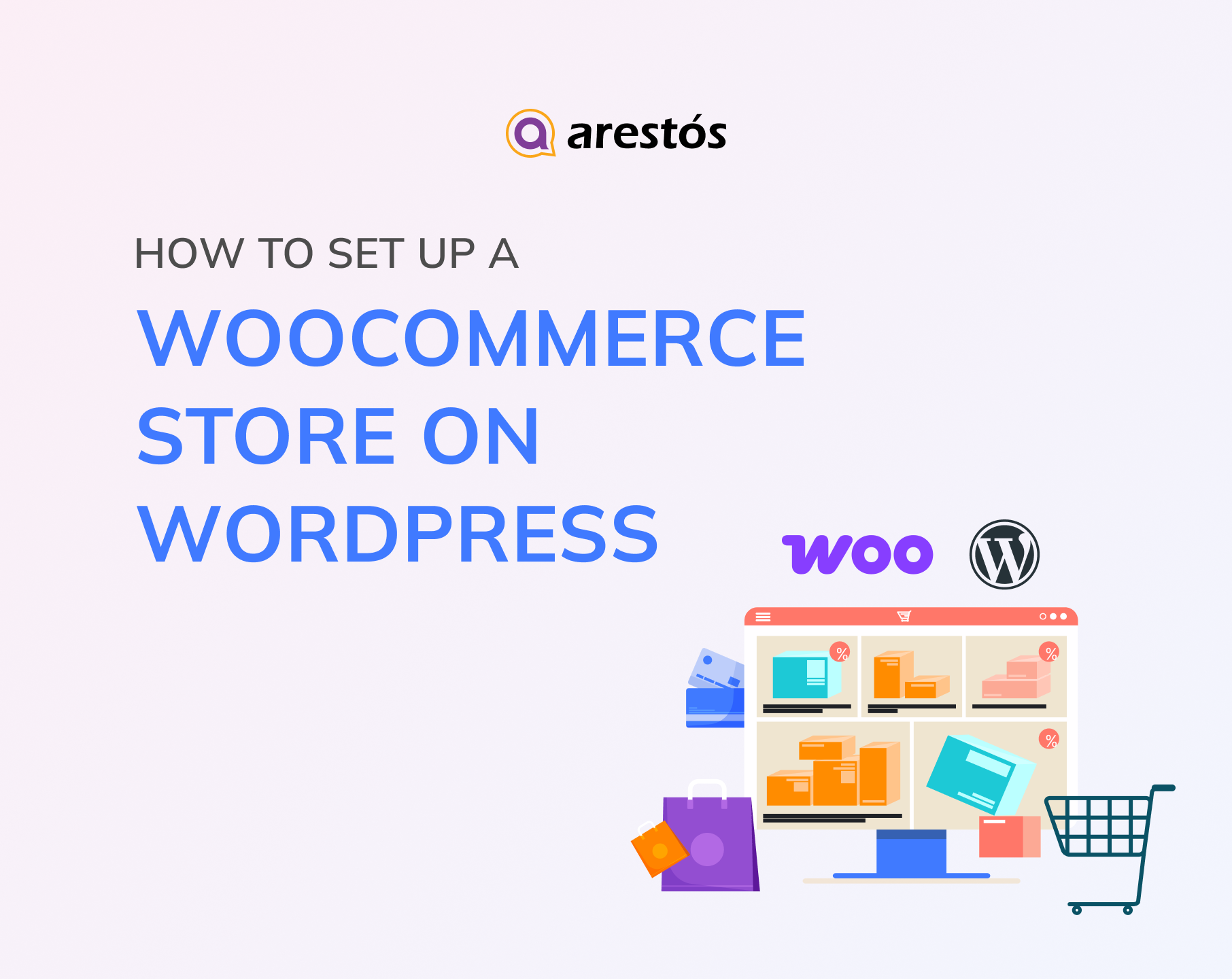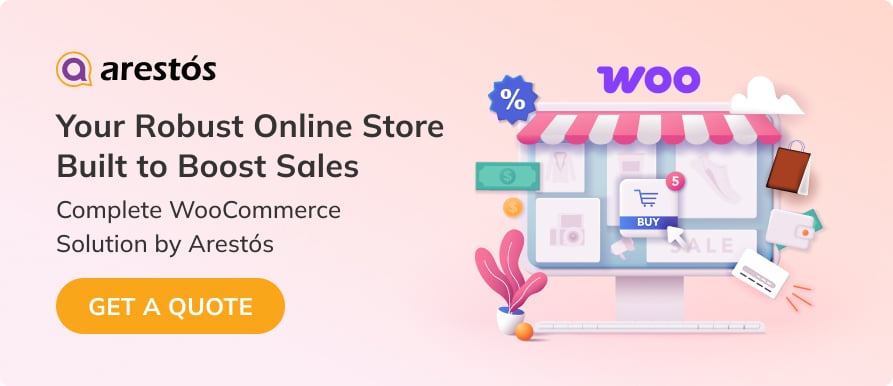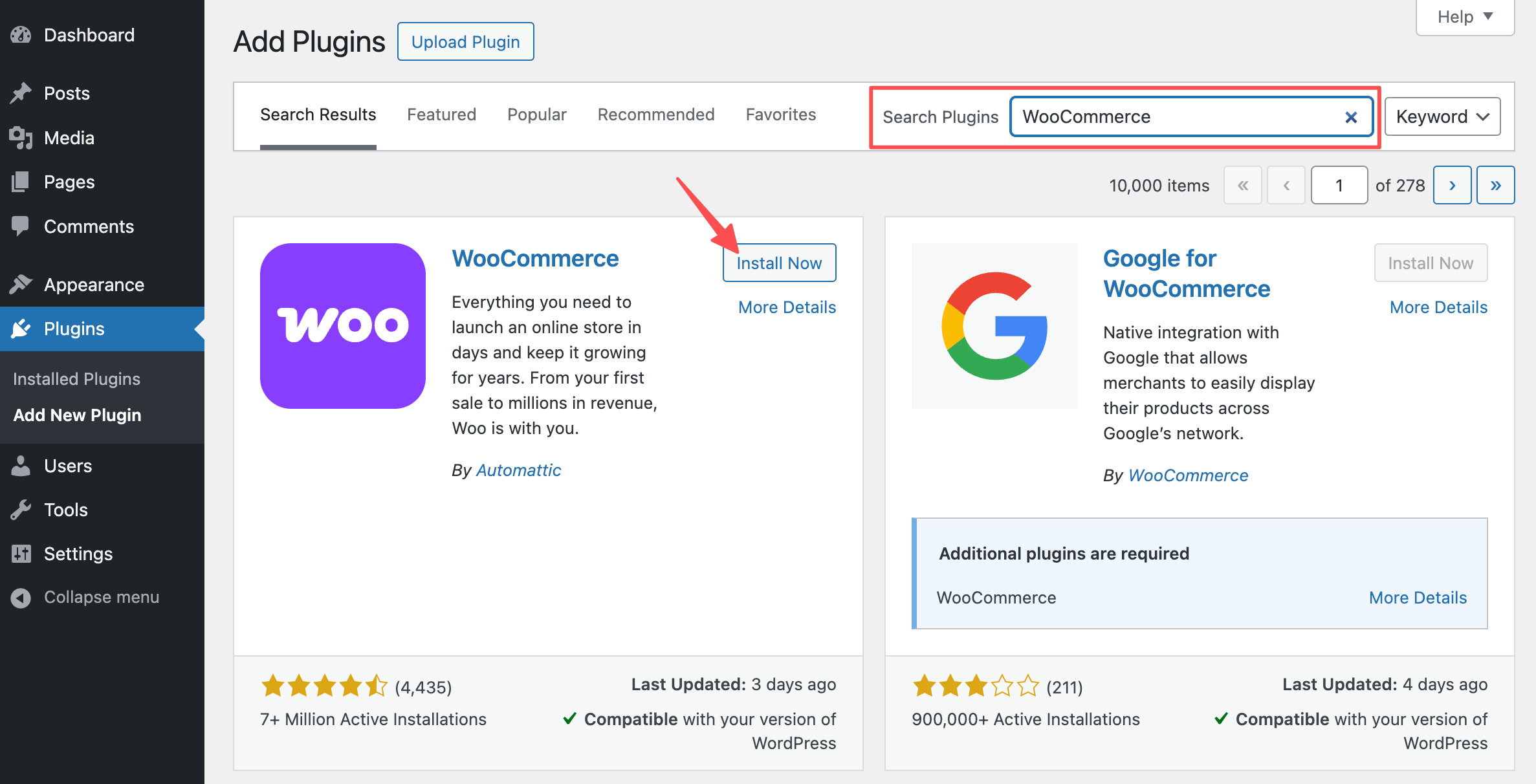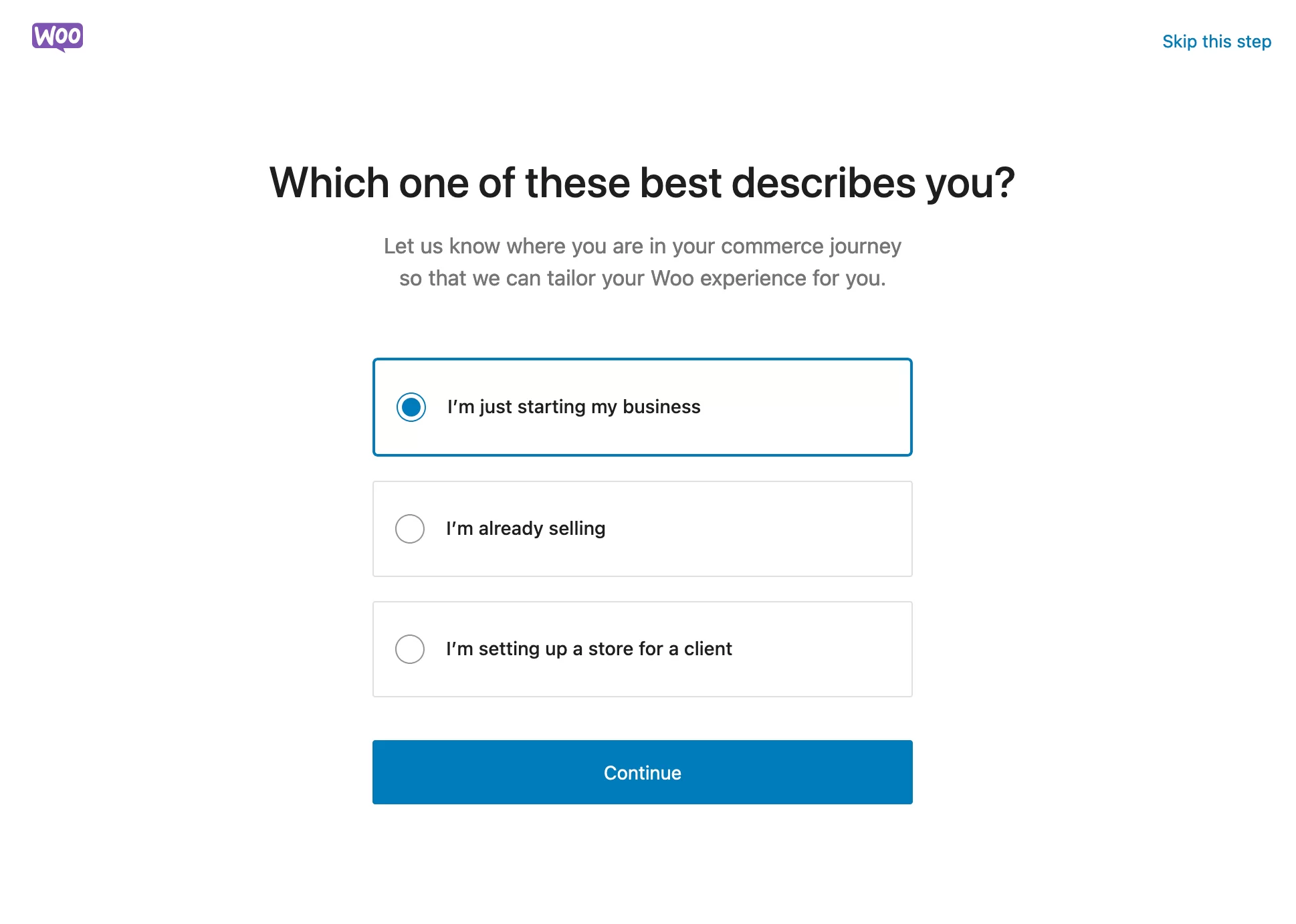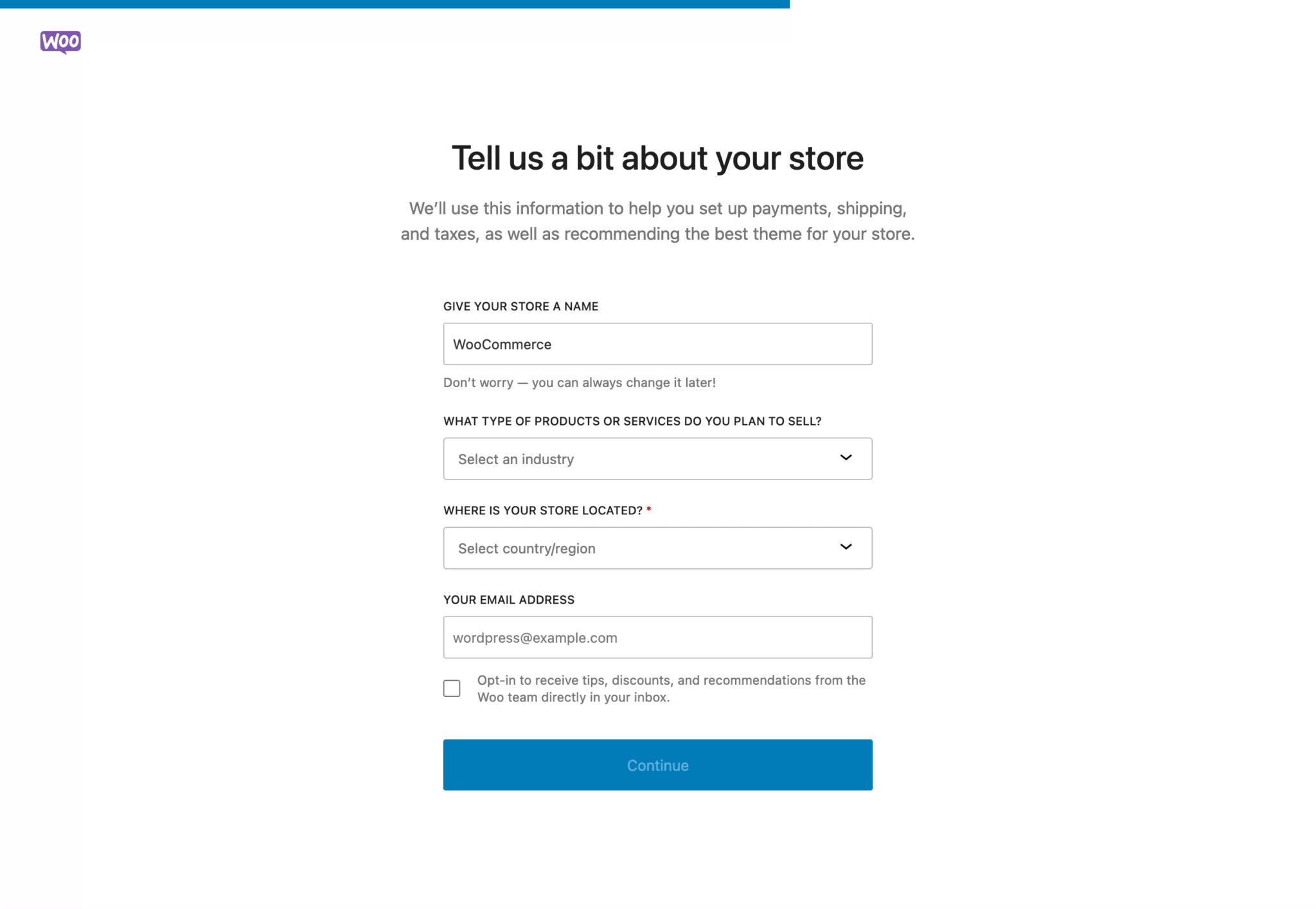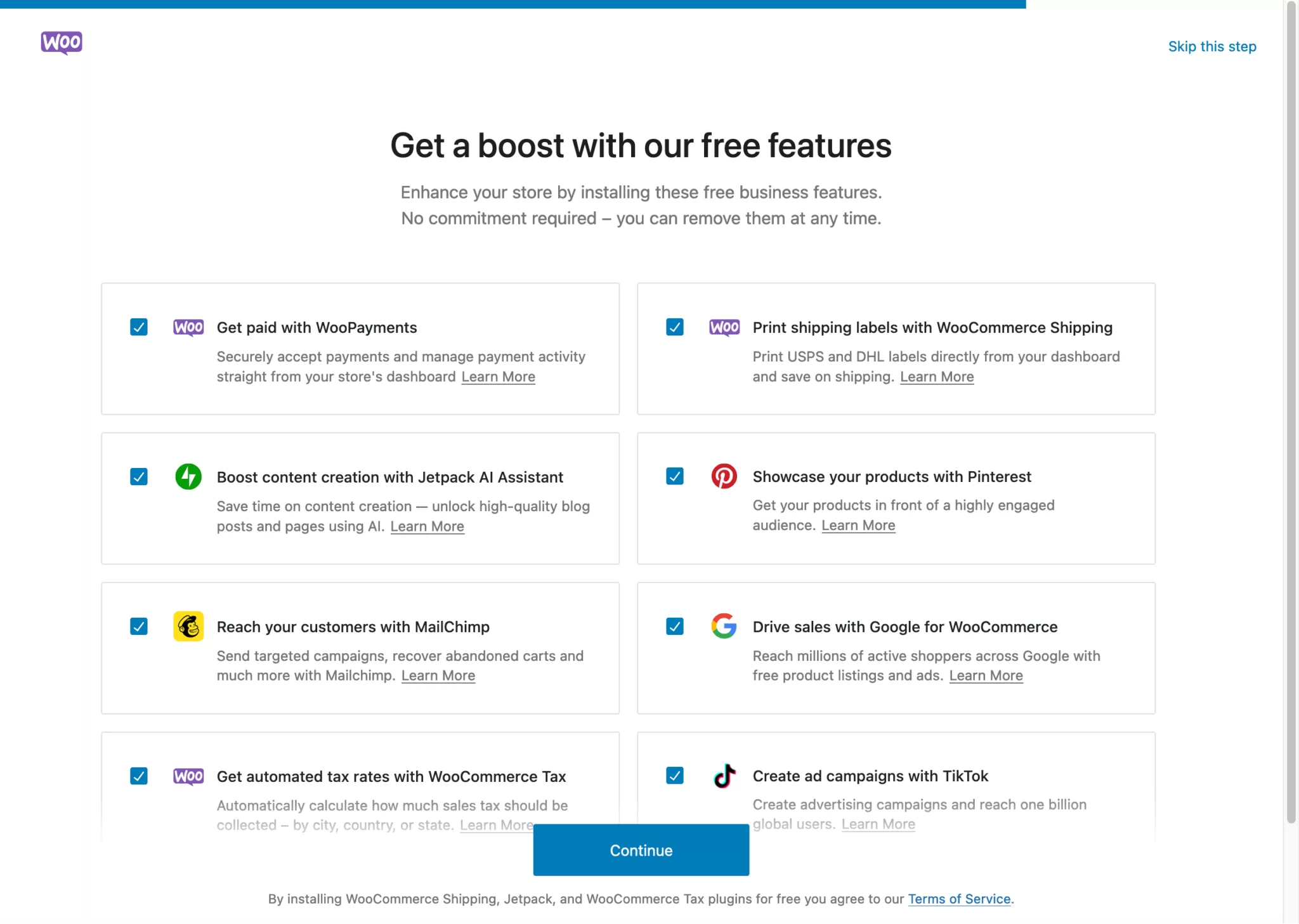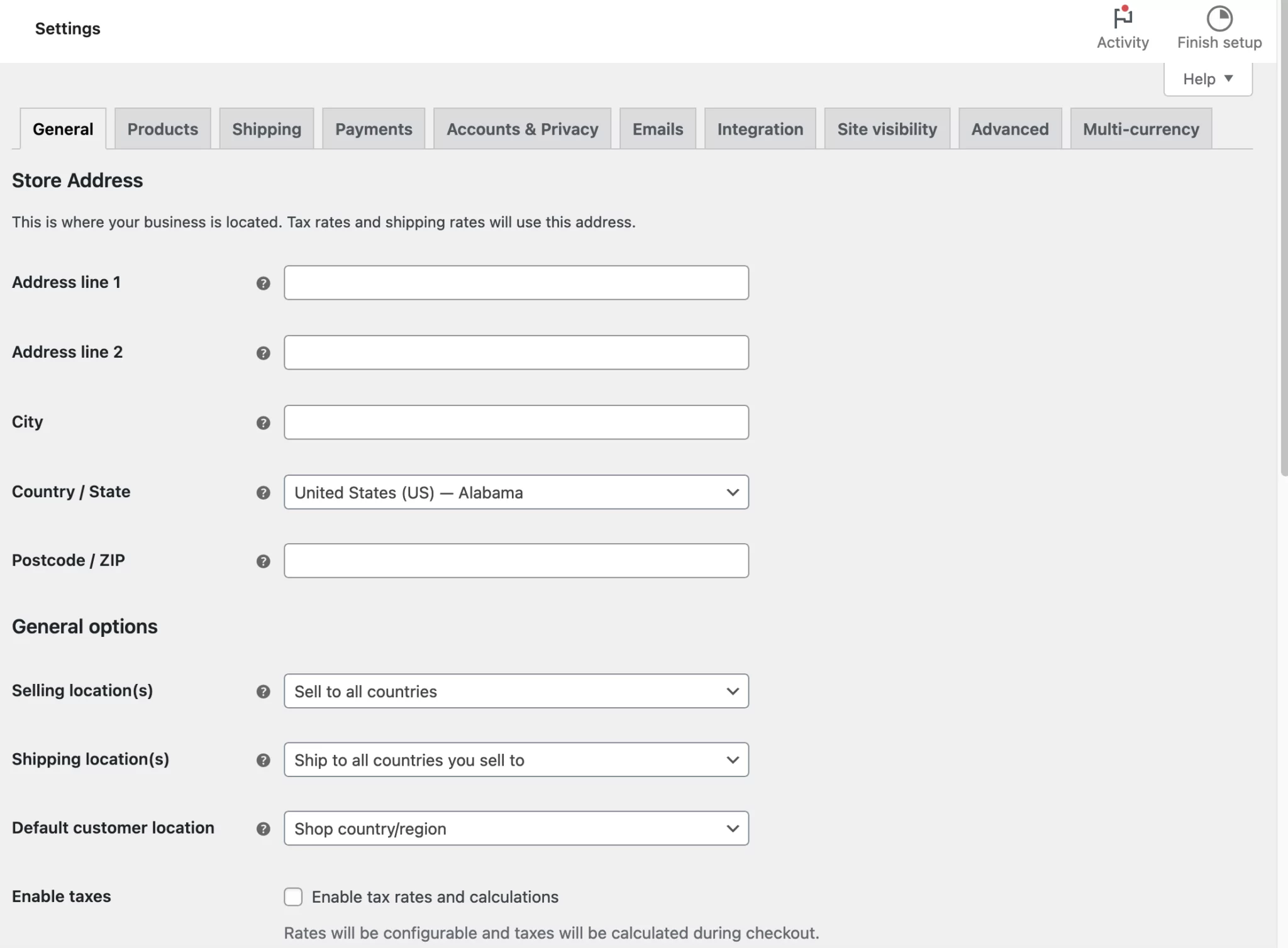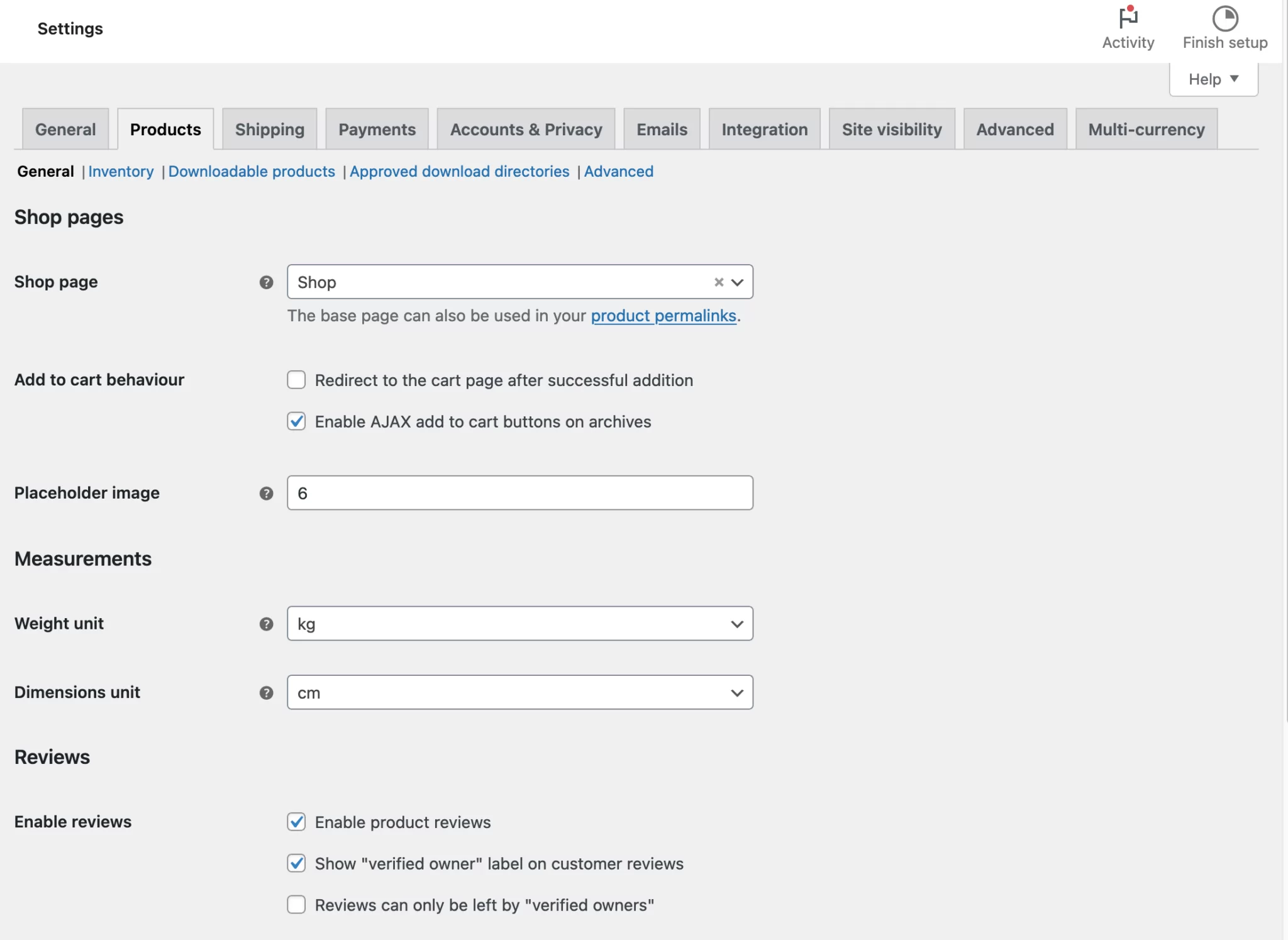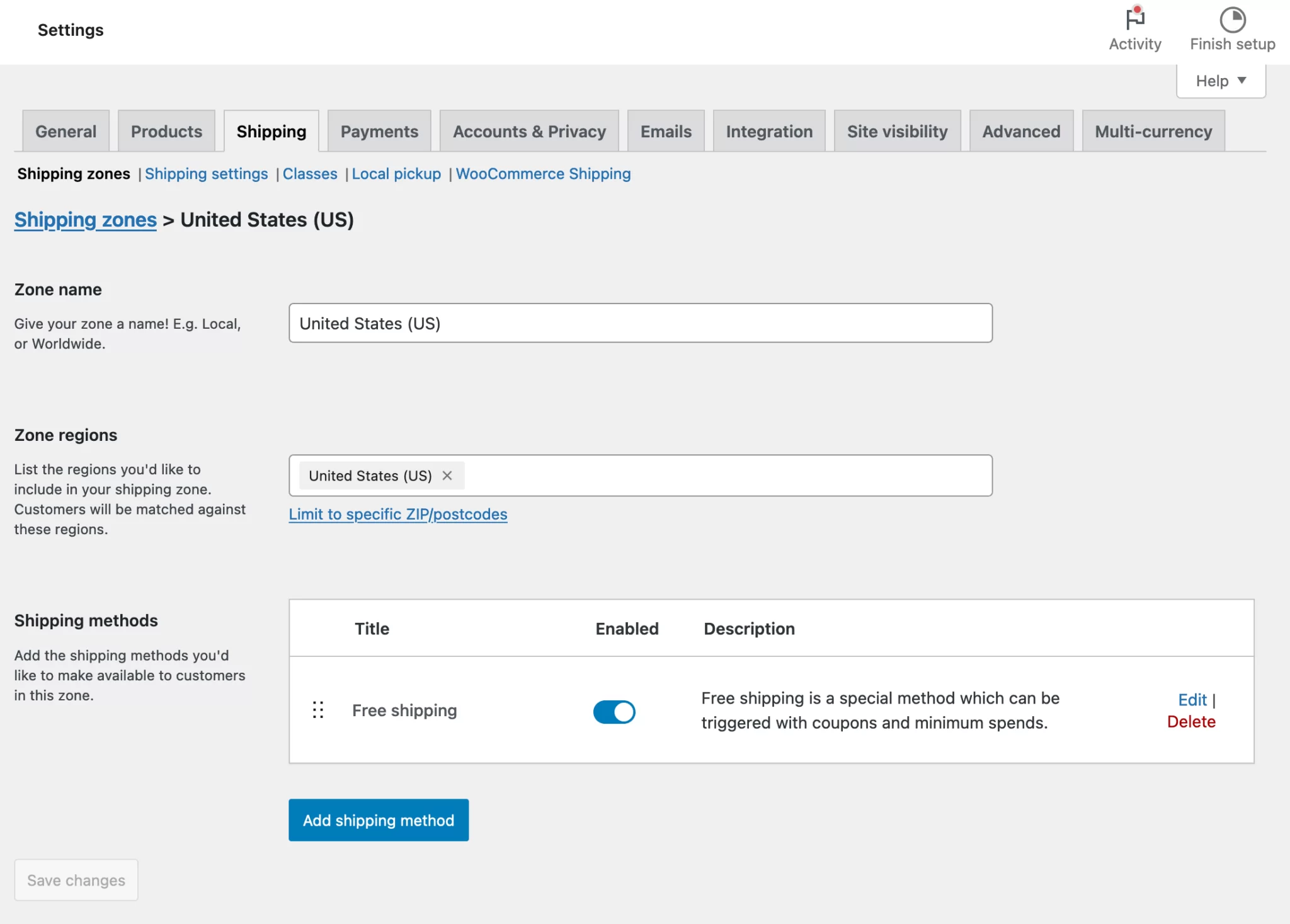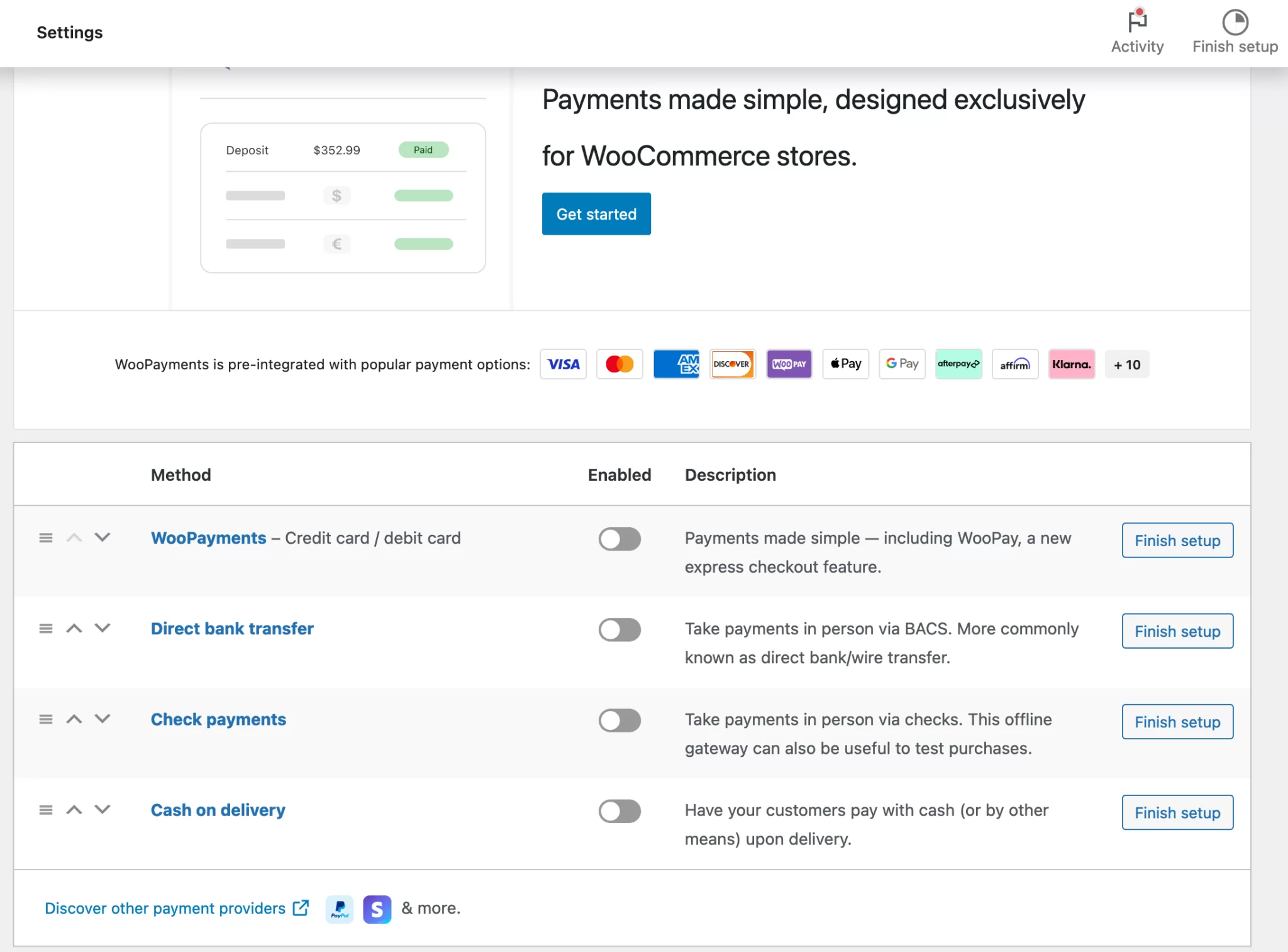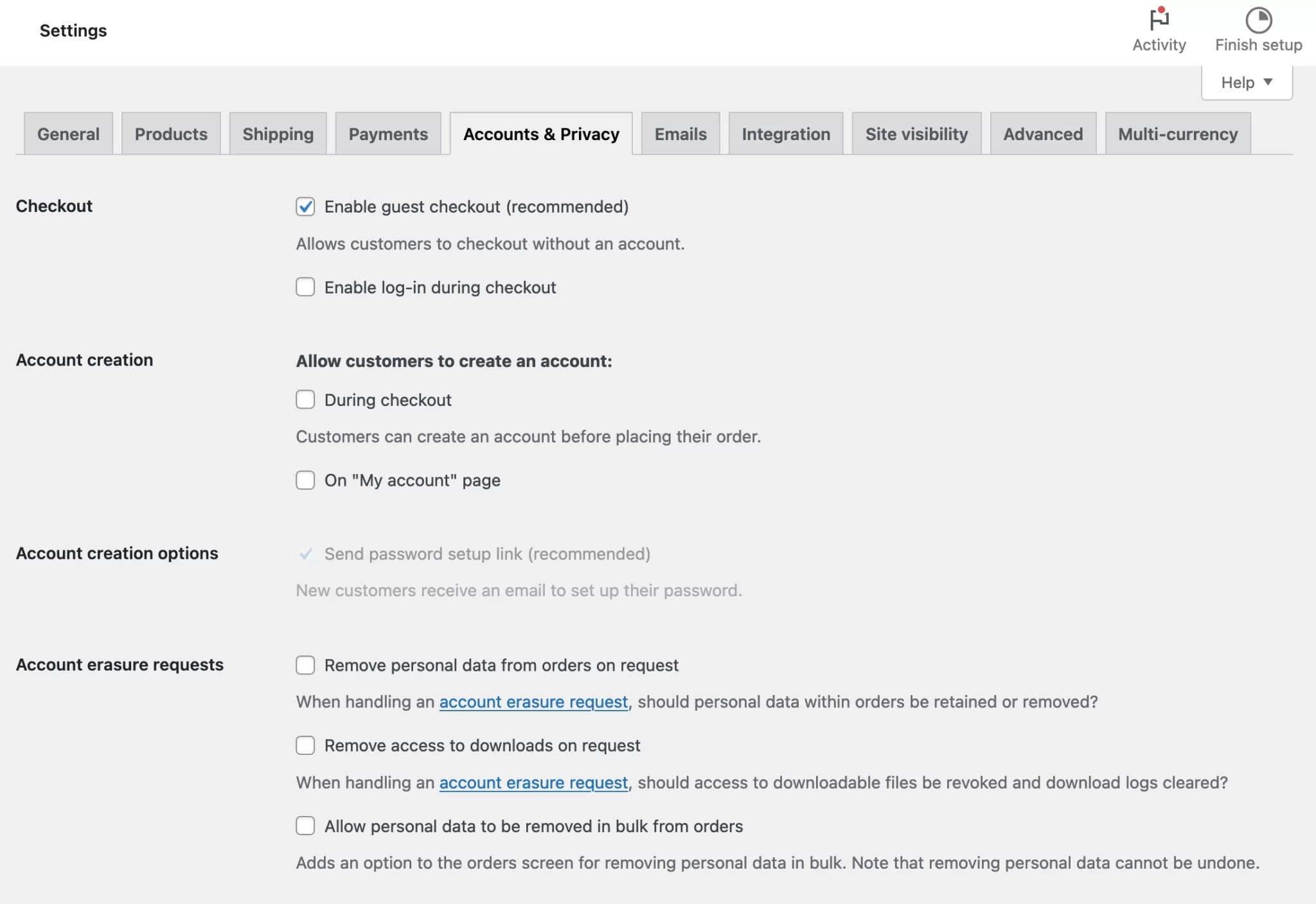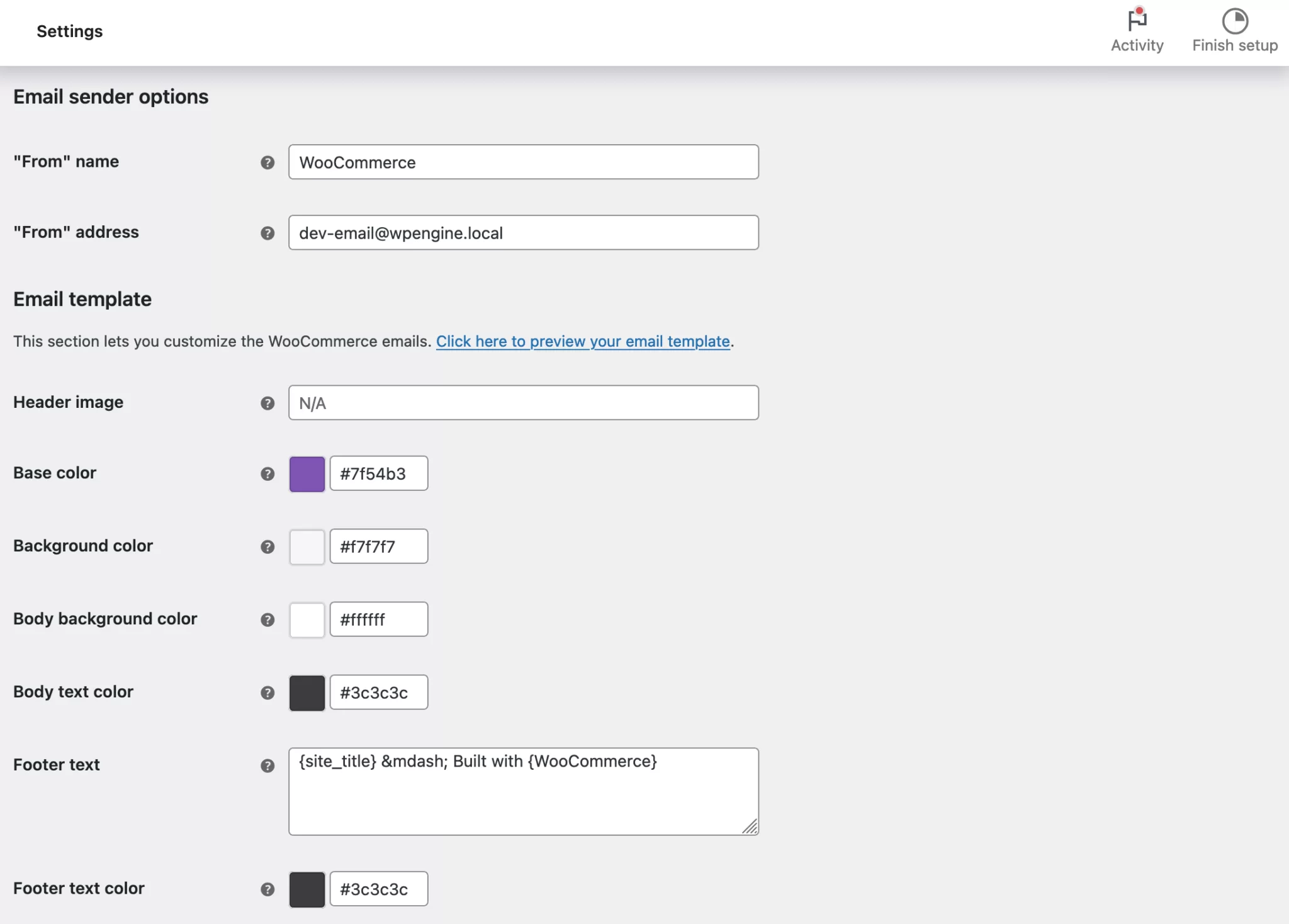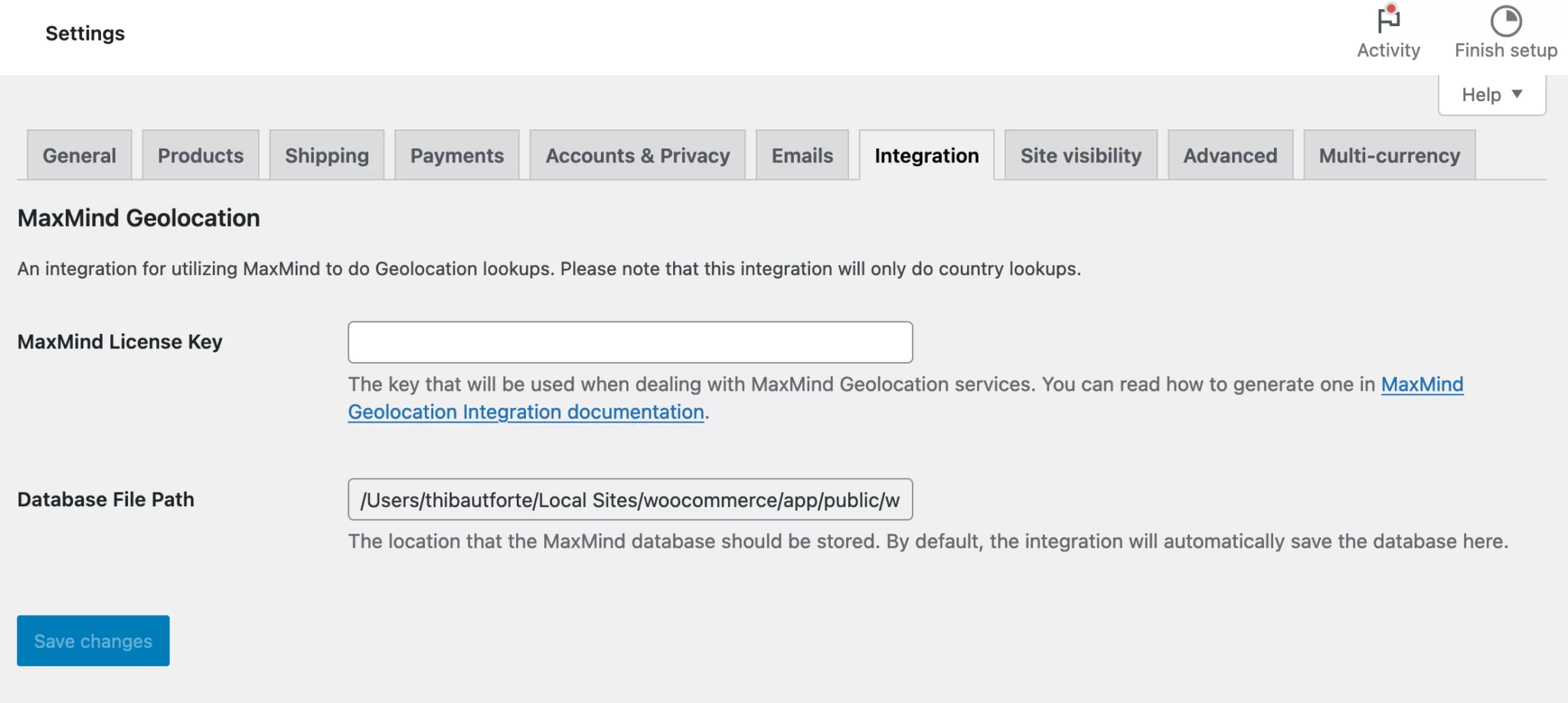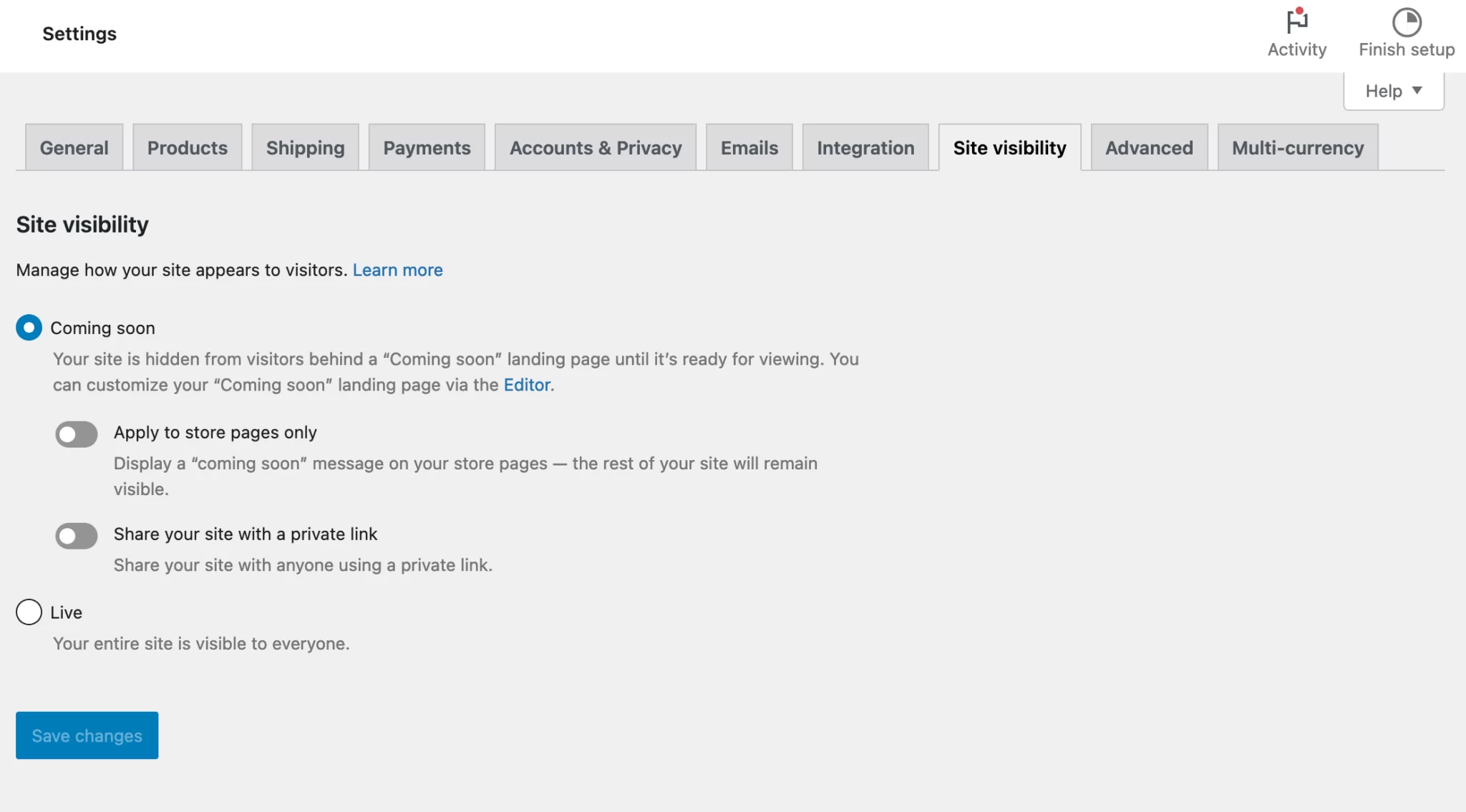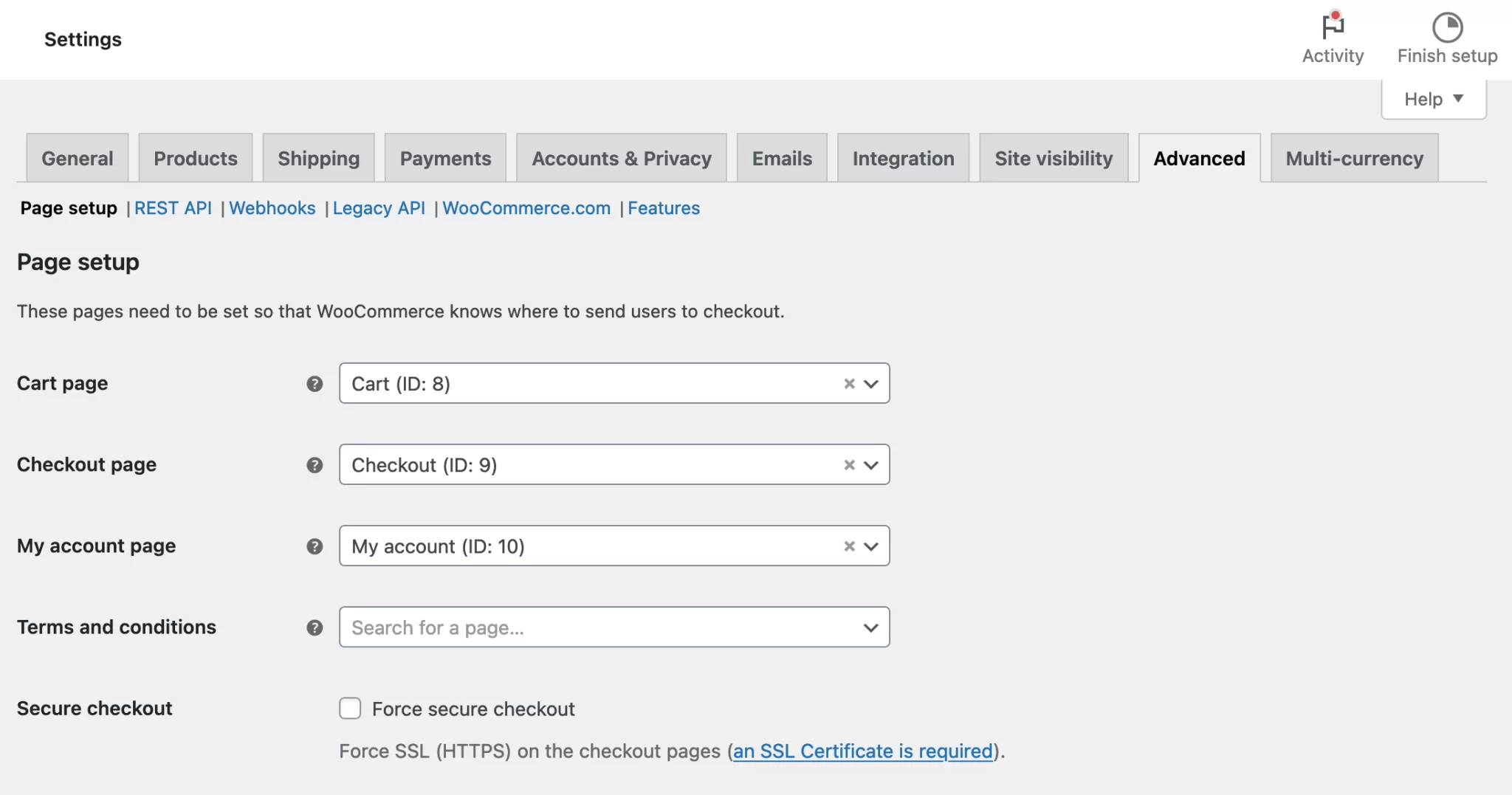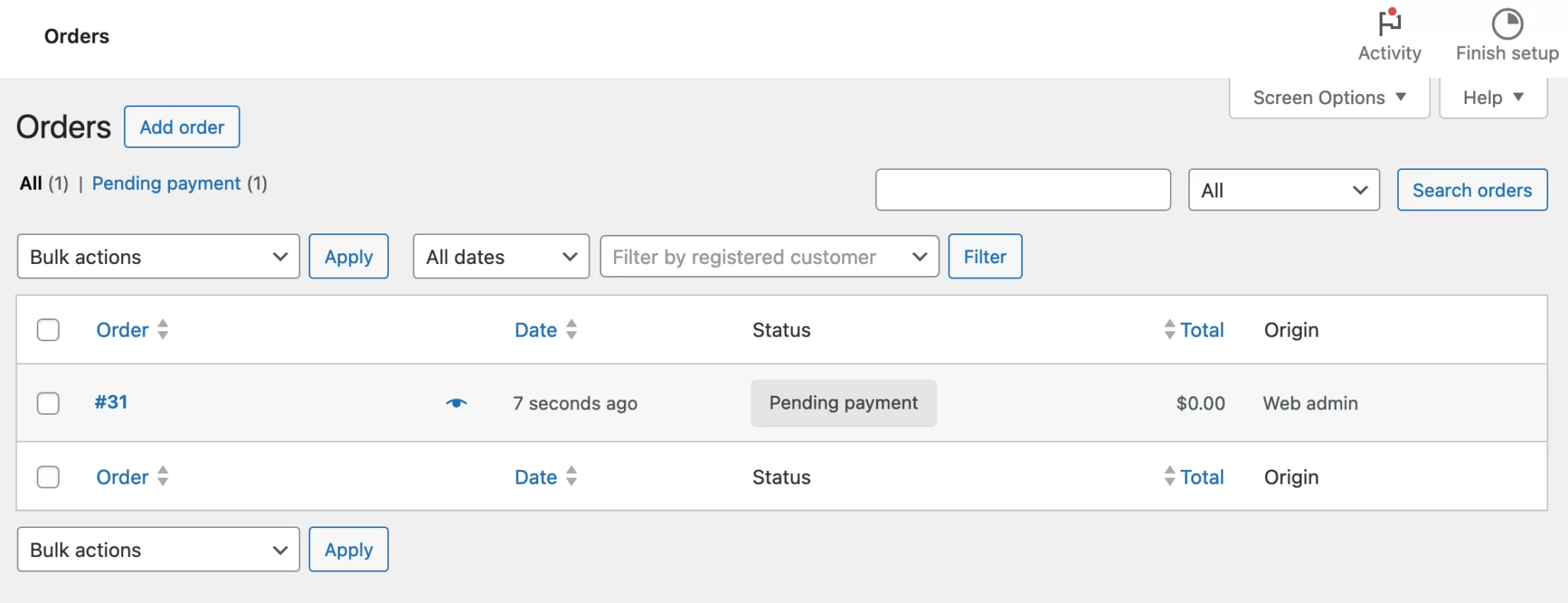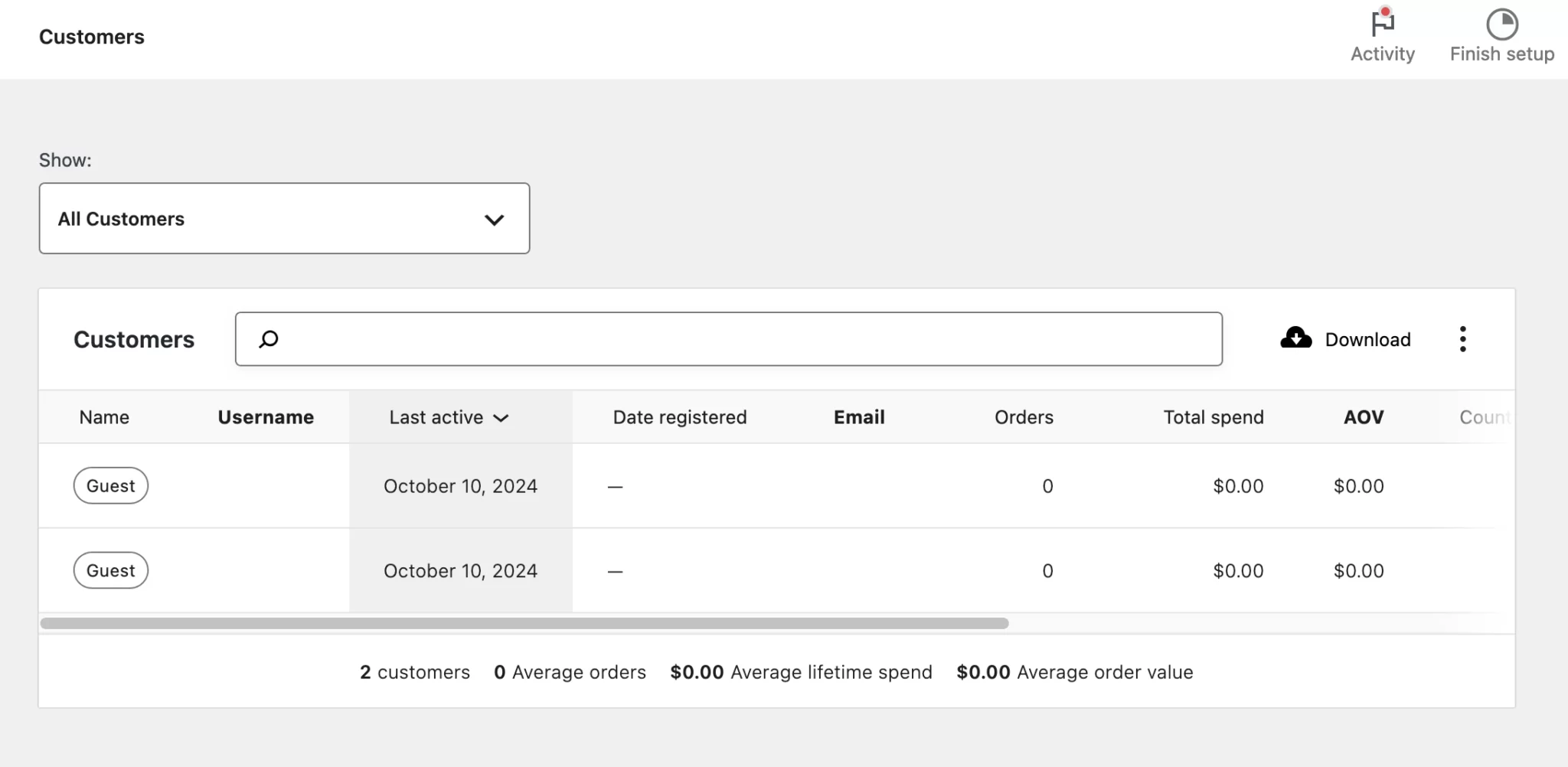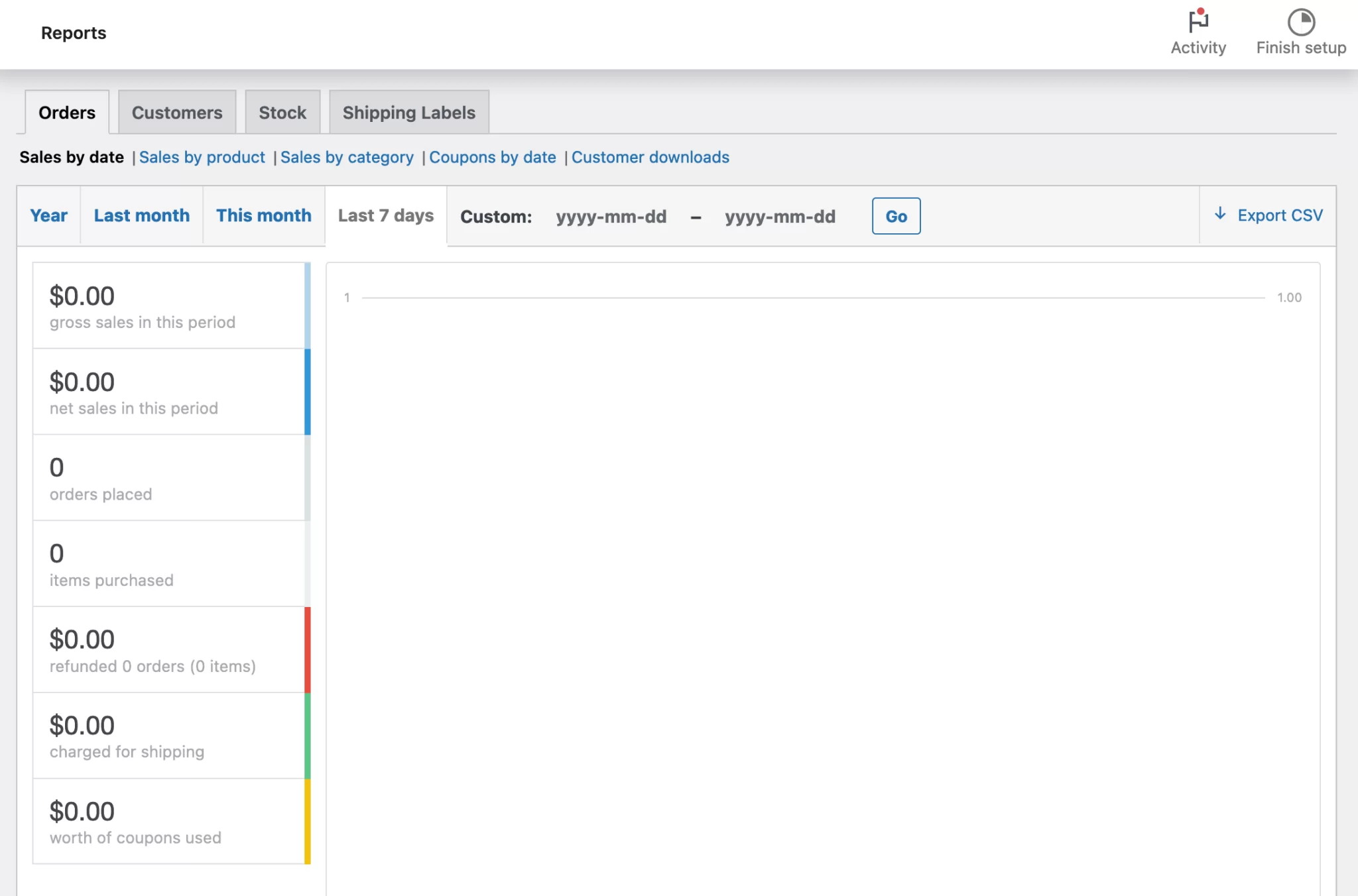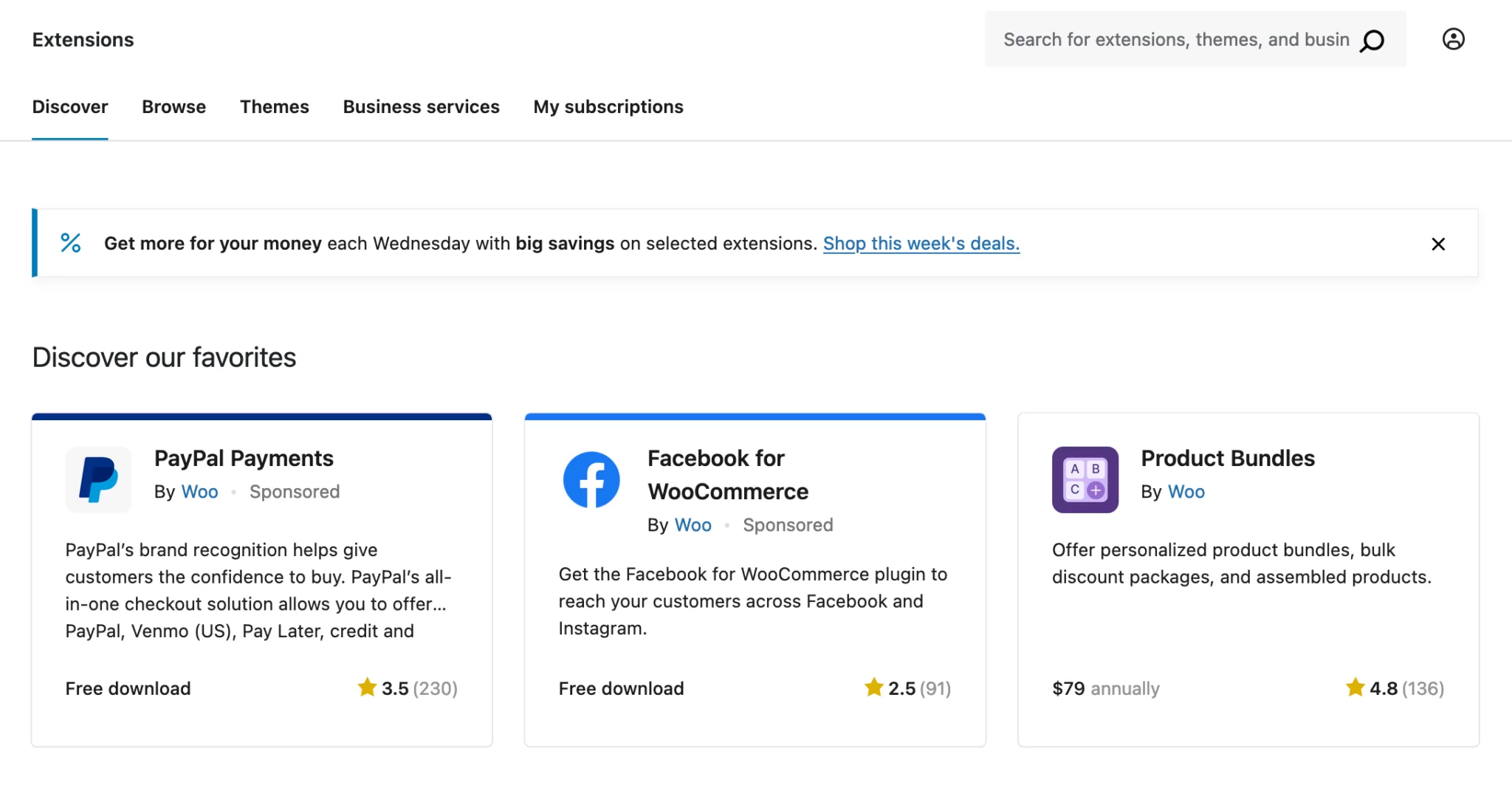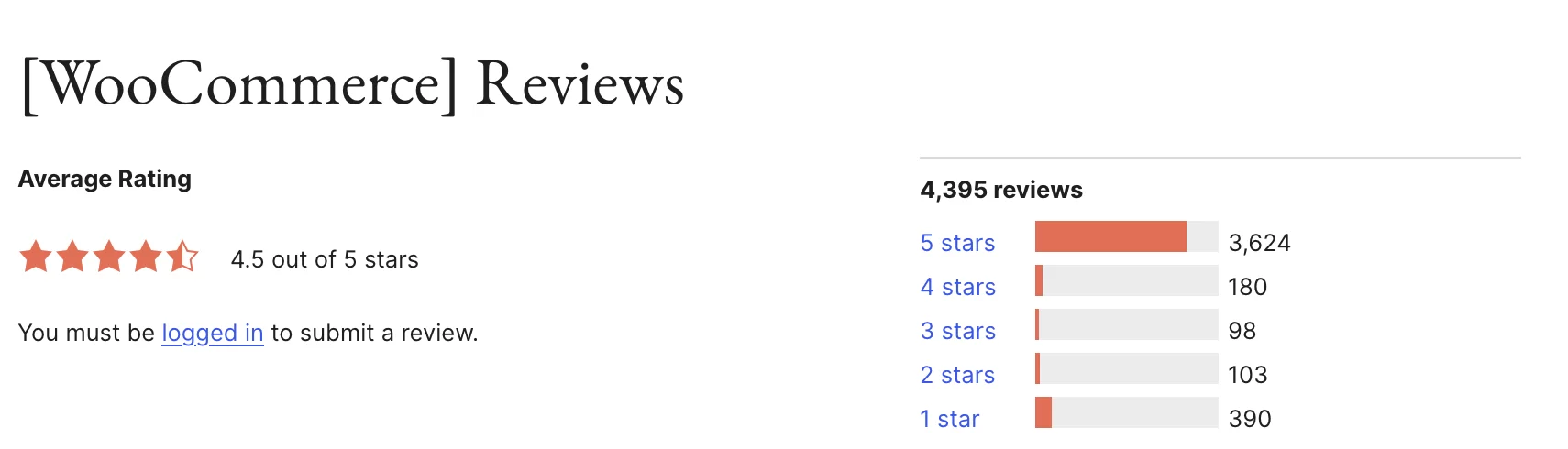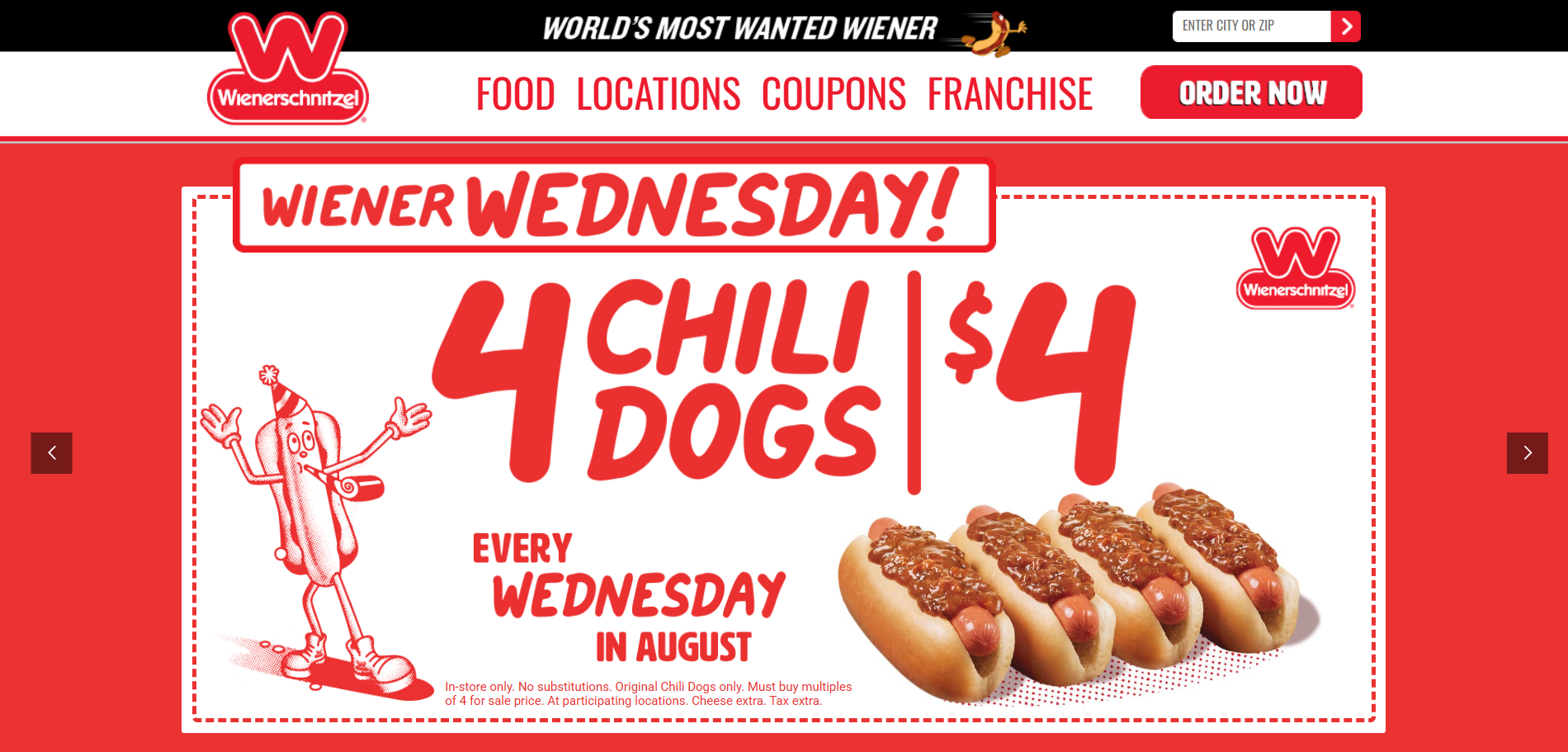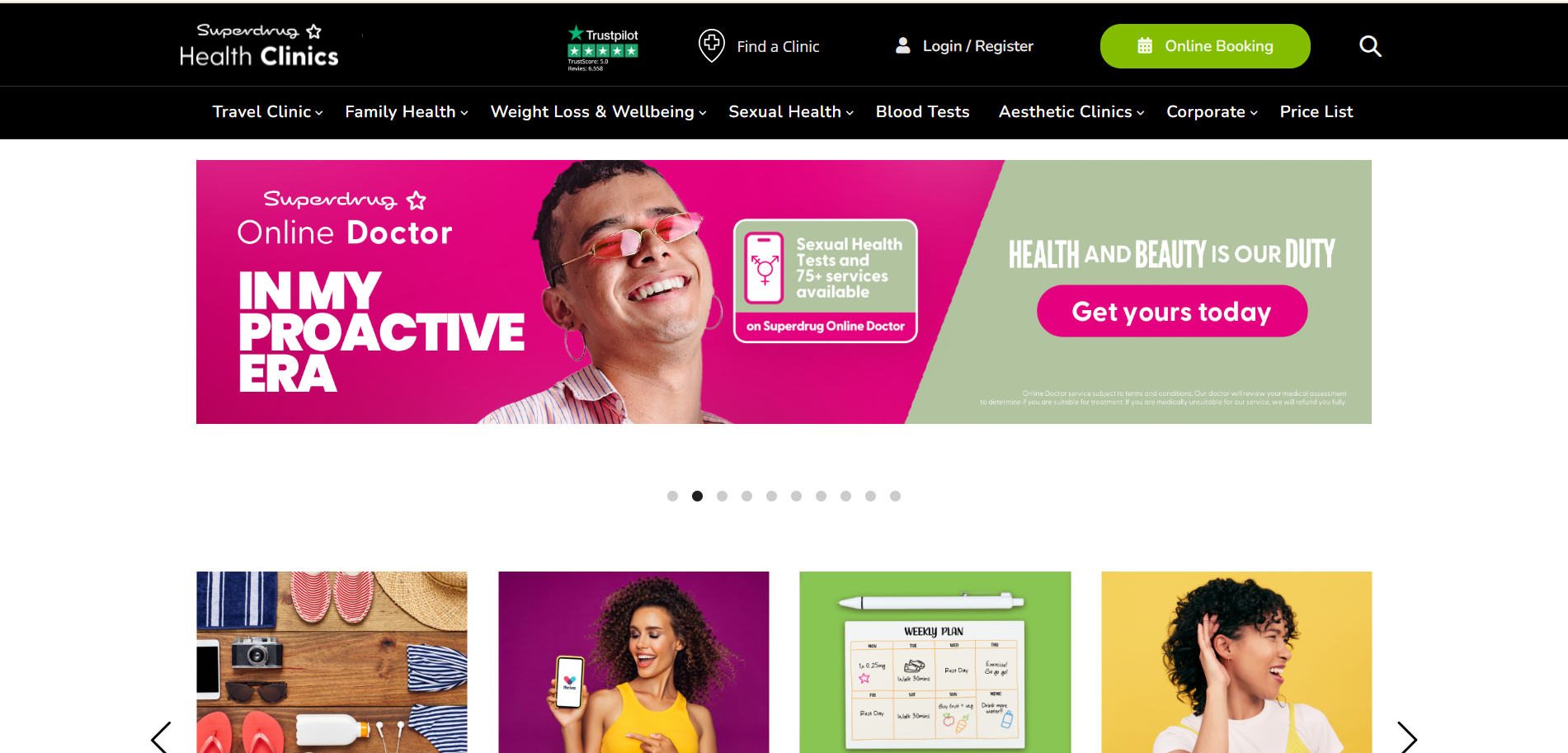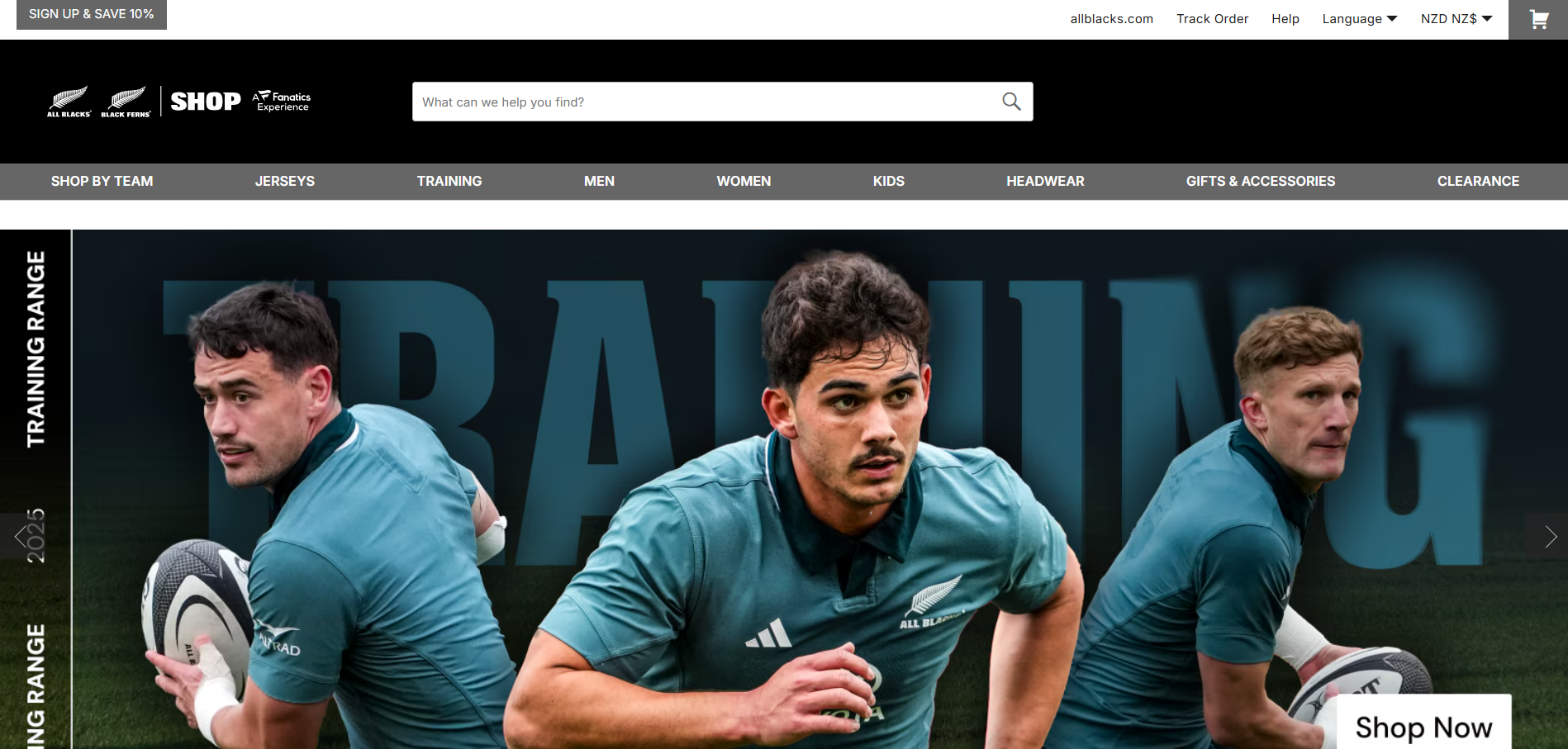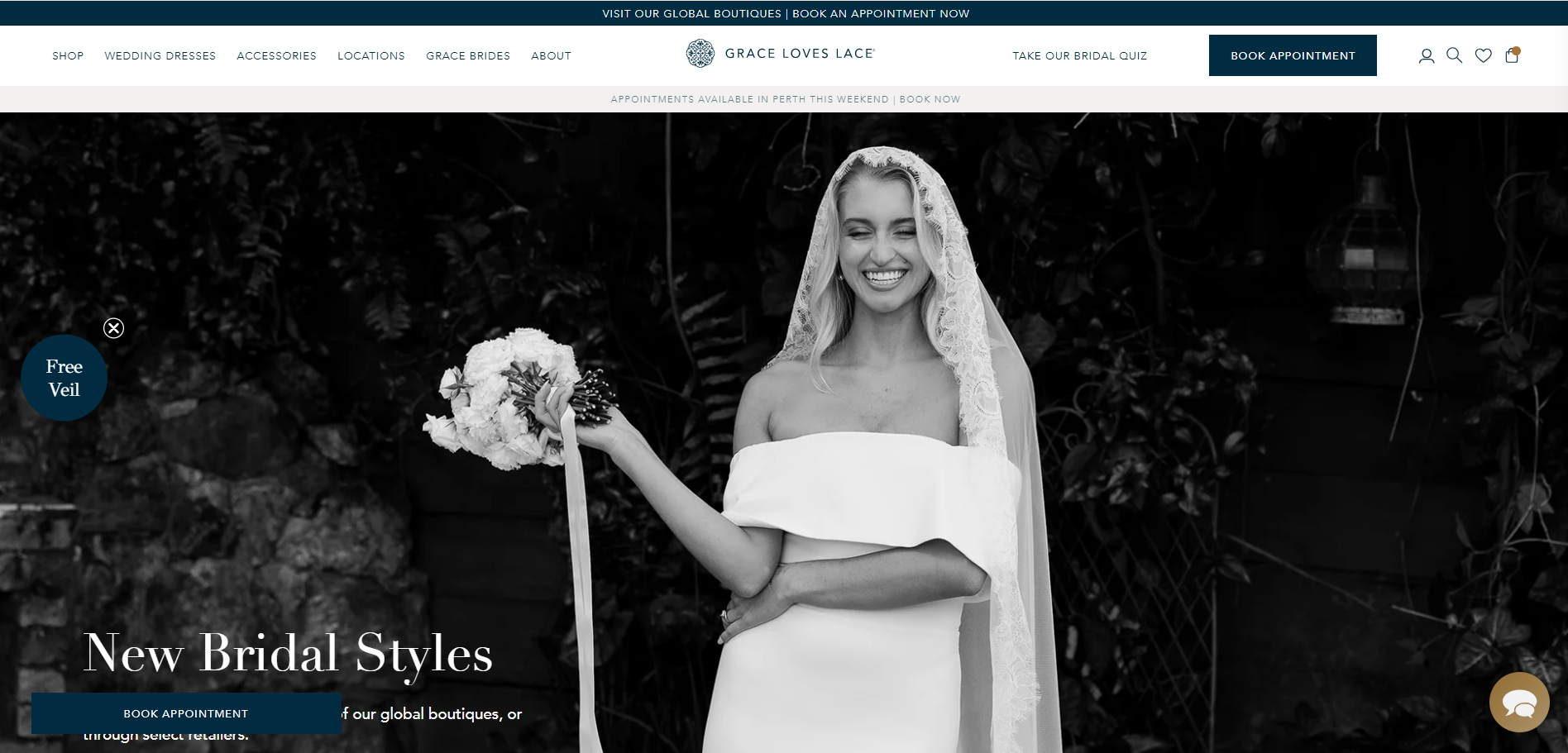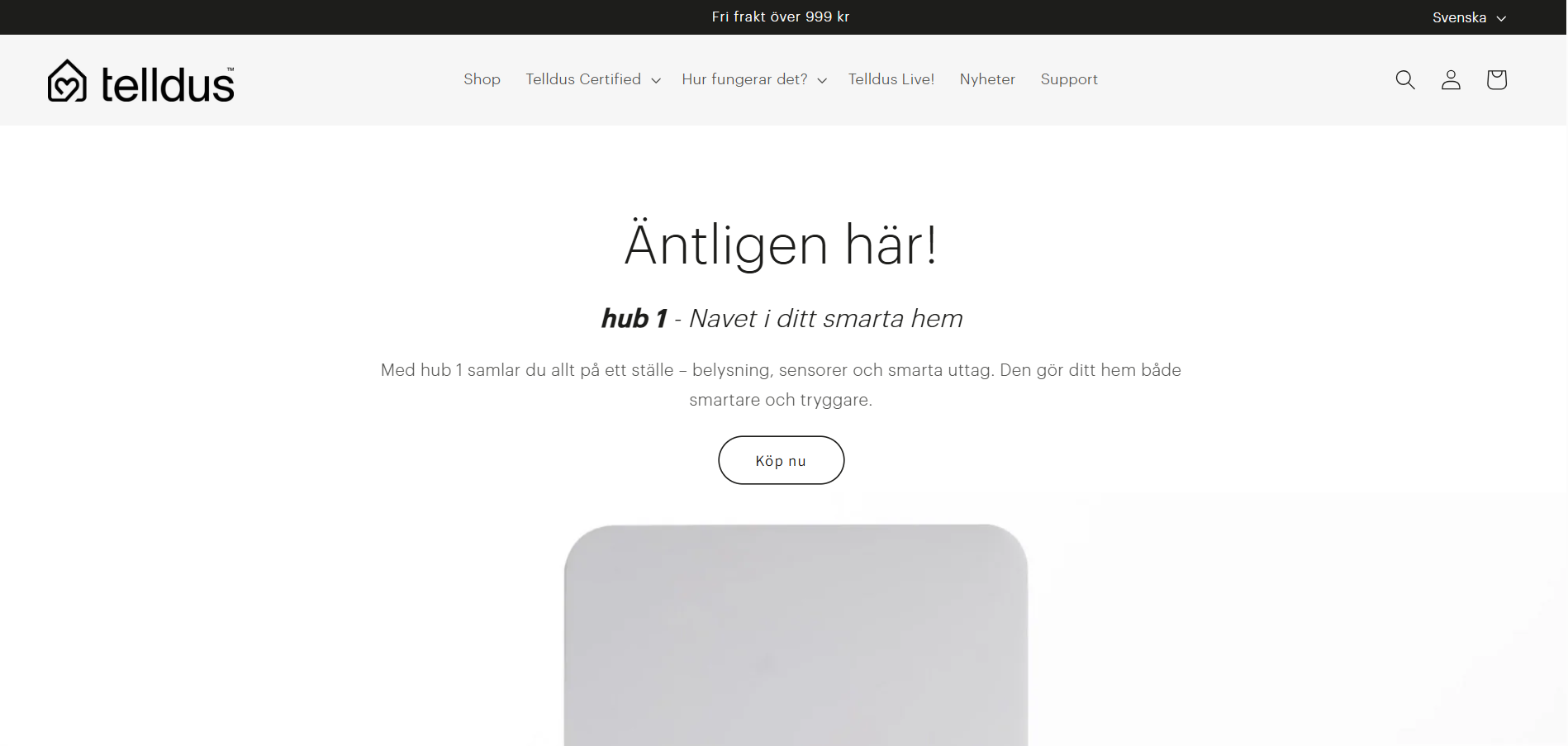Back to featured insights
How to Build Your WooCommerce WordPress Store: A Complete Guide
Discover how to create a fully functional online store with WooCommerce WordPress. Follow our step-by-step guide to set up, customize, and grow your eCommerce business.
Table of Content
Share
If you want to sell online, WooCommerce WordPress is a top choice for creating a professional eCommerce store. This powerful and flexible platform allows you to manage products, payments, shipping, and customer accounts all in one place.
In this guide, we’ll walk you through everything you need to launch and grow a successful online shop efficiently.
What is WooCommerce?
WooCommerce is a free, open-source eCommerce plugin for WordPress that allows you to turn any WordPress website into a fully functional online store. It provides all the essential tools to manage products, inventory, payments, shipping, and more—while remaining highly customizable with thousands of extensions and themes.
Unlike standalone eCommerce platforms, WooCommerce gives you complete control over your store’s design, features, and data ownership, making it one of the most popular solutions for businesses of all sizes.
Why choose WooCommerce?
When starting an online business on WordPress, WooCommerce stands out as the leading choice for millions of users. Here are the key reasons why this platform is so popular.
- Free and Open-Source: WooCommerce is a completely free plugin, which helps you save on initial costs. As an open-source platform, you have full control to customize every aspect of your store.
- Seamless Integration with WordPress: Built specifically for WordPress, it allows you to easily manage both your blog content and products from a single, unified dashboard.
- Highly Customizable and Flexible: With thousands of themes and plugins available, you can easily change your store’s design and add any functionality you need.
- User-Friendly for Beginners: Its intuitive interface makes it easy for newcomers to set up their store and manage products and orders without needing extensive technical knowledge.
- Full E-commerce Functionality: It comes packed with all the core features needed to run an online store right out of the box, including product management, a shopping cart, and payment processing.
- SEO-Friendly: Built on the SEO-strong foundation of WordPress, WooCommerce gives your store a head start in ranking well on search engines like Google.
- Scalable for Growth: The platform is designed to grow with your business, whether you’re selling a few products or thousands.
- Multiple Payment Gateway Options: It easily integrates with dozens of popular payment gateways worldwide, including PayPal, Stripe, and many regional options.
- Strong Community and Support: With a massive global community, it’s easy to find tutorials, documentation, and support from fellow users and developers whenever you need help.
- Built-in Analytic: Integrated reporting tools allow you to track key metrics like sales, orders, and top-selling products, helping you make data-driven business decisions.
How to build a WooCommerce
Building a WooCommerce store is easier than you might think. Here are the five key steps to get started:
- Step 1: Install the WooCommerce Plugin
- Step 2: Describe your business stage
- Step 3: Add your store’s details
- Step 4: Activate (or not) certain WooCommerce plugins
- Step 5: How to set up your WooCommerce store
Let’s take a closer look at each step in detail so you can set up your WooCommerce store with confidence.
Step 1: Install the WooCommerce Plugin
Navigate to the WordPress dashboard, then go to Plugins > Add New. In the search bar, type “WooCommerce” and locate the plugin. Click on “Install Now,” and once the installation is complete, select “Activate.”
This will launch the WooCommerce setup wizard, guiding you through the initial configuration.
Step 2: Describe your business stage
At the beginning, WooCommerce will ask you to specify your current business stage as you set up your online store. You’ll see three options:
- I’m just starting my business.
- I’m already selling.
- I’m setting up a store for a client.
Simply select the option that best matches your situation, then click “Continue” to move forward.
Step 3: Add your store’s details
Next, the setup wizard will request some key details to help configure your store. This includes settings for payments, shipping, and taxes, along with theme recommendations tailored to your shop. Here’s what you’ll need to provide:
- Your store name
- Your industry – you can select from categories such as clothing & accessories, food & beverages, electronics & IT, health & beauty, sports & leisure, and more
- The country where your store is located
- Your email address
Step 4: Activate (or not) certain WooCommerce plugins
Next, the WordPress e-commerce plugin lets you enable a range of free plugins and features for your store:
- WooPayments: An integrated WooCommerce payment system that enables you to handle all payments seamlessly from your dashboard.
- Jetpack: Enable security, performance, and marketing features, while also leveraging an AI-powered assistant to help you create content.
- Pinterest for WooCommerce: Display your products directly to Pinterest users.
- MailPoet: Send automated newsletters and follow-up emails (for example, after cart abandonment) to your visitors and customers.
- Google for WooCommerce: Display your store’s products directly on Google.
- WooCommerce Tax: Activate automatic tax setup for your store.
- TikTok for WooCommerce: Create TikTok advertising campaigns.
You can always enable these features later, so if you’re unsure whether you need them right now, simply leave them unchecked.
And that’s it. You’ve just completed the initial setup of your WooCommerce store. It’s a solid foundation, but as you can imagine, making your store fully functional and appealing will require more than just these basic tweaks.
Ready to take it further? Discover how to configure your store in more detail and unlock its full potential.
Step 5: How to set up your WooCommerce store
The WooCommerce settings menu
The “Settings” submenu in WooCommerce is essentially the control hub of your online store. Within its 10 tabs, you’ll find everything you need to properly configure the plugin.
The General tab
In this first tab, you can configure your store’s address, enable VAT and discount codes, and choose the currency to be used.
The Products tab
This tab lets you set up your store’s main page where products are displayed, define weight and size units, and enable features like customer ratings or product reviews. You can also manage stock settings, such as hiding out-of-stock items from shoppers.
Finally, it provides options for downloadable products, for instance, restricting access until payment is complete.
The WooCommerce Shipping tab
To keep your customers happy, it’s essential to properly configure product delivery. In this section, you can define shipping zones and methods, along with setting shipping options such as fees.
The Payments tab
At this stage, you can set up the payment methods for your store. By default, four options are available to you:
- WooPayments
- Bank transfer
- Check payments
- Cash on delivery
If the default payment options don’t fully meet your business requirements, you can always enable additional solutions later—such as Stripe or WPMarmite Pay—by installing dedicated plugins. We’ll cover this in more detail later.
Also, keep in mind that you can easily rearrange the order in which payment methods appear on your site by using a simple drag-and-drop feature.
The Account & Privacy tab
This tab allows you to configure customer account creation as well as important settings related to privacy policies and personal data retention, ensuring compliance with the GDPR (General Data Protection Regulation).
The Emails tab
After an order is placed, both you and your customer will receive emails. You can choose to disable certain ones and make basic customizations, such as editing the subject line, header, footer, and colors.
If you want to modify the actual content, you’ll either need to work with the code or use a dedicated plugin like Kadence WooCommerce Email Designer or MailPoet to simplify the process.
The Integration tab
The “Integration” tab enables you to connect with MaxMind for geolocation lookups. MaxMind automatically detects your customers’ locations, allowing your WooCommerce store to apply the appropriate VAT rates and shipping methods based on where they are.
The Site visibility tab
The Site Visibility tab in WooCommerce lets you control how your store is displayed to visitors. Introduced in version 9.1, this feature gives you two options:
- Coming Soon: Enable a customizable “Coming Soon” mode using the Site Editor. You can apply it only to store pages and even share your site through a private link — perfect for developers building sites for clients.
- Online: Make your entire site publicly accessible. Be sure to select this option once your setup is complete!
The Advanced tab
The final tab lets you assign the essential pages for your store, such as Cart, Checkout, and My Account.
It also gives you the option (and strong recommendation) to secure payments with an SSL certificate.
In addition, you can enable developer-focused features, and don’t forget to translate the URL endings, as they are in English by default, to match your store’s language.
The Multi-Currency tab
The final tab lets you enable payments in multiple currencies. To unlock this option, all you need to do is complete the WooPayments setup.
At this point, the WooCommerce settings menu should feel much clearer. To give you the full picture, let’s move on and explore the other options available in this menu.
Other WooCommerce menu options
Orders
On this page, you’ll find a list of all the orders placed in your store. You also have the option to manually create an order, for instance, to record an offline purchase.
Customers
The Customers submenu provides you with detailed insights into your customers:
- Name
- Username
- Orders placed
- Total spend on your store
- Location
You can organize this data by customer, or filter it using specific criteria such as name, email, number of orders, or total spend.
Reports
This submenu lets you track your store’s performance, including sales, customers, inventory, VAT, and the effectiveness of your coupon codes.
Although still available from the main WooCommerce menu, since version 4.0 these reports have been replaced by the new Analytics menu, which provides a far more comprehensive overview.
Status
If you ever need WooCommerce support, it’s best to provide as much information as possible to the support team. Simply click on ‘Get System Report,’ then copy and paste the generated report to share all the details about your store with them.
The Status menu is divided into five tabs, each serving a specific purpose:
- System Status: Provides details about your WordPress environment, server, plugins, theme, and whether HTTPS is enabled.
- Tools: Offers options to reset or delete certain data—handle with care.
- Logs: Displays activity logs for your store, including orders, downloads, and coupon usage. These logs are especially useful for diagnosing issues.
- WooCommerce Shipping & Tax: Lets you verify if tax-related settings are functioning correctly and gives access to debugging tools.
- Scheduled Actions: Primarily designed for developers to manage and monitor scheduled tasks.
Extensions
Finally, the last part of this first WooCommerce menu: the extensions. The complementary extensions, also called addons, enrich the functionality of WooCommerce.
For a step-by-step tutorial, read our Complete Guide to Setting Up WooCommerce
How much does WooCommerce cost?
One of the most common questions when getting started with WooCommerce is: “How much does it really cost?”
While the WooCommerce plugin itself is free, building and maintaining a fully functional online store involves several other necessary expenses. These costs can vary widely—from very low for a small shop to thousands of dollars for a large-scale business.
Cost factors of WooCommerce
The overall cost of running a WooCommerce store depends on multiple factors. Here are the main investments you’ll need to consider:
- Hosting service: This is the cost of “renting” space on a server so your website can run online. Hosting prices vary greatly, from cheap shared hosting plans to powerful dedicated servers.
- Domain name: This is your store’s web address (e.g., yourstorename.com). Domains need to be purchased and renewed annually. Many hosting providers include a free domain for the first year when you buy a hosting plan.
- Premium themes Although free themes are available, premium themes usually offer more professional designs, advanced customization options, and better support.
- Payment gateway fees: Payment services such as PayPal, Stripe, or local payment gateways charge a small transaction fee for each purchase made in your store.
- Security: To protect customer data, you may need to invest in an SSL certificate (often provided free by hosting companies) and additional security plugins.
- Website development: If you lack technical skills, you might need to hire a developer or an agency to design and build your store according to your requirements.
- Website maintenance: This includes updating plugins, backing up data, and ensuring your store runs smoothly. You can handle this yourself or outsource it to a professional service.
How much does it cost to build and maintain a WooCommerce store
To give you a clearer picture, here’s an estimated cost breakdown for three different store sizes:
WooCommerce pricing for a small-scale store
Uses shared hosting, a free domain (first year), and a free theme. Store owner manages installation and maintenance independently.
- Initial Build Cost: Around $100 – $150 (mainly hosting costs).
- Annual Maintenance Cost: Around $100/year (renewal of hosting and domain) plus payment gateway fees.
WooCommerce pricing for a mid-sized store
Uses VPS or dedicated hosting, a custom-designed theme, multiple premium extensions, and possibly professional maintenance services.
- Initial Build Cost: Around $300 – $700.
- Annual Maintenance Cost: Around $500 – $1,000/year (for hosting, domain, and premium extensions) plus payment gateway fees.
WooCommerce pricing for a large-scale store
Uses powerful VPS or dedicated hosting, a custom-developed theme, multiple premium extensions, and professional maintenance services.
- Initial Build Cost: $3,000 – $10,000+.
- Annual Maintenance Cost: $1,500+/year plus payment gateway fees.
What do customers say about WooCommerce?
What do WooCommerce users really think? If you’re considering this plugin for your next WordPress online store, it’s only natural to wonder about other users’ experiences.
A good place to start is the official WordPress plugin directory, where WooCommerce holds an impressive 4.5 out of 5 stars, based on nearly 4,500 user reviews—a strong indicator of its reliability and popularity.
The same goes for Capterra, a well-known platform for software reviews. WooCommerce also scores an impressive 4.5 out of 5, based on nearly 1,000 user ratings submitted there.
Beyond user reviews, one of the strongest proofs of WooCommerce’s reliability is that many globally recognized brands trust it for their e-commerce stores. Here are some notable examples:
Wienerschnitzel
Wienerschnitzel, the world’s largest hot dog chain founded by John Galardi in 1961, serves over 120 million hot dogs each year. To expand into the eCommerce market, the company built its website using WooCommerce.
The system also links franchisees with the central management platform, enabling customers to quickly find the nearest restaurants via the Google Maps API.
- Website: https://www.wienerschnitzel.com/
- Industry: Food and Beverage
- Traffic: 395.1K/month
- Ranking: 20,279 (US) & 115,404 (Global)
Superdrug Health Clinics
Superdrug Health Clinics is the UK’s second-largest and most recognized health clinic network, with locations nationwide. The clinics provide a wide range of eCommerce-based pharmaceutical services, including childhood vaccinations, sexual health screenings, flu shots, and occupational health solutions.
By creating a simple eCommerce website with WooCommerce, Superdrug enables customers to schedule free consultations with nurses or pharmacists and book appointments at specific clinic locations.
- Website: https://healthclinics.superdrug.com/
- Industry: Health
- Traffic: 390.8K/month
- Ranking: 120,604 (UK) & 387,012 (Global)
All Blacks
All Blacks, New Zealand’s national rugby team, is the most successful international sports team of the past century. With such a storied history, it’s no surprise that their jerseys, training gear, and fan merchandise are highly sought after by supporters around the world.
This paved the way for All Blacks to launch an online store using WooCommerce, offering a wide range of products for fans of all ages.
“We selected WooCommerce as it allowed for easy integration into the team’s other back-office systems.“– Norm McKenzie, Meta Digital
- Website: https://allblackshop.com/
- Industry: Fashion
- Traffic: 87.6K/month
- Ranking: 6,757 (New Zealand) & 434,042 (Global)
Grace Loves Lace
Grace Loves Lace, founded by Megan Ziems in 2011 in Australia, is a wedding fashion brand celebrated for its beautiful, handcrafted, and custom-fitted wedding gowns.
After years of growth in both offline and online markets, Grace Loves Lace has become one of Australia’s most popular and successful wedding fashion eCommerce sites. This success is partly thanks to its WooCommerce-powered website, which emphasizes professional product imagery and is optimized for high conversion rates and mobile-friendly browsing.
- Website: https://graceloveslace.com.au/
- Industry: Fashion
- Traffic: 61.8K/month
- Ranking: 8,597 (Australia) & 471,233 (Global)
Telldus
Telldus, a Swedish brand specializing in home automation, aims to provide simple solutions to everyday problems and significantly enhance quality of life.
To grow its customer base in Sweden, Telldus chose WooCommerce for its website, leveraging the platform’s customization options and support for integration with ERP and PIM systems.
- Website: https://telldus.com/
- Industry: Consumer Electronics
- Traffic: 86.7K/month
- Ranking: 7,721 (Sweden) & 449,029 (Global)
WooCommerce WordPress Frequently Asked Questions
1. What is WooCommerce in WordPress?
WooCommerce is a free WordPress plugin that allows you to turn your website into a fully functional online store, complete with product listings, payments, shipping, and more.
2. What payment methods does WooCommerce support?
WooCommerce supports major payment gateways such as PayPal, Stripe, credit cards, and also offers region-specific options like bank transfers or cash on delivery.
3. Is WooCommerce free to use?
Yes, WooCommerce itself is free to install and use. However, you may need to pay for premium themes, extensions, or hosting services depending on your business needs.
4. Can I migrate from another platform (Shopify, Magento, etc.) to WooCommerce?
Yes. There are migration plugins and services that allow you to transfer products, customers, and orders from other eCommerce platforms to WooCommerce.
Conclusion
WooCommerce can be a potential choice for your next webshop. With its flexibility, scalability, and seamless integration with WordPress, it allows businesses of all sizes to create professional and user-friendly online stores. Whether you’re just starting out or looking to upgrade your existing store, WooCommerce provides the tools and features needed to manage products, payments, shipping, and customer accounts efficiently.
At Arestós, we specialize in WooCommerce solutions tailored to your business needs. From custom design and plugin integration to optimization for performance and mobile devices, our team ensures your online store is not only visually appealing but also fully functional and ready to drive sales.
Contact us now to discuss how we can help you build a WooCommerce store that stands out, attracts more customers, and grows your online business.
Subscribe to our newsletter!
Get updated to
the lastest IT trends