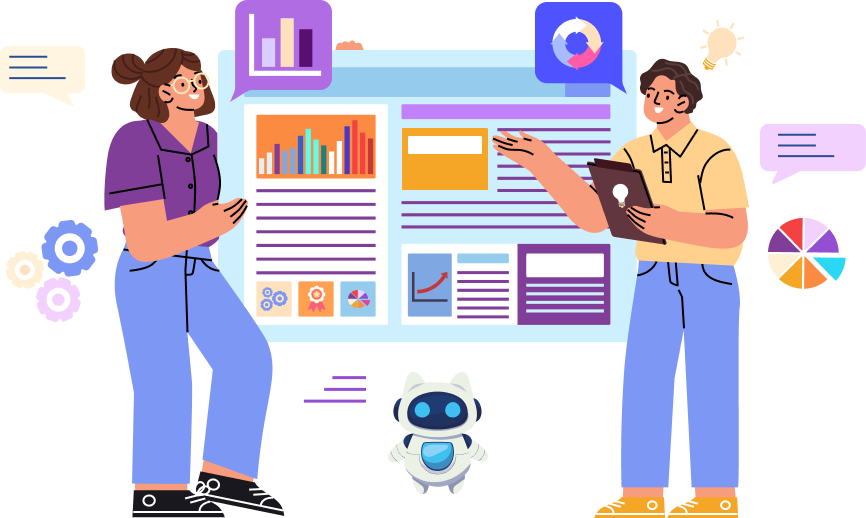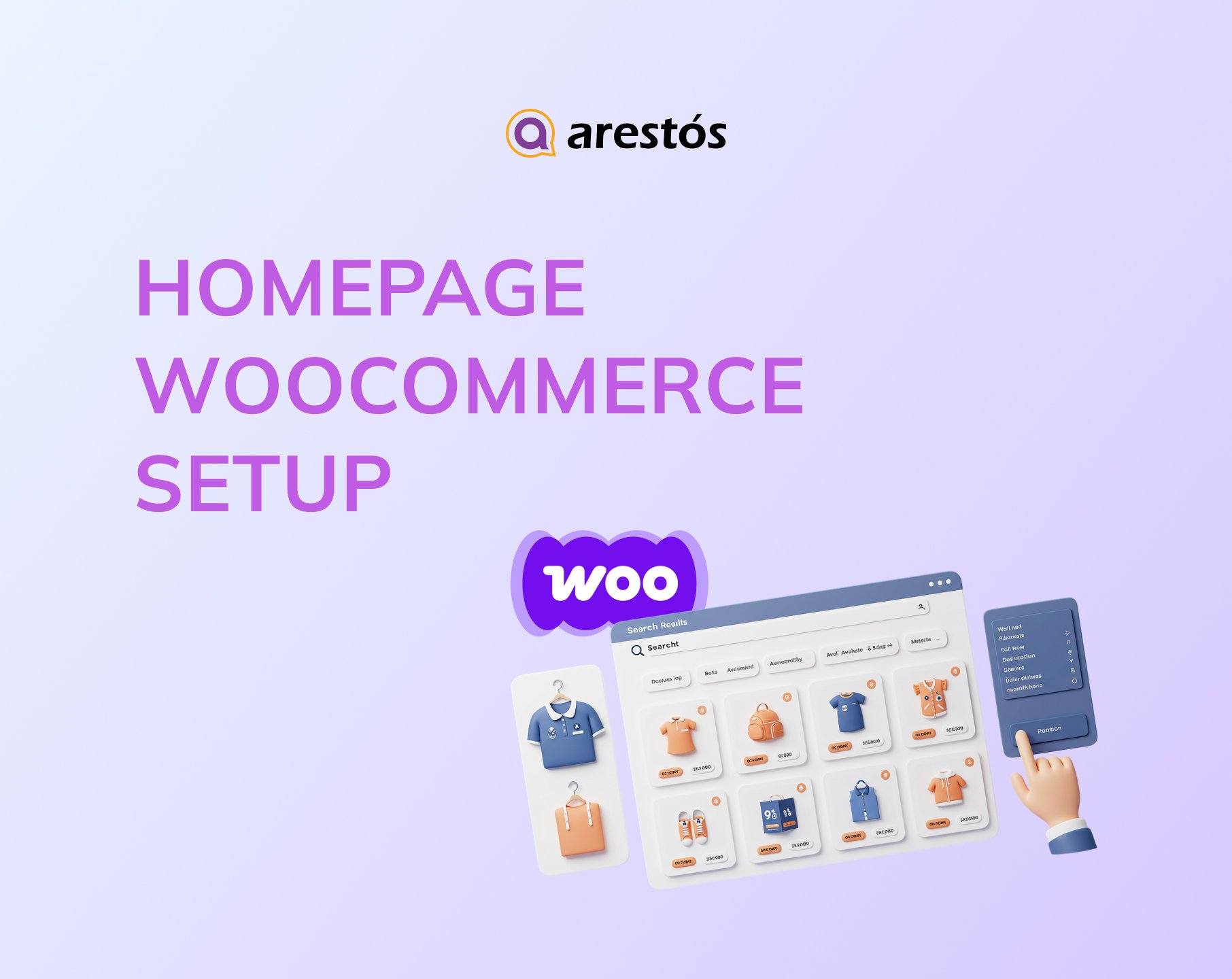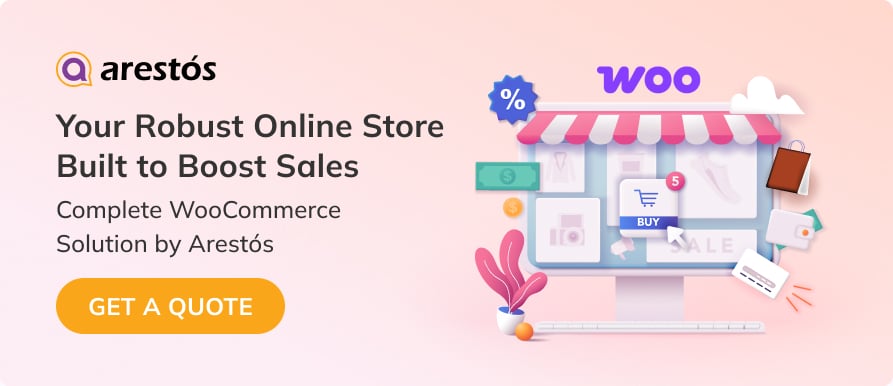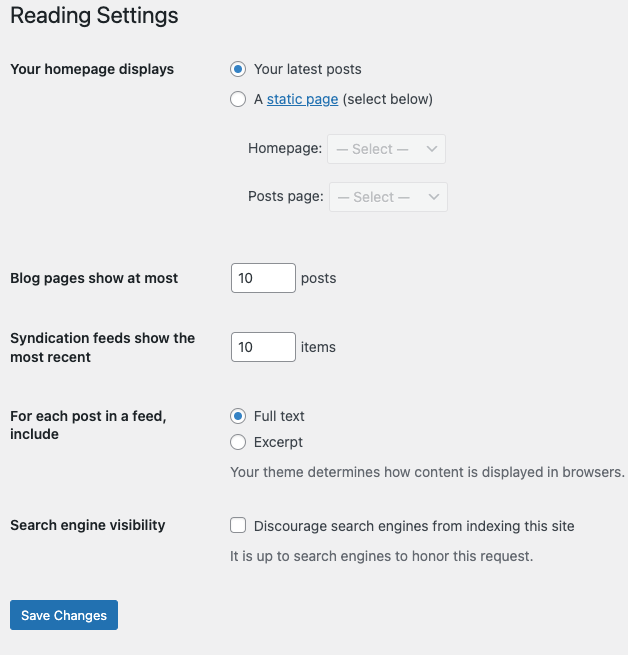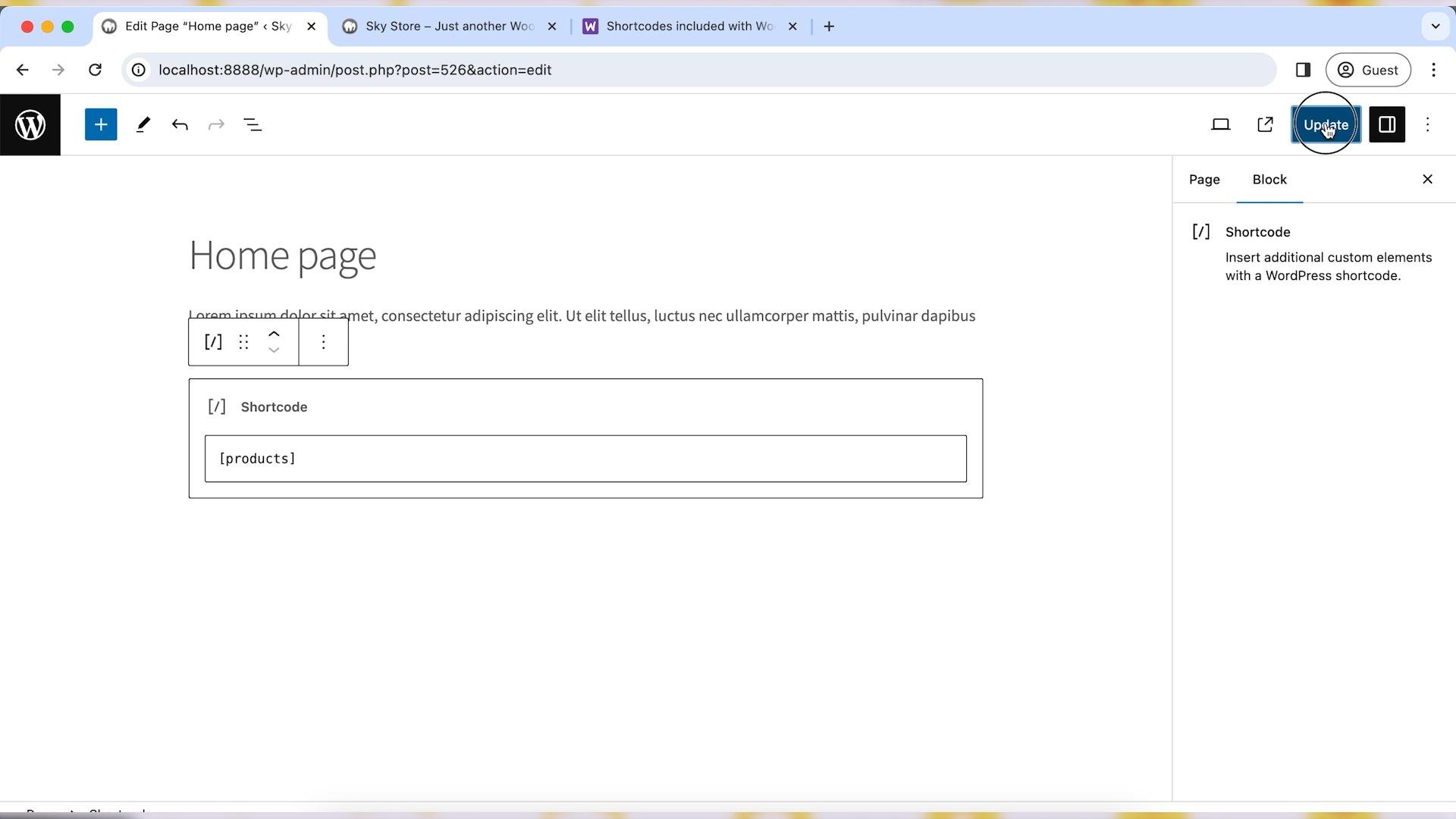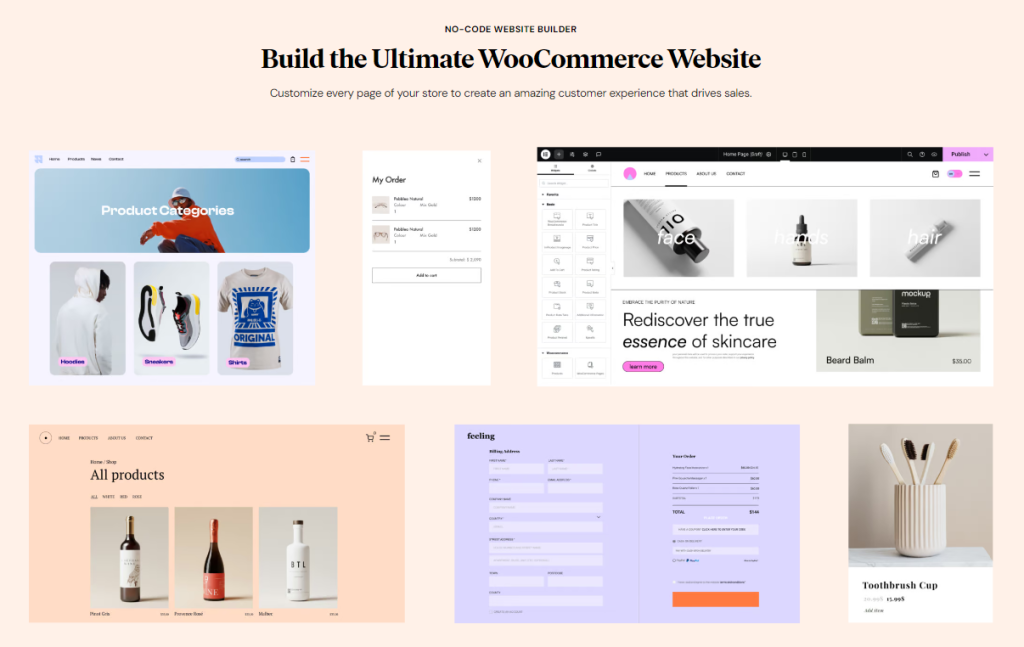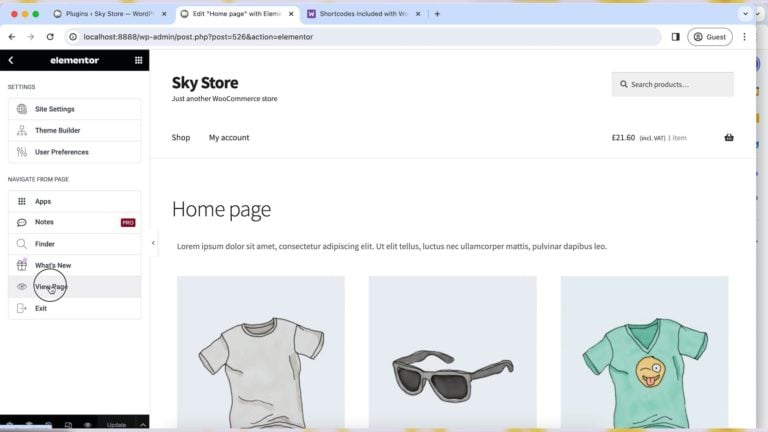Back to featured insights
Homepage WooCommerce Setup: Complete Guide and Tips
Your WooCommerce homepage is the face of your online store — the first impression that drives visitors to explore and buy. In this complete guide, you’ll learn how to set up and optimize your Homepage WooCommerce with practical tips to create a seamless shopping experience that boosts conversions and sales.
Table of Content
Share
Your Homepage WooCommerce is the digital storefront of your business — it’s the first page your customers see and a crucial part of your store’s success. A well-designed WooCommerce homepage not only looks appealing but also helps guide visitors to your products, build trust, and increase conversions.
Whether you’re setting up your first WooCommerce store or improving an existing one, understanding how to create and customize your Homepage WooCommerce properly can make a big difference. In this complete guide, we’ll walk you through everything you need — from setting up and designing your homepage to optimizing it for SEO and better performance.
What is a WooCommerce Homepage?
A WooCommerce homepage is the main landing page of your online store — the first place visitors see when they arrive at your website. Built using the WooCommerce plugin on WordPress, it acts as the digital storefront that introduces your brand, showcases featured products, and directs customers toward key shopping areas.
Unlike a regular WordPress homepage that usually displays your latest posts, a WooCommerce homepage is designed with eCommerce in mind. Its goal is to present your products in an engaging way, highlight promotions or categories, and guide users smoothly toward making a purchase. In short, it combines design, functionality, and marketing to create a strong first impression that drives conversions.
Why Your WooCommerce Homepage Matters
Your WooCommerce homepage isn’t just a landing page; it’s the heart of your online store. It shapes first impressions, guides visitors through your products, and drives conversions. A well-designed homepage can turn casual visitors into loyal customers. Here’s why it matters:
- First Impressions: Your homepage is the first thing visitors see. A clean, modern, and responsive design instantly builds trust and encourages customers to explore further.
- Customer Journey: A thoughtful homepage layout guides users to key areas such as product categories, best sellers, or current promotions, making navigation intuitive and boosting engagement.
- Brand Identity: Every visual element on your homepage, including colors, typography, and imagery, communicates your brand personality. A cohesive design reinforces recognition and customer loyalty.
- Conversion Power: Strategic placement of CTAs, banners, and featured sections like New Arrivals or On Sale Products helps move shoppers deeper into your sales funnel.
- SEO Benefits: An optimized homepage improves your store’s visibility on Google. Using targeted keywords like “Homepage WooCommerce” in titles, headings, and metadata can attract organic traffic.
- Mobile Optimization: Since many users shop via smartphones, your homepage must be mobile-friendly, load fast, and maintain smooth navigation on all screen sizes.
- Trust and Credibility: Showcasing testimonials, security badges, and trusted payment logos reassures shoppers that your site is safe and reliable, reducing hesitation to purchase.
- Performance and Speed: A lightweight, fast-loading homepage enhances user experience and reduces bounce rates, two key factors that directly impact sales.
- Internal Linking: Your homepage connects customers to essential areas of your store such as the shop, categories, blog, and contact pages. A smart linking structure boosts both navigation and SEO performance.
How to Set Up the Homepage in WooCommerce
Your homepage is the first place customers interact with your WooCommerce store. To make it effective, you need to set it up properly from the start. Here’s a step-by-step guide to help you configure your WooCommerce homepage the right way.
Let’s go through the steps to set up your WooCommerce homepage.
Step 1: Create a New Page for Your Homepage
The first step in setting up your WooCommerce homepage is to create a new page that will act as your store’s main landing page.
From your WordPress dashboard, go to Pages → Add New. Give your page a clear and simple name like “Home” or “Homepage” — something that instantly identifies it as your store’s front page.
Next, add some basic content to help shape your layout. You can start with:
- A main heading (H1) such as “Welcome to [Your Store Name]”
- A short introduction or tagline describing your store
- A banner image placeholder where you’ll later add your hero section or promotional banner
Once you’re done, click Publish to save your new page.
Many WooCommerce themes, such as Storefront or Flatsome, may already include a pre-built homepage template. In that case, you can simply edit that default page instead of creating a new one from scratch.
Step 2: Set It as Your Static Homepage
By default, WordPress shows your latest blog posts on the front page. However, for an eCommerce site, you’ll want a static homepage — a fixed layout that highlights your store and products instead of blog posts.
To make your new “Home” page the default homepage:
- Go to Settings → Reading
- Under Your homepage displays, select A static page
- In the “Homepage” dropdown, choose the Home page you just created
- Click Save Changes
That’s it! WordPress will now display your custom “Home” page every time someone visits your site.
Step 3: Add WooCommerce Products and Categories
Once your homepage is set as static, the next step is to fill it with your store’s content — specifically, your products and categories. WooCommerce gives you several ways to do this easily, depending on your preferred workflow.
The simplest method is to use WooCommerce shortcodes. These are small snippets of text that automatically display specific types of products anywhere on your page.
For example:
- [products limit=”8″ columns=”4″ orderby=”popularity”]
- [featured_products]
- [sale_products]
Read more: WooCommerce Shop Shortcodes: Complete List, Uses and More
You can insert these shortcodes directly into a Shortcode block in the Gutenberg editor. Once you update the page, WordPress will automatically display your product grid.
If you prefer a more visual approach, you can use WooCommerce Blocks, which allow you to drag and drop product elements directly into your layout. You’ll find blocks like:
- Products by Category
- Best Selling Products
- Featured Category
Each block can be customized to control the number of items, the layout grid, and sorting order. This makes it incredibly easy to design a homepage that feels dynamic and tailored to your store’s personality.
For users of page builders such as Elementor or Divi, you can go even further. These tools let you use widgets like “Products,” “Product Categories,” or “Add to Cart Button,” and arrange them visually with drag-and-drop precision. This is ideal for building professional, conversion-focused layouts without writing any code.
Step 4: Customize the Homepage Layout
Now that your products are showing, it’s time to design a homepage that looks great and sells effectively. Your WooCommerce homepage should not only display products but also create a strong first impression and guide visitors to take action.
Start with a hero banner — a large visual section at the top that announces your newest arrivals or current promotions. This could include a bold headline, a call-to-action button (“Shop Now”), and a high-quality background image.
Below that, create featured product sections such as:
- New Arrivals – showcase your latest products
- Best Sellers – highlight your most popular items
- On Sale – attract deal seekers with discounted products
In addition to product grids, include supporting content that builds trust and engagement:
- Customer testimonials or reviews
- Blog highlights with helpful shopping guides
- A newsletter signup form for future promotions
If you’re using a customizable WooCommerce theme (like Astra, OceanWP, or Flatsome), you’ll also find built-in homepage layout options — including sliders, promotional banners, and custom widgets.
Keep your layout clean and well-structured. Avoid overcrowding the homepage with too many product sections. A balanced mix of visuals and white space helps visitors focus on key content and improves loading speed.
Here’s an example of a well-designed WooCommerce homepage layout for your inspiration.
Step 5: Preview and Test Your Homepage
Before making your homepage live, take some time to review how everything looks and performs.
Start by previewing your homepage on desktop, tablet, and mobile devices to ensure that your design is fully responsive. Make sure:
- Product images load correctly
- Buttons and call-to-action (CTA) links work as expected
- Text and images are well-aligned
- The homepage doesn’t look cluttered or distorted on smaller screens
Next, test the page speed. Fast-loading pages improve user experience and search rankings. You can use free tools like Google PageSpeed Insights or GTmetrix to identify any performance issues.
Also, double-check your links — all category buttons, “Shop Now” CTAs, and product links should lead to the right pages. Adjust font sizes, image dimensions, and spacing for a visually consistent look.
Step 6: Optimize Your WooCommerce Homepage for SEO
Your homepage isn’t just about design — it’s also the most important page for search engine visibility. To help it rank well on Google and attract more organic traffic, follow these optimization tips.
Start by including your main keyword (“WooCommerce homepage” or “online store homepage”) naturally in your:
- Page title (H1)
- First paragraph
- Meta title and meta description
Make sure every image on the homepage has an alt text describing what it shows, such as “new summer collection T-shirt – WooCommerce store.”
Add internal links to key product or category pages — this helps search engines understand your site’s structure and keeps visitors browsing longer.
If you haven’t already, install an SEO plugin like Yoast SEO or Rank Math. These tools allow you to:
- Add meta descriptions
- Generate XML sitemaps
- Optimize readability and keyword density
- Set social sharing images and titles
Finally, don’t forget to include a short brand story or “About Us” section on your homepage. This builds credibility and allows you to include more keywords naturally, while helping visitors connect with your brand.
Best Practices for a High-Converting WooCommerce Homepage
Designing a WooCommerce homepage that turns visitors into buyers requires clarity, usability, and strong visual appeal. Here are key best practices to follow:
- Clear Navigation: Keep your menu simple and organized with visible product categories, search bar, and cart icon.
- Compelling Hero Section: Feature your top offer, best-selling product, or current promotion above the fold with a strong call-to-action like “Shop Now.”
- Showcase Featured Products: Highlight new arrivals, popular products, or curated collections to draw attention.
- Add Social Proof: Include testimonials, product ratings, and trust badges to build credibility and encourage purchases.
- Use High-Quality Images: Clear, well-lit product photos help customers visualize and trust your offerings.
- Fast Loading Speed: Optimize images and enable caching to keep your homepage lightweight and responsive.
- Mobile Optimization: Ensure your design adjusts smoothly on smartphones and tablets for a seamless shopping experience.
- Strategic CTAs: Place buttons like “Explore,” “Add to Cart,” or “View More” throughout the page to guide users.
- Consistent Branding: Maintain cohesive colors, fonts, and tone that reflect your store’s identity.
- Minimalist Layout: Avoid overcrowding — balance visuals, text, and whitespace for readability and focus.
- Data-Driven Improvements: Use tools like Google Analytics or Hotjar to analyze user behavior and refine your homepage for better conversions.
Frequently Asked Questions
1. What is the WooCommerce homepage used for?
The WooCommerce homepage is the main landing page of your online store. It’s designed to showcase your brand, highlight featured products, and guide customers toward making a purchase.
2. Can I customize my WooCommerce homepage without coding?
Yes! You can easily customize your homepage using the WordPress block editor (Gutenberg) or page builders like Elementor, Divi, or WPBakery — no coding required.
3. How do I display products on my WooCommerce homepage?
You can add products using WooCommerce shortcodes (like [products] or [featured_products]), WooCommerce Blocks, or drag-and-drop widgets in a page builder.
4. How can I improve my WooCommerce homepage speed?
Use optimized images (WebP format), enable caching and CDN, and choose a lightweight theme optimized for WooCommerce (like Astra or Storefront).
Conclusion
Designing a high-performing homepage WooCommerce isn’t just about looks — it’s about creating a smooth shopping experience that guides visitors from curiosity to conversion. In this guide, we’ve covered everything from setting up your homepage layout, displaying featured products, customizing design elements, to optimizing for better engagement and sales. With the right strategy, your homepage can become the most powerful sales tool in your store.
At Arestós, we specialize in WooCommerce website development and optimization. Our team helps businesses build visually stunning, user-friendly homepages that enhance brand presence and drive conversions. Whether you’re launching a new store or want to revamp your existing WooCommerce homepage, we’ll make sure your site performs beautifully across all devices and markets.
Contact us now to create a high-converting Homepage WooCommerce that truly represents your brand and boosts your online sales!
Subscribe to our newsletter!
Get updated to
the lastest IT trends