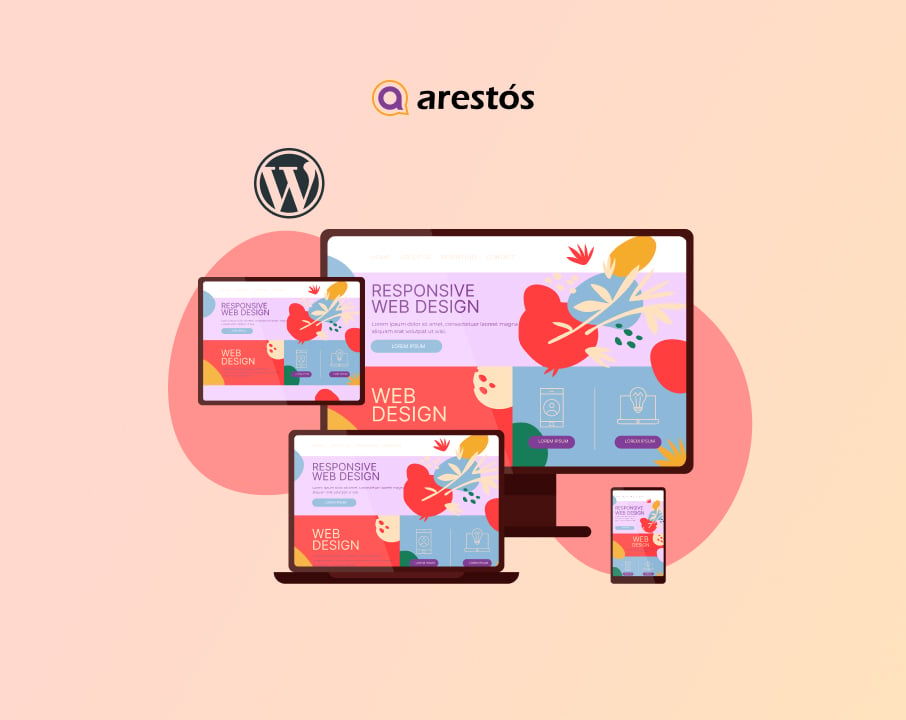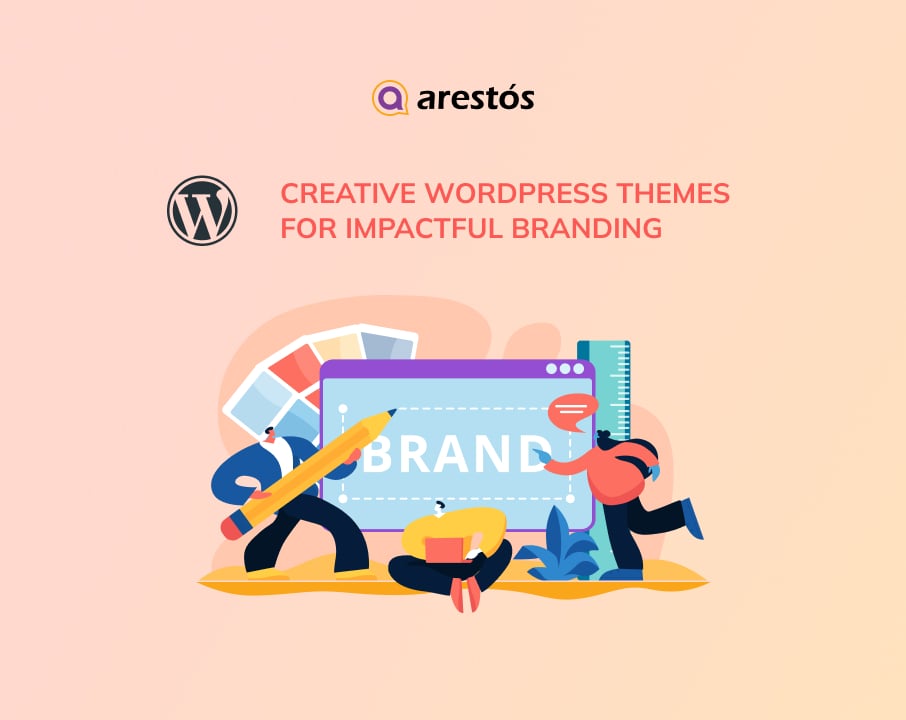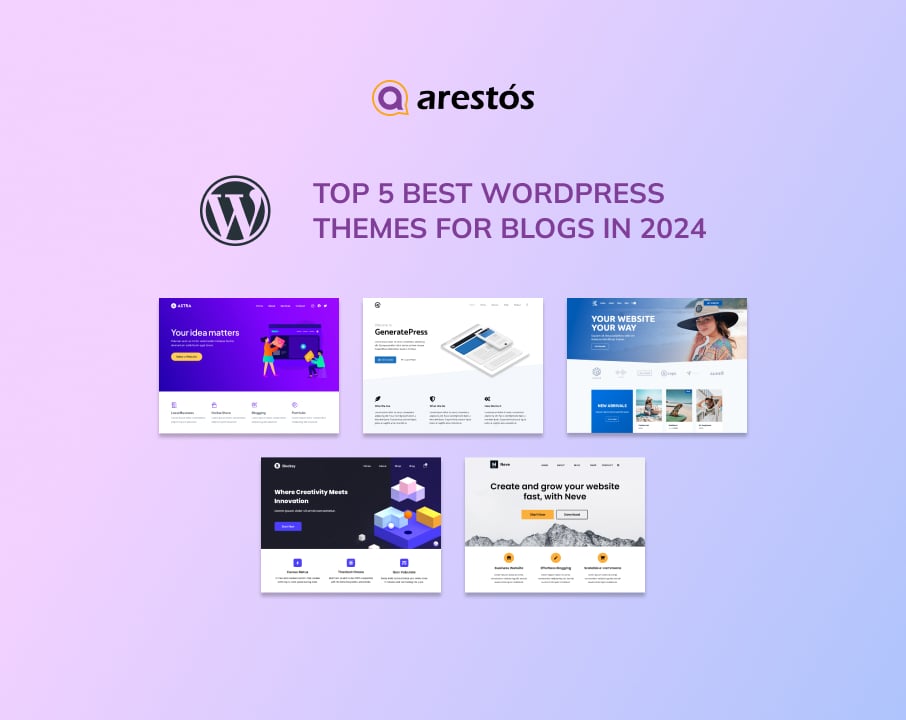A Step-by-Step Guide to Disabling Directory Listing in WordPress
In today's digital landscape, website security is of paramount importance. As a WordPress site owner, you must be aware of the potential risks that can compromise the integrity of your website. One such risk is directory listing, which exposes sensitive information and increases vulnerability to attacks.
In today’s digital landscape, website security is of paramount importance. As a WordPress site owner, you must be aware of the potential risks that can compromise the integrity of your website. One such risk is directory listing, which exposes sensitive information and increases vulnerability to attacks. In this comprehensive guide, we will walk you through the process of disabling directory listing WordPress, step by step, ensuring enhanced security for your website.
Understanding Directory Listing WordPress:
Directory listing refers to the ability of a web server to display the contents of a directory when no index file is present. By default, WordPress allows directory listing, which means that anyone can access and view the files and directories within your website. This can lead to the exposure of sensitive information, such as configuration files or user data, and make your website an easy target for malicious actors.
The Importance of Disabling Directory Listing in:
Disabling directory listing is crucial for protecting your sensitive data and maintaining a secure WordPress site. By preventing public access to your directory structure, you significantly reduce the risk of unauthorized users gaining insights into your website’s internal workings or exploiting vulnerabilities.
Manual Methods to Disable Directory Listing in WordPress:
Accessing the .htaccess File:
Introduction to the .htaccess file and its significance in website configuration:
The .htaccess file is a powerful configuration file that allows you to modify various aspects of your website’s behavior. It resides in the root directory of your WordPress installation and plays a crucial role in controlling the server’s behavior.
Step-by-step instructions on how to locate and edit the .htaccess file to disable directory listing WordPress:
- Step 1: Using a file editor or FTP client, access your WordPress root directory.
- Step 2: Look for the .htaccess file. In some cases, it may be hidden, so make sure you enable the display of hidden files.
- Step 3: Make a backup of the .htaccess file before making any changes. This ensures that you have a copy in case anything goes wrong.
- Step 4: Open the .htaccess file in a text editor.
- Step 5: Add the following line of code to disable directory listing:
- Options -Indexes
- Step 6: Save the changes to the .htaccess file.
- Step 7: Upload the modified .htaccess file back to the root directory of your WordPress installation.
Adding Code Snippets to functions.php:
Explanation of functions.php and its purpose in a WordPress theme:
The functions.php file is a critical component of a WordPress theme. It contains PHP code that governs various functionalities and features of the theme. By modifying the functions.php file, you can customize the behavior of your WordPress theme.
Step-by-step instructions on how to add code snippets to functions.php for disabling directory listing:
- Step 1: . Access your WordPress root directory using a file editor or FTP client.
- Step2: Navigate to the “wp-content/themes/your-theme” directory.
- Step3: Locate the functions.php file within your theme’s folder.
- Step 4: Before making any changes, create a backup of the functions.php file to avoid any accidental loss of data.
- Step 5: Open the functions.php file in a text editor.
- Step 6: Add the following code snippet to disable directory listing:
| // Disable directory listing
if (is_dir($template_directory) && $handle = opendir($template_directory)) { while (false !== ($file = readdir($handle))) { if ($file != “.” && $file != “..”) { $file_path = $template_directory.’/’.$file; if (is_dir($file_path)) @chmod($file_path, 0755); } } closedir($handle); } |
- Step 7: Save the changes to the functions.php file.
- Step 8: Upload the modified functions.php file back to the appropriate directory within your WordPress theme.
By following these manual methods, you can effectively disable directory listing WordPress site. Whether through modifying the .htaccess file or adding code snippets to functions.php, these steps ensure that your website’s directory structure remains secure and inaccessible to unauthorized users.
Remember to exercise caution when modifying any core files, such as .htaccess or functions.php, and always make backups before making changes. This ensures that you have a restore point in case any issues arise during the process.
Plugin Options to Disable Directory Listing:
Alternatively, you can leverage WordPress plugins designed specifically to disable directory listing. These plugins offer a user-friendly and straightforward approach to disabling directory listing without requiring manual coding. Here are two popular plugin options you can consider:
Plugin 1.”Disable Directory Listing”:
The “Disable Directory Listing” plugin is a lightweight and easy-to-use solution for preventing directory listing on your WordPress site. To install the plugin, follow these steps:
- Step 1: Login to your WordPress dashboard.
- Step 2: Navigate to “Plugins” and click on “Add New.”
- Step 3: In the search bar, type “Disable Directory Listing” and press enter.
- Step 4: Locate the plugin in the search results and click on “Install Now.”
- Step 5: Once the installation is complete, click on “Activate” to activate the plugin.
After activating the plugin, it will automatically disable directory listing on your WordPress site. The plugin works behind the scenes, ensuring that your directory structure remains secure from unauthorized access.
Plugin 2. “iThemes Security”:
Another popular security plugin that provides the ability to disable directory listing is “iThemes Security” (formerly known as “Better WP Security”). This comprehensive security plugin offers a range of features to protect your WordPress site, including directory listing prevention. Here’s how you can use the “iThemes Security” plugin to disable directory listing:
- Step 1: Log in to your WordPress dashboard.
- Step 2: Go to “Plugins” and click on “Add New.”
- Step 3: Search for “iThemes Security” in the search bar and install the plugin.
- Step 4: Activate the plugin once the installation is complete.
- After activating the “iThemes Security” plugin, follow these steps to disable directory listing:
- Step 1: Click on “Security” in the left-hand sidebar of your WordPress dashboard.
- Step 2: Select “Settings” from the dropdown menu.
- Step 4: Navigate to the “System Tweaks” section.
- Step 5: Locate the “Directory Browsing” option and toggle it off to disable directory listing.
- Step 6: Save the changes.
The “iThemes Security” plugin will now prevent directory listing on your WordPress site, providing an additional layer of security.
When choosing a plugin, consider factors such as user ratings, number of installations, and compatibility with your WordPress version. It’s also important to keep your plugins up to date to ensure optimal security and functionality.
Testing and Verifying Directory Listing Disablement:
Once you’ve disabled directory listing using a plugin, it’s crucial to verify that the changes have been successfully implemented. To do this, follow these steps:
- Step 1: Open a web browser and enter your website’s URL.
- Step 2: Access directories within your website by typing their paths directly into the browser’s address bar (e.g., www.yourwebsite.com/wp-content/uploads).
- Step 3: If you see an error message or a blank page instead of a list of files and directories, it indicates that directory listing has been effectively disabled.
- Step 4: Repeat the process for different directories to ensure comprehensive disablement.
Additionally, you can use online tools and security scanners to perform thorough checks on your website’s security configuration. They can help identify any potential vulnerabilities or areas that require further attention.
Best Practices for Website Security:
Ensuring the security of your website is crucial to protect sensitive data, maintain user trust, and prevent unauthorized access or attacks. By following these best practices, you can enhance the security of your website:
- Keep software up to date by regularly updating core software, themes, and plugins.
- Use strong and unique passwords for admin and privileged accounts.
- Implement two-factor authentication (2FA) for added security.
- Choose a secure hosting environment with firewalls, intrusion detection systems, and regular backups.
- Use SSL/TLS encryption (HTTPS) to protect sensitive data in transit.
- Regularly backup your website’s files and databases.
- Limit login attempts to prevent brute force attacks.
- Install reputable security plugins for additional protection.
- Remove unused themes and plugins to minimize vulnerabilities.
- Stay informed about security risks and educate yourself and your team.
By following these best practices, you can significantly enhance the security of your website, protect sensitive data, and provide a safer experience for your users.
Conclusion:
By following this step-by-step guide, you have successfully disabled directory listing in your WordPress website, significantly enhancing its security. By preventing public access to your directory structure, you minimize the risk of data exposure and potential attacks. Remember to regularly implement security best practices and stay vigilant to emerging threats to ensure ongoing protection for your WordPress site. Safeguarding your website and sensitive information is a continuous effort that contributes to a safer online environment.
Implementing these measures strengthens your website’s SEO and user experience, as search engines prioritize secure and well-protected websites. Take control of your WordPress site’s security today and enjoy peace of mind knowing that you have taken the necessary steps to disable directory listing and safeguard your valuable online presence.
If you have any further questions or concerns, please reach out to Arestós. We have a team of WordPress experts who will be happy to assist you.