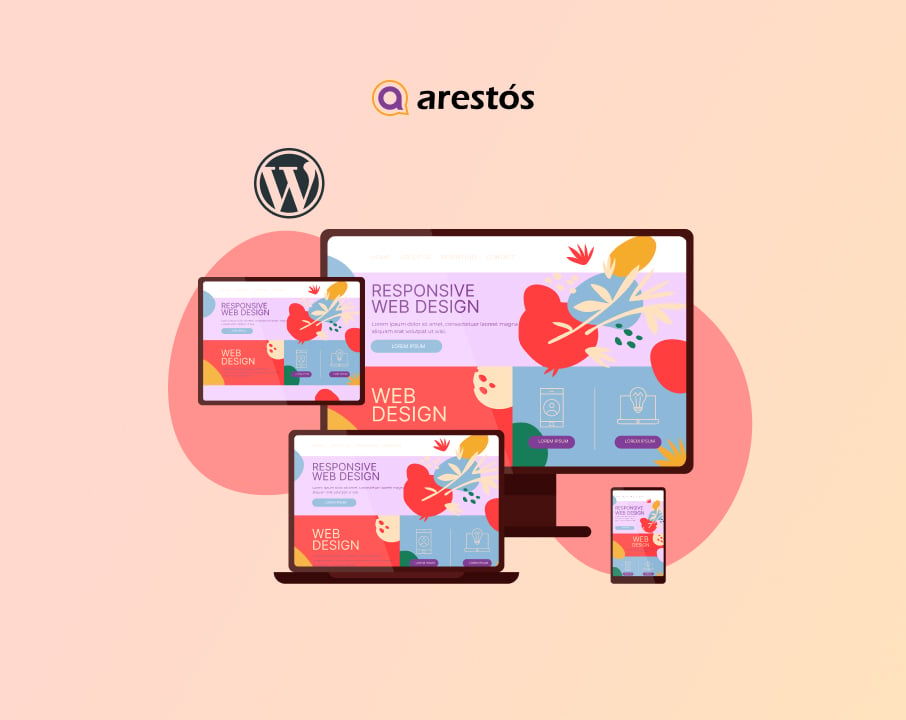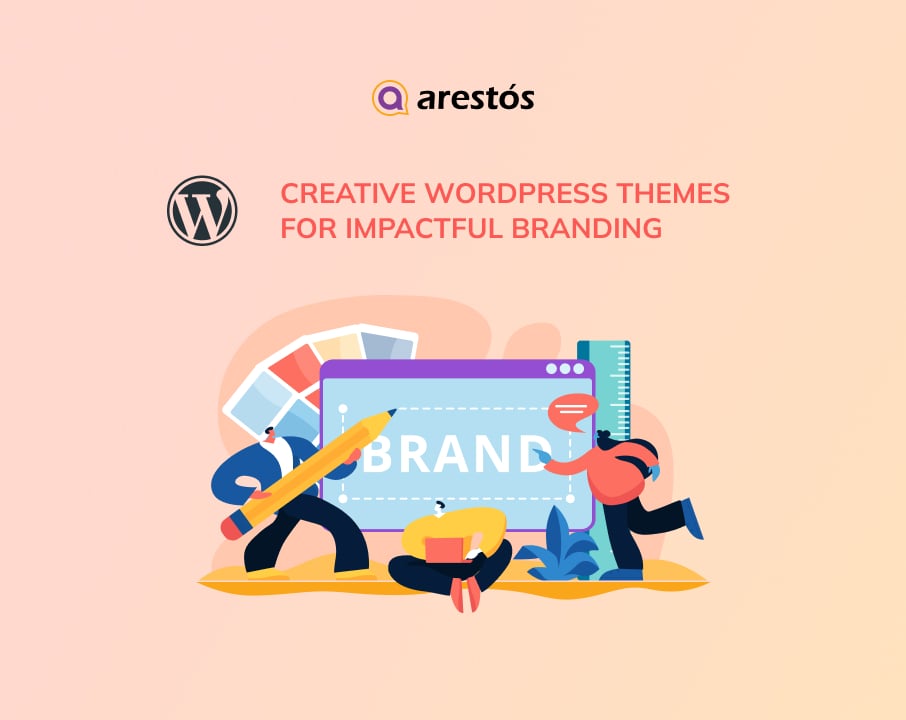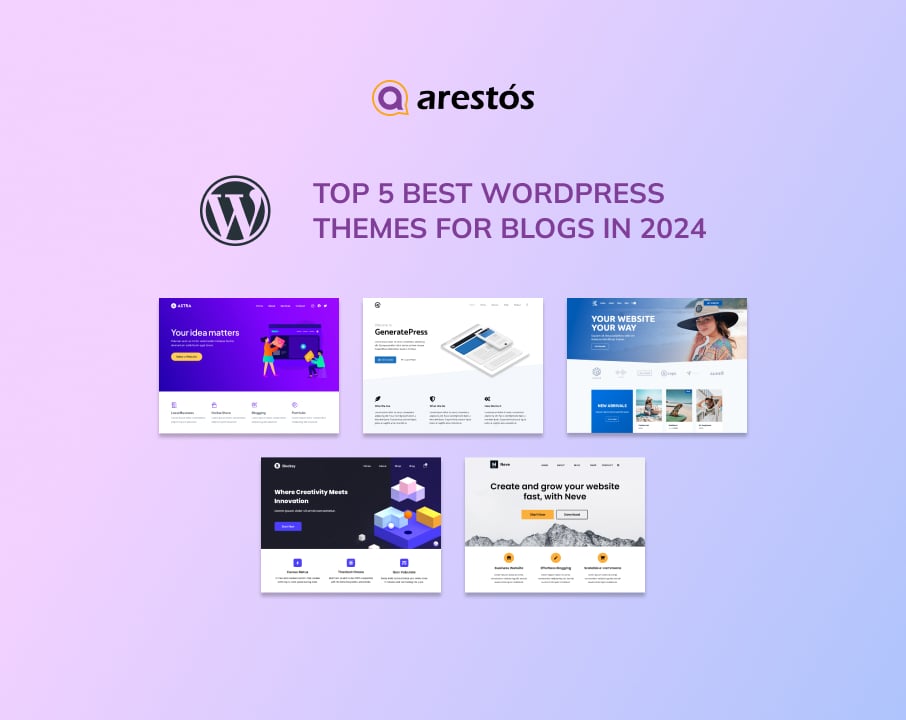How to create a knowledge base on WordPress – The definitive guide
Whether you knew it or not, if you've ever looked for customer service online, you've probably come across a knowledge base. Most businesses provide organized collections of articles for self-help in the form of knowledge bases. While entire businesses are built on providing knowledge base software, adding a WordPress knowledge base with some helpful plugins and themes is also extremely simple.
Whether you knew it or not, if you’ve ever looked for customer service online, you’ve probably come across a knowledge base. Most businesses provide organized collections of articles for self-help in the form of knowledge bases. While entire businesses are built on providing knowledge base software, adding a WordPress knowledge base with some helpful plugins and themes is also extremely simple.
Customer support is not the only use for knowledge bases. They can be used to create any type of educational resource. They’re a great way to help your readers, boost your SEO, and establish yourself as an expert in your field.
Watch out Arestos article!
What is a Knowledge Base?
A knowledge base, as previously stated, is simply a data repository that serves as a self-service helpdesk for your customers and employees. It contains information about your service, product, or a specific topic.
FAQs, how-to articles, troubleshooting guides, and anything else your customers might want to know about the services you offer are examples.
A well-organized knowledge base is ideal for providing excellent customer service while scaling your customer support program.
At the same time, it can help your employees do their jobs more effectively by allowing them to concentrate on their tasks and what is truly important.
As a result, knowledge bases can be categorized according to their functionality.
Internal knowledge bases are used to help employees at the company.
Then there are external knowledge bases that serve the product or service’s customers.
The Advantages of Including a Knowledge Base in WordPress
Knowledge bases are excellent for both assisting existing readers and attracting new readers. This is why:
They provide readers with pertinent information.
If you run any kind of product/service business through your WordPress site, this is a no-brainer. Your WordPress knowledge base can provide readers with a wealth of information about your products and services.
Even if you only use WordPress as a blog, you can still provide useful information by creating a knowledge base. For example, if you run a gardening blog and are looking for new ideas, you could create a knowledge base with information on basic plant care.
They gain new readers through search engines.
As a former working stiff, I was in charge of my company’s help articles. So I can tell you from personal experience that knowledge base articles can rank very well in search engines. They offer plenty of opportunities for internal linking (consider how frequently Wikipedia links between articles) and typically cover topics that people are already searching for.
I was able to bring in hundreds of targeted readers every day and increase my company’s sign ups by implementing just a few basic SEO tips. You can accomplish the same thing with your WordPress knowledge base!
They establish you as a leader
A good knowledge base will instantly boost the authority of your website. Readers will see that you not only took the time to create an excellent resource, but you also know what you’re talking about. Given how crowded the internet can be, this is an excellent way to distinguish yourself in whatever niche your site is in.
See more: WordPress Migration: 4 Easy Methods and FAQ
How to Add a Free Knowledge Base to WordPress
Step 1: Select a domain name, web host, and WordPress installation.
This step may appear intimidating at first, but it is actually quite simple from a user standpoint, provided you choose the right firm to work with.
To be specific, it is recommended that you use a single company to handle your domain name, hosting, and WordPress installation.
Step 2: Install the WP Knowledgebase plugin in
To begin, you must first install the WP Knowledgebase plugin on your WordPress site. It’s free and available in the official plugin repository, so you can install it directly from your dashboard by searching for it. If you’re not sure how to install a WordPress plugin, read this article.
After installing the plugin, make sure to activate it. You should see a new “Knowledgebase” section in your dashboard after activation:
Step 3 – Include categories
The first thing you should do is create categories. These will contain the individual articles that you will add in the following step. Consider how your articles can be divided logically. For example, if you run an eCommerce store, you could create categories such as “Before You Order,” “Shipping and Returns,” and so on.
Simply select the Categories option, enter the information, and then select Add New Knowledgebase Category:

Don’t worry – you can always add more categories later if needed.
Step 4: Insert your articles
Once you’ve established some categories, you can begin creating knowledge base articles. Simply click the New Article button to get started. Then, using the same interface that you use to create regular posts and pages, you can create your article:
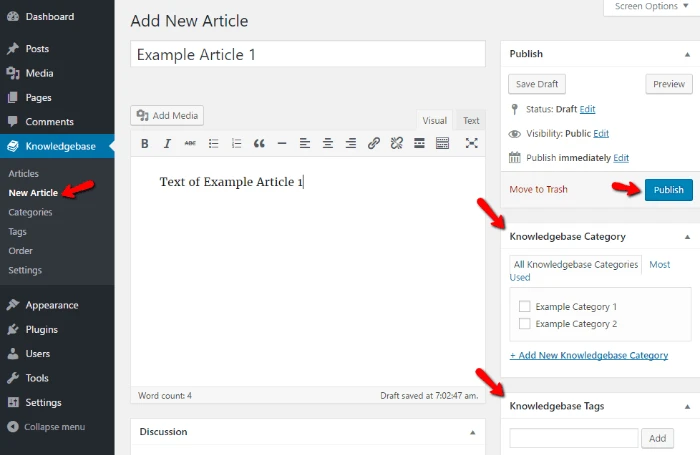
Just make sure to put your article in a category. You can also add tags if you want, but it’s not necessary.
Once you’ve finished your article, make sure to click the Publish button.
Step 5 – Select the page where your knowledge base will be displayed.
When you activate the plugin, it will automatically create a page called “Knowledgebase” to display all of your articles:

If you want to change the name or URL of this page, just edit it like any other page.
You can also use a simple shortcode to display your WordPress knowledge base anywhere else. Simply insert [kbe knowledgebase] into the body of any post or page where you want to display your knowledge base:
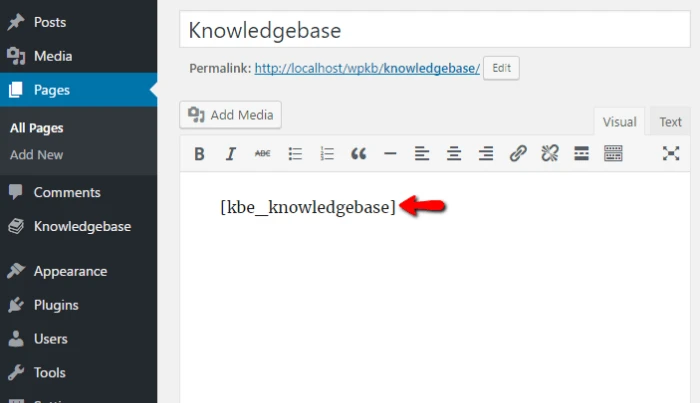
Step 6: Rearrange articles/categories and configure extra options.
If you ever want to rearrange your articles or categories, you can do so with a simple drag-and-drop interface by clicking Order:
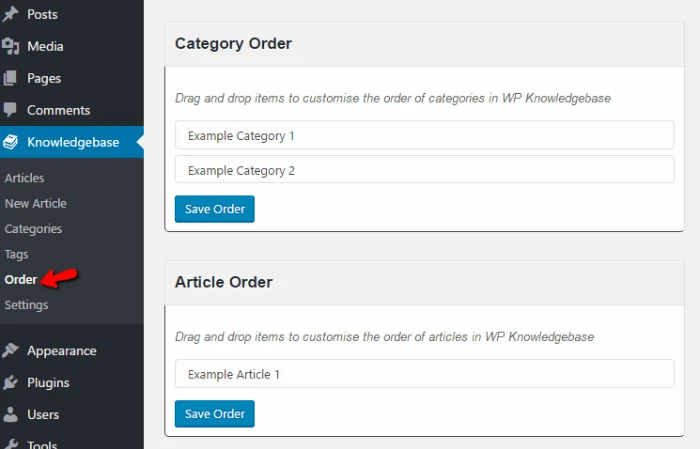
And if you want to change the colors, add a search function, enable comments, or do anything else, go to Settings:

Step 7 – Take a look at your fantastic knowledge base.
That’s all! You’re finished. You can always add new articles, categories, or tags later, but for now, enjoy your fully-functional knowledge base:

The best knowledge base plugins for WordPress
1. Echo Knowledge Base
Echo Knowledge Base is one of the best WordPress knowledge base plugins. It includes a simple setup wizard that guides you through plugin configuration. You also get a variety of layouts to choose from, with the ability to customize every aspect.
You have the option of using the Basic, Tabs, or Category focused layouts. Each layout includes a quick search bar at the top to help users find answers quickly. Articles can be further classified and tagged.
You can also use the 500+ icons included with the plugin. It also comes with shortcodes and templates for creating FAQ sections and displaying knowledge base articles throughout your website.
2. BetterDocs
BetterDocs is a robust WordPress knowledge base plugin that is both user-friendly and feature-rich.
It includes WordPress knowledge base templates that are ready to use. It also includes widget support for page builders. Shortcodes can also be used to create your own layouts and insert knowledge base articles anywhere.
It has a powerful search, a floating table of contents, and a knowledge base bot that searches for answers automatically to reduce support requests. In addition, the plugin includes user role-based control and insights to see what users are looking for.
3. Heroic KB Plugin
Heroic KB is a powerful and feature-rich WordPress knowledge base plugin that is simple to use.
It enables you to add a searchable knowledge base to your existing website, allowing your visitors to quickly find answers to their questions. It includes a lightning-fast AJAX search feature with real-time results.
All of the features you’d expect from a powerful knowledge base plugin are included, including content categorization, drag-and-drop content ordering, article attachments, display widgets, and more.
The plugin’s best feature is its built-in analytics and user feedback feature, which allows you to collect insights to improve your existing documentation, reducing support, saving time, and increasing sales.
4. weDocs
Another excellent WordPress knowledge base and documentation plugin is weDocs. It’s simple to use and lets you organize your documentation pages into sections, hierarchical documents, and tags.
It has a simpler interface for managing all of your documents from a single screen. Although no additional templates are included, the plugin works well with all popular WordPress themes.
The knowledge base layout is straightforward but effective, with sidebar navigation and a breadcrumb menu.
5. WP Knowledgebase
Another excellent option for creating a knowledge base section in WordPress is WP Knowledgebase. The plugin includes an easy-to-use setup with fewer settings.
You can categorize and tag your knowledge base articles. The plugin employs a straightforward template with a powerful instant search feature at the top. When you activate it, it automatically creates a knowledgebase page that you can edit and change the title and URL slug of.
It also includes search, category, and tag widgets for easily displaying knowledge base items across your website. With a simple drag and drop, you can enable comments on each article and rearrange their display order.
6. Encyclopedia / Glossary / Wiki
The WordPress knowledge base plugin Encyclopedia / Glossary / Wiki allows you to organize your documents in a glossary format. You can arrange your documents and articles alphabetically, by category, or by tags.
It comes with a simple template for listing all glossary items. You can include a search widget, allow comments on individual articles, and include a filter index to sort items alphabetically.
If you want to organize your support pages in a glossary or encyclopedia style, this plugin is an excellent choice. It is WPML compatible and can be used on multilingual websites.
7. BasePress
BasePress is a useful WordPress plugin for managing knowledge bases and documentation. It enables you to quickly create support pages and documents for your products or services.
It includes three templates to choose from, as well as an advanced instant search bar to help users quickly find answers. Articles can be organized into sections, categories, and tags, and reordered using a simple drag-and-drop interface.
You can include an image and a description for each section, resulting in a very nice index page for users to browse. The plugin also allows you to easily customize the appearance of your article pages.
8. WPForms
WPForms is the most powerful WordPress form builder plugin available. It enables you to easily create any type of WordPress form, including a support request form.
You may not be able to justify the cost of a full-fledged customer support platform as a small business. WPForms allows you to add a customer support form to your website and then respond to customer emails.
It has an entry management system built in that allows you to keep track of all customer requests. This data can even be exported and used in CRM software to manage all potential leads.
Conclusion
Creating a knowledge base is difficult but necessary. Any customer today expects and deserves immediate support for any software or tool that they use. As a result, having a dynamic, up-to-date, and customer-centric knowledge base reduces customer churn while increasing your ROI on customer success.
Furthermore, it helps to create a community around your product, which increases brand awareness, overall customer satisfaction, and the sense of being a part of something bigger.
Having a good knowledge base is ultimately about empowering your customers and employees.
Thank you for following this article by Arestos. Please contact us for more specific advice on all things WordPress.